Where to set the ring tone for Glory 80
Compared with the previous mobile ringtones, the current mobile ringtones have made great progress. The official will not only provide a large number of free resource libraries for users to choose freely, but also support customized ringtones, which can be used only by importing local music, and the operation is much simpler. This compilation brings you a series of courses related to Glory 80 Setting Tones. Let's have a look.

How to set the ring tone for Glory 80? Glory 80 ringing tone tutorial
1. Click [Sound and Vibration] in the mobile phone setting menu.
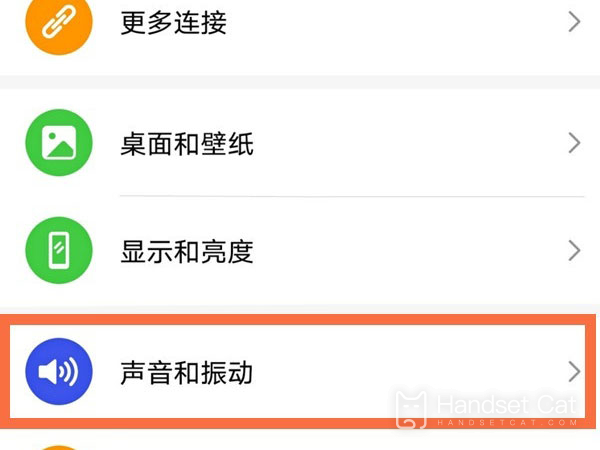
2. Click [Ring tone of incoming call].
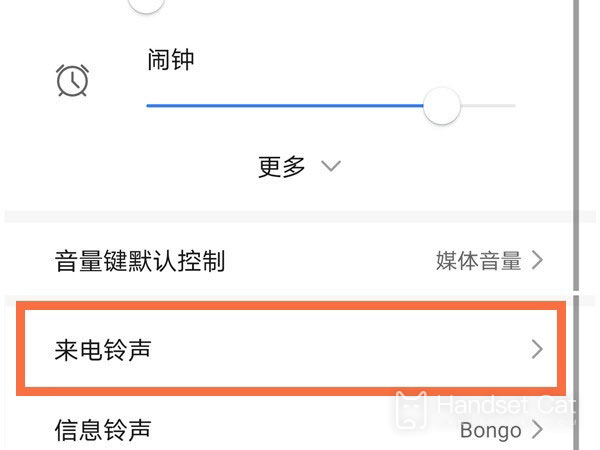
3. Click the phone card you want to set and select the ring tone you want to set.
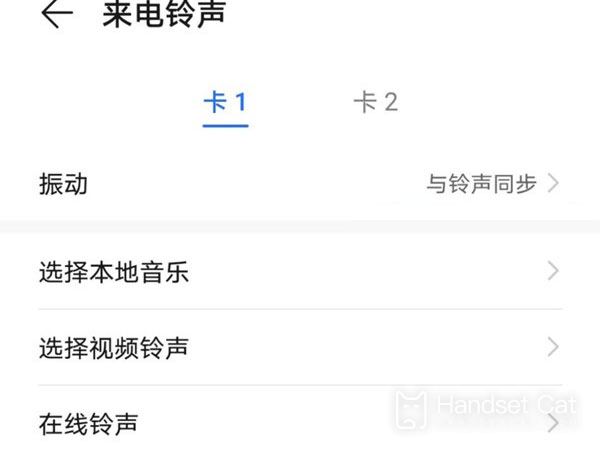
You can also adjust the sound size of [Calls, Messages, Notifications], [Alarm Clock], [Music, Video, Games], [Calls] and [Smart Voice] on the [Sound and Vibration] page.
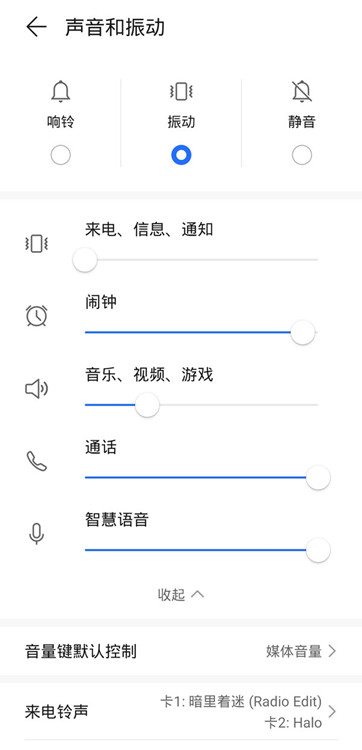
Modify [Dial tone] in [More sound and vibration settings], turn on/off [Lock tone], [Screenshot tone], [Touch tone], [Vibrate when ringing] and [System tactile feedback].
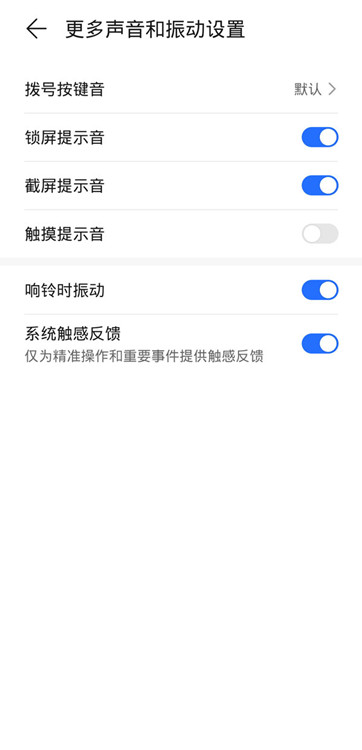
How about setting a ring tone on Glory 80? It only takes two or three steps for either the system ring tone or the self-made ring tone. In addition, this function can also be used to adjust various prompt tones and volume levels, which is convenient and allows users to use their mobile phones better.












