How to hide notifications on iPhone 14
During the Double 11 Festival, all major mobile phone manufacturers launched very powerful preferential activities, and almost every brand's mobile phone sales increased to a certain extent. However, the largest increase in sales is still in the iPhone series. Many small partners bought the iPhone 14 during this period. You have some questions in the process of using. Next, I will bring you the setting method for hiding iPhone 14 notifications.
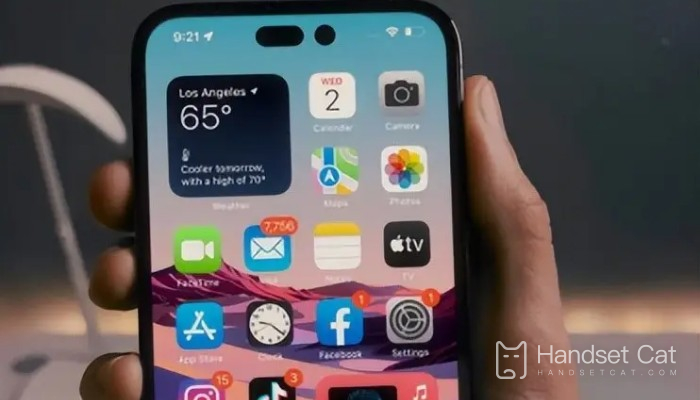
How can I hide notifications on iPhone 14? How to set iPhone 14 notification hiding
1. On the iPhone's home screen, click the settings icon
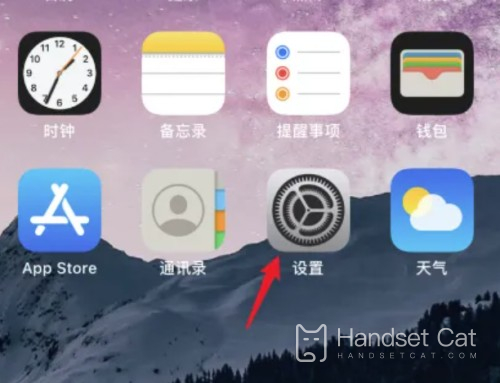
2. In the setting interface, click the notification option
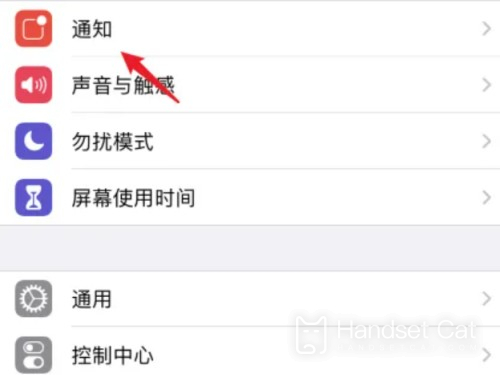
3. In the notification interface, click Show Preview
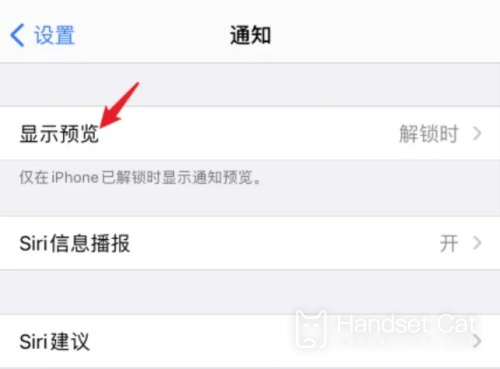
4. In the display preview interface, click Never here
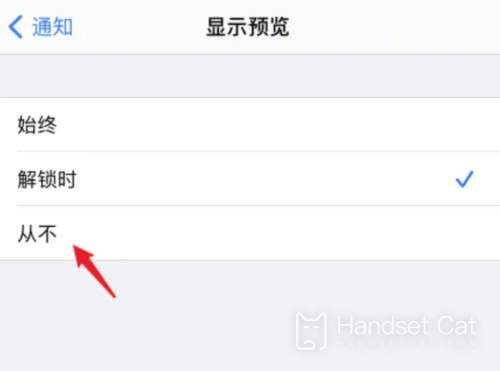
The above is all about how to hide notifications on iPhone 14. You can easily hide the details of notifications according to the tutorial provided by the editor. If you want to know more about iPhone 14, you can search in Mobile Cat.













