How does iPhone 14 Pro hide notifications
When people use mobile phones, they will receive various notifications every day. Some are chat messages, and some are various push messages in the software. The whole thing is stacked on the mobile phone screen, and the appearance is very bad. How can I hide these notifications? Next, Xiaobian will take the recently popular iPhone 14 Pro as an example to bring you detailed settings.

How does iPhone14pro hide notifications? Setting method for hiding iPhone14pro notification
1. On the iPhone's home screen, click the settings icon
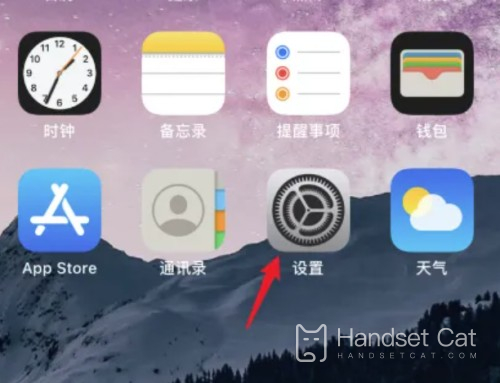
2. In the setting interface, click the notification option
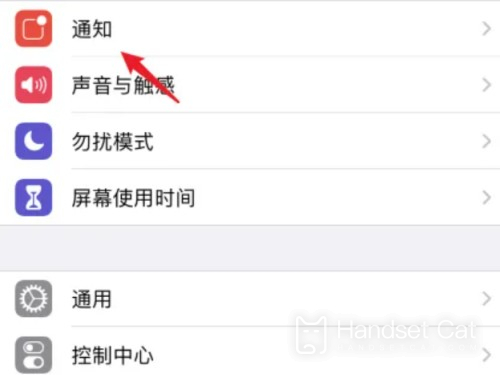
3. In the notification interface, click Show Preview
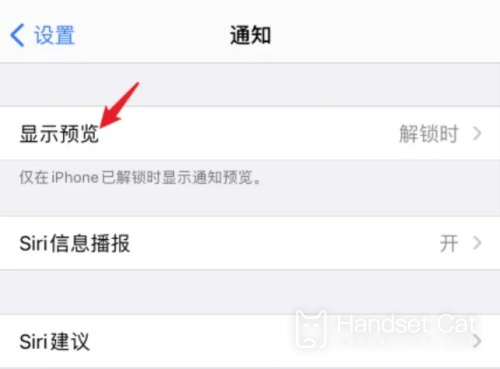
4. In the display preview interface, click Never here
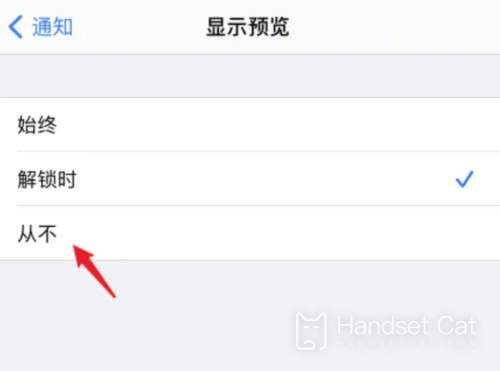
This is all about how iPhone 14 Pro hides notifications. The overall operation method is very simple. You just need to follow the small tutorial and operate step by step. If you think this article is good, you can collect mobile phone cats.













