How to split the screen of Glory 80 Pro
Split screen is an indispensable function for most users in daily life, because mobile phones are becoming larger and larger in terms of screens. The split screen function can help users display two different images on such a large screen at a time, so that they can better use it. This compilation brings you the relevant tutorials of Glory 80 Pro on split screen. Let's have a look.

How does the Glory 80 Pro split the screen? Glory 80 Pro split screen tutorial
1. Start an application on the desktop, slide inward from the left or right edge of the screen and pause to call out the smart split screen application bar.
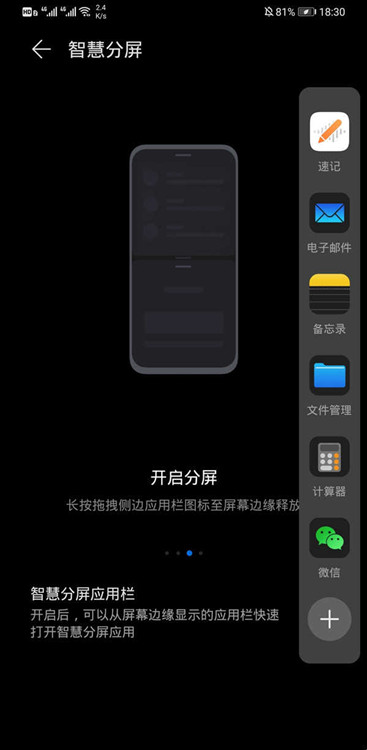
2. Long press and drag the icon of the application bar to the edge of the screen to release the split screen.
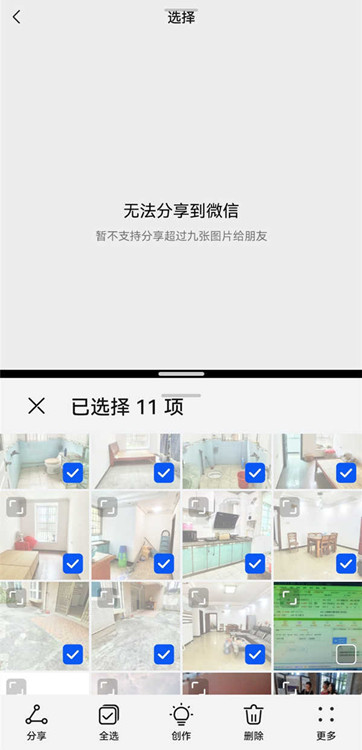
Tips: The smart multi window application bar needs to be enabled when calling out from the side bar. It is enabled by default. You can enter Settings - Auxiliary Functions - Smart Multi window to check whether it is enabled.

The above is the specific content about how to split the screen of Glory 80 Pro. The method is relatively simple, but it should be noted that not all software on the market supports split screen, so users should know in advance which apps in their mobile phones support split screen.












