Vivo X90 Icon Size Change Method
The mobile phone has been making continuous progress, and there are also many methods and channels for setting. For example, customized settings can give you a lot of attention to your habits. For example, when the icon of the mobile phone application changes, the method of changing the size of the vivo X90 icon is a concern of many small partners, so the editor has summarized the relevant introduction for you below, hoping to help you!

vivo X90 icon size setting method
1. Open the settings, click the desktop, lock screen and wallpaper.
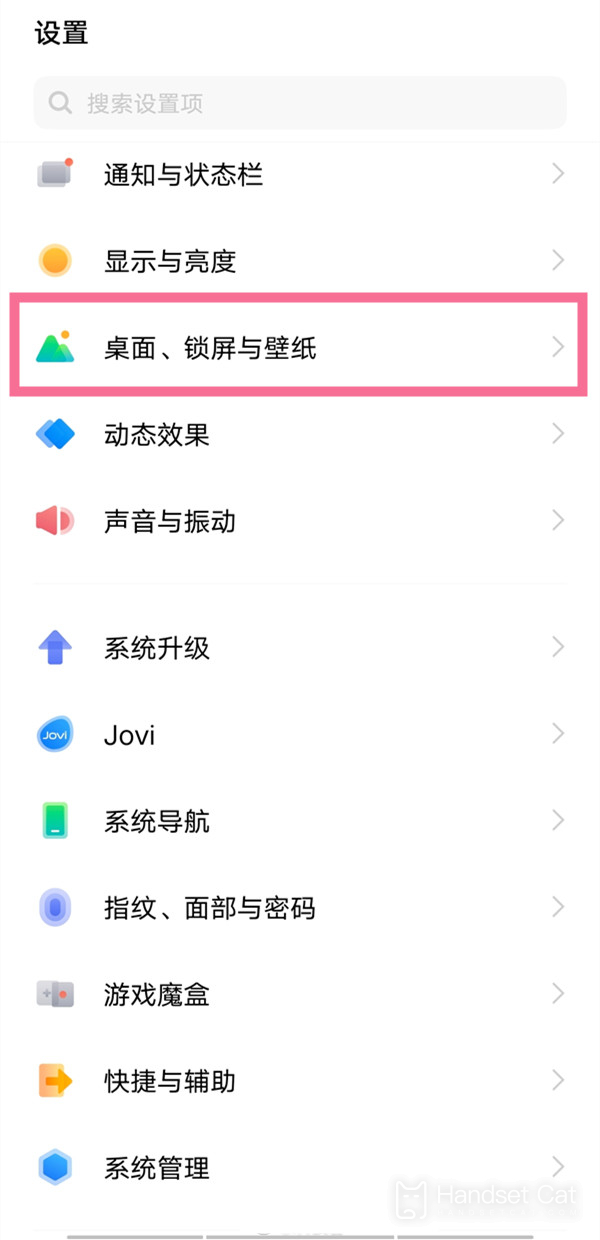
2. Enter Desktop Settings and click the icon Rounding and Size.
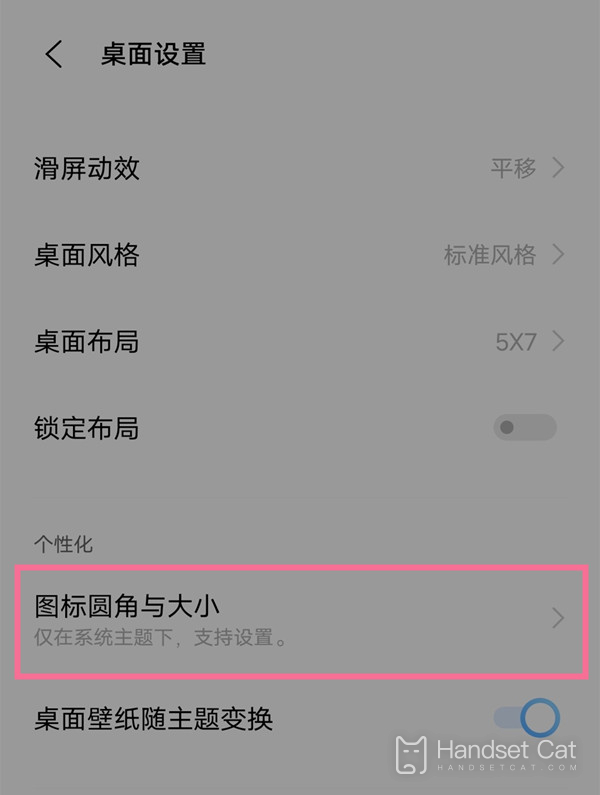
3. Slide left and right to set the icon style and size.
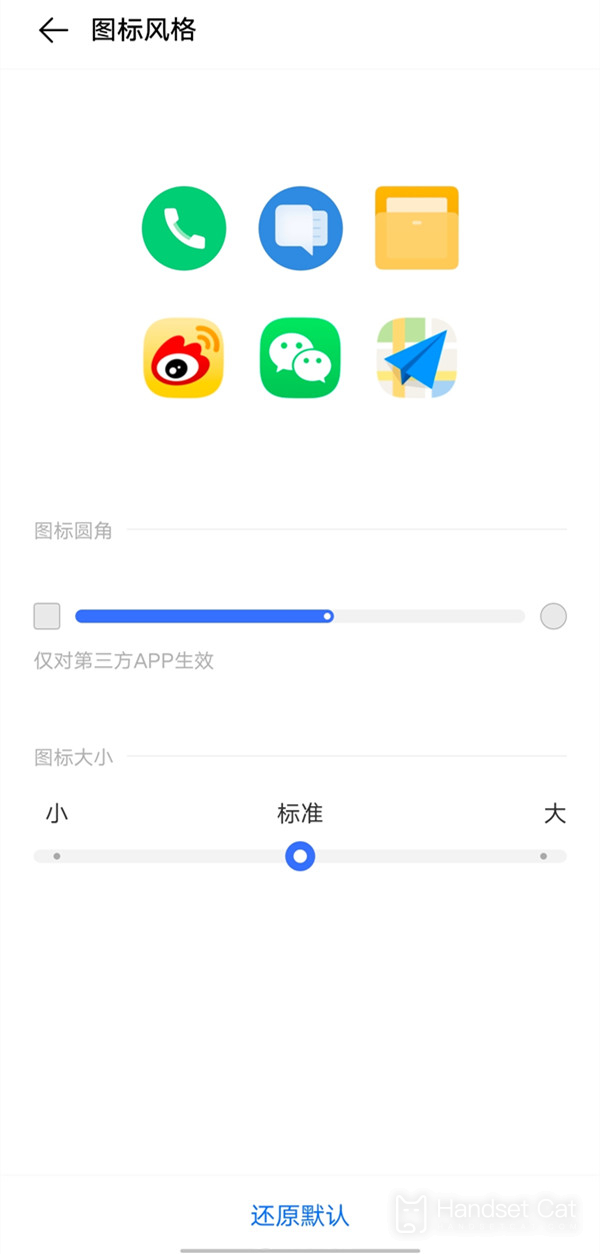
vivo X90 NFC Bus Card Setting Tutorial
1. Click Other Networks and Connections in the phone settings menu> NFC> Turn on the switch on the right side of the NFC option
3. Open vivo wallet
4. Click the traffic card button
5. Search for your city or the name of your transport card, and then click Add Card.
6. Enter the amount you want to recharge after adding a card
7. Confirm payment and recharge to use
8. In vivo wallet -- My -- Settings -- Enable Double click the power button to open card swiping
9. Double click the power key to open the card swiping interface when the screen is locked, or open the card swiping interface when the phone is close to the gate when the screen is turned on.
The method of setting the size of the vivo X90 icon is actually very simple. If you are not used to large icons, you will definitely need this function. Otherwise, it will be very unpleasant to look at. It will also look more pleasing to the eye and be better for your eyesight.













