Vivo X90 small window mode setting method
The mobile phone is really more and more supernatural. Many functions are available to everyone, and users are also more and more inseparable from these functions. But because of the increasing number of mobile phone functions, all of us are a little dizzy about various operation methods of functions, such as the setting method of vivo X90 small window mode, which is the concern of many small partners. How about the specific method?

vivo X90 small window mode setting method
1. Slide up from the bottom of the phone and pause to call out the background application

2. Long press the application you want to open the small window.
3. Click the small window in the pop-up options
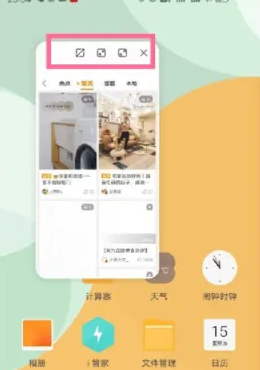
4. After successfully opening the small window, you can also adjust its size or close it
How to cut a length chart for vivo X90
1. Adjust the position of the top border of the screen capture selection box, and select the starting position of the long screen capture.
2. Click [Next Screen] to scroll to the next screen.
3. Before saving a long screen capture, you can adjust the position of the bottom border to select the end point of the screen capture.
4. Click Save to complete the screen capture.
Setting path: Control Center - Super Screenshot
The small window mode of the mobile phone can help you to use it among several APPs at the same time. You can watch videos and brush microblogs at the same time. You can follow the instructions above if you don't know how to do it.













