IQOO 10 Call Recording Setting Method
With the continuous development and improvement of technology, no matter for entertainment or office work, more and more users have become inseparable from the convenience brought by smart phones, such as the call recording function, which can save the call content in the whole process. This short edition introduces the iQOO 10 call recording setting method for everyone. Let's see how to use the call recording of this mobile phone. I hope it can help you.

How to record iQOO 10 calls
Method 1
1. Open phone settings
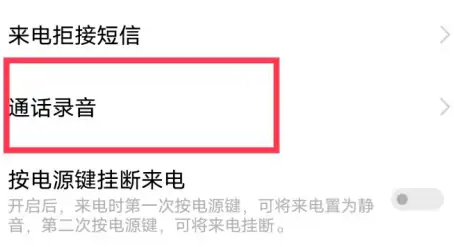
2. Click Application and Permission.
3. Click System Application Settings.
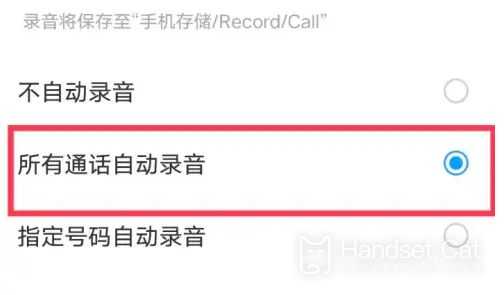
4. Click the [Phone] option.
5. Click Call Recording.
6. Select [Automatic recording of all calls] or [Automatic recording of designated number].
Method 2
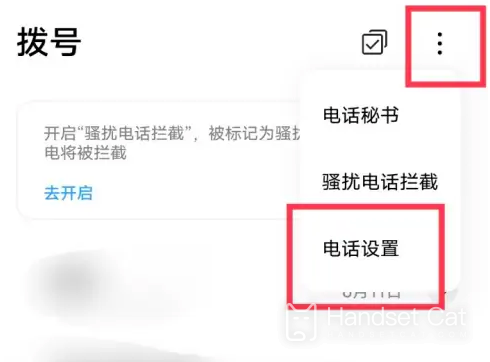
1. Turn on dialing
2. Click the three points in the upper right corner
3. Click Phone Settings
4. Click Call Recording
5. Click Auto Recording or Assign Number Recording
The iQOO 10 call recording setting method is as shown above. After all, it is a function that requires memory, so you can choose settings according to your own needs. If all the calls are recorded, it will also cause memory accumulation. After setting, all the contents of the user during the call will be automatically recorded.













