How to record the screen of Glory 80 SE
Although smart phones are equipped with many system applications in the factory, most of them are very practical. For example, this video recorder can record all kinds of screen content in the form of video, and the one-time recordable content is not less than those of professional related apps on the market. This small compilation brings you the Glory 80 SE related tutorial on video recording. Let's have a look.

How does the Glory 80 SE record the screen? Glory 80 SE screen recording tutorial
1. To record the screen with key combination:
Press and hold the power key and the volume up key at the same time to start recording, and press and hold again to end recording.
2. Use the shortcut switch to record the screen:
From the top status bar, slide down the notification panel and continue to slide down the entire menu.
Click the screen recording to start the screen recording, and click the red timing button at the top of the screen to end the screen recording.
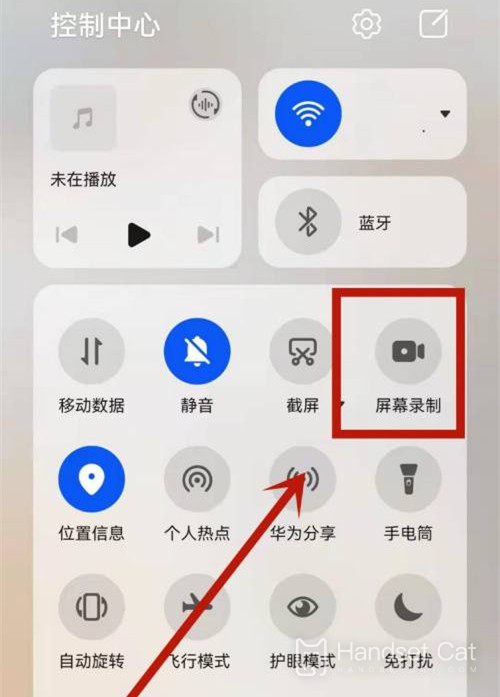
3. Use the double finger joint to record the screen:
Before using the knuckles, enter Settings> Accessibility> Quick start and gesture> Record the screen, and ensure that the screen recording switch is turned on.
Double finger joints slightly exert force and double click the screen continuously and quickly to start the screen recording, and double click again to end the screen recording.
It can be seen that the screen recording mode of the Glory 80 SE is very simple, and thanks to the excellent optimization of the system, the screen recording function will not take up too much performance of the phone when it is used. Even playing games while recording the screen will not affect the user's operation, and both sides can be stable.












