How to capture the screen of Glory 80 SE
Screenshot is a standard feature on smart phones. Its biggest function is to quickly save all the content needed on the screen. Even though mobile phones have been developed for so many years, screenshots are still the most convenient in terms of saving images, and the clarity is also guaranteed. So what are the methods for screenshots on the Glory 80 SE?

How does the Glory 80 SE screen capture? What is the shortcut key of Glory 80 SE screen capture
The first type: use the combination key to take a screen capture: press the "Power key"+"Volume down key" at the same time.
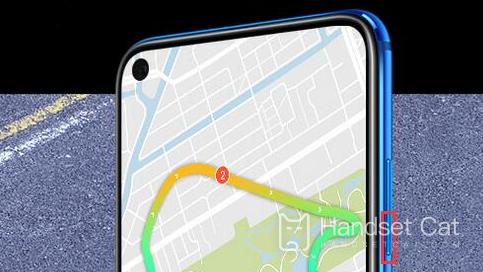
The second type: the [Notification Panel] pops up when you slide your finger. There is a screen capture item in it. You can take a screen capture here.
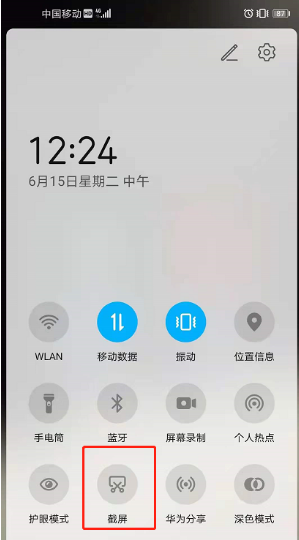
The third type: the finger joints are bent. Double click the screen to take a screenshot.
The fourth type: three finger slide screen capture.
Specific operation method: Open [Settings], click [Auxiliary Functions] → [Quick Start Gesture] → [Screenshot], turn on the [Three Fingers Slide Screenshot] switch, and then use the three fingers to slide down from the middle of the screen to capture the full screen
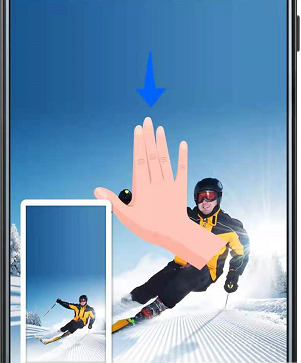
Through the above four methods, users can save all the contents of the Glory 80 SE pictures. The operation is simple but the practicality is very high. Moreover, the captured pictures will be uniformly saved in the album for subsequent use. Of course, users can also change the storage location themselves.












