How to set up Glory 80 SE fingerprint identification
Fingerprint recognition is a feature that most mobile phones will carry at present. Because compared with facial recognition, fingerprint is not only more convenient to use, just one click, but also has no worse accuracy and security than facial recognition. However, not all users know about the relevant settings. This compilation brings us the Glory 80 SE fingerprint recognition related tutorial to see if you can.

How to set Glory 80 SE fingerprint identification? Glory 80 SE fingerprint identification setting method
1. Open the phone settings and click [Biometric and Password].
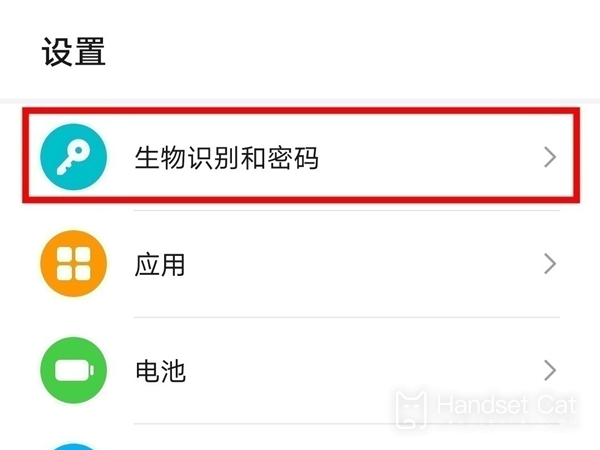
2. Click [Fingerprint] and enter the lock screen password.
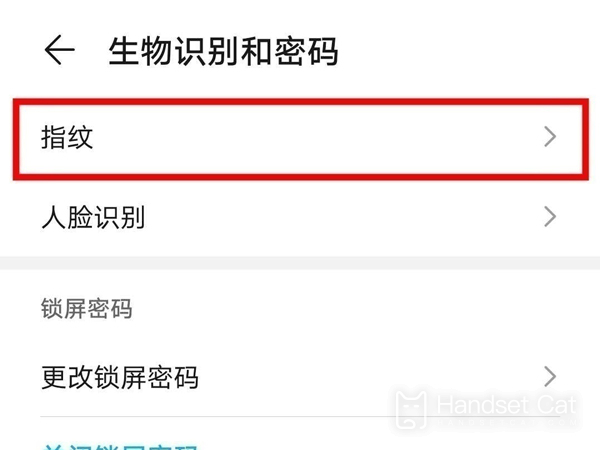
3. Click [New Fingerprint] on the fingerprint page, enter the fingerprint according to the prompt and turn on the switch that uses the fingerprint to unlock the device.
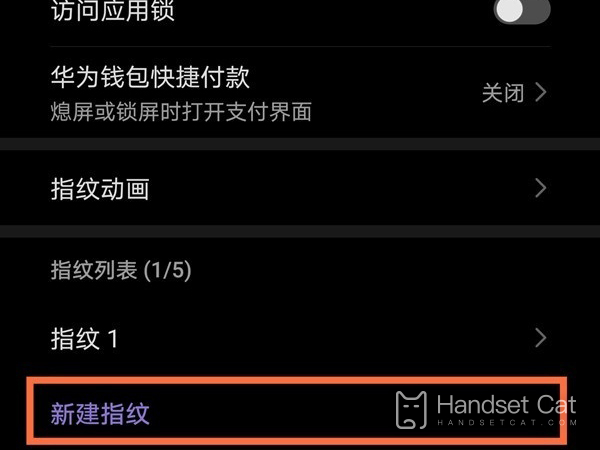
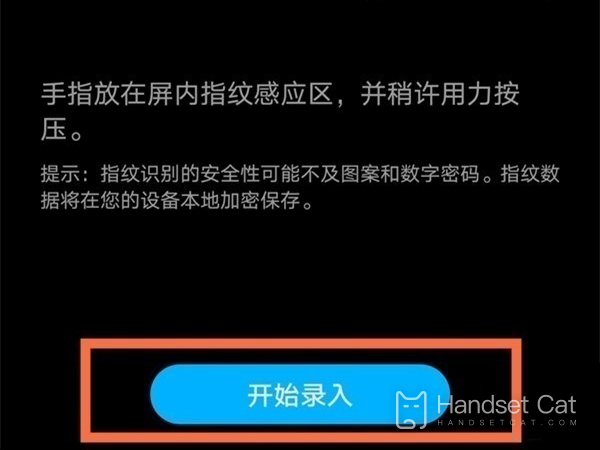
The above is the specific content about how to set up Glory 80 SE fingerprint identification. Just find the fingerprint option in the settings, and you can record your fingerprint into your phone. It is very simple overall. When you need to use it next time, you can unlock the screen by simply clicking on the corresponding location.












