How to set up Glory 80 SE face recognition
After the development in recent years, facial recognition has become an indispensable part of the daily life of most users, whether it is identity authentication, mobile payment or mobile phone unlocking. However, due to the differences of operating systems, the setting methods of different brands are also different. This compilation brings you the Glory 80 SE face recognition related courses. Let's have a look.

How to set Glory 80 SE face recognition? Glory 80 SE face recognition setting method
1. Open the Glory 80 SE desktop and click Settings.
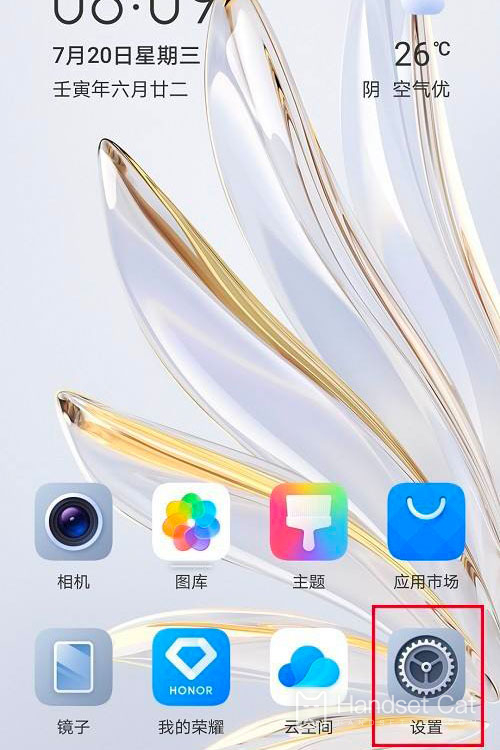
2. After setting, click Biometric and Password.
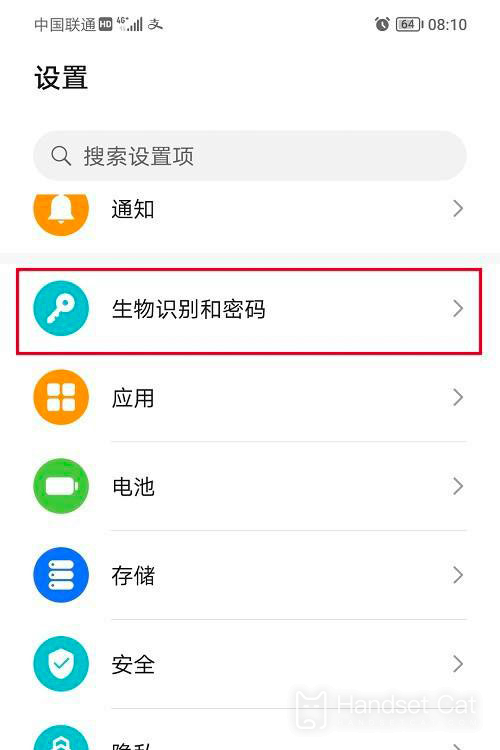
3. After entering biometrics and passwords, click face recognition.
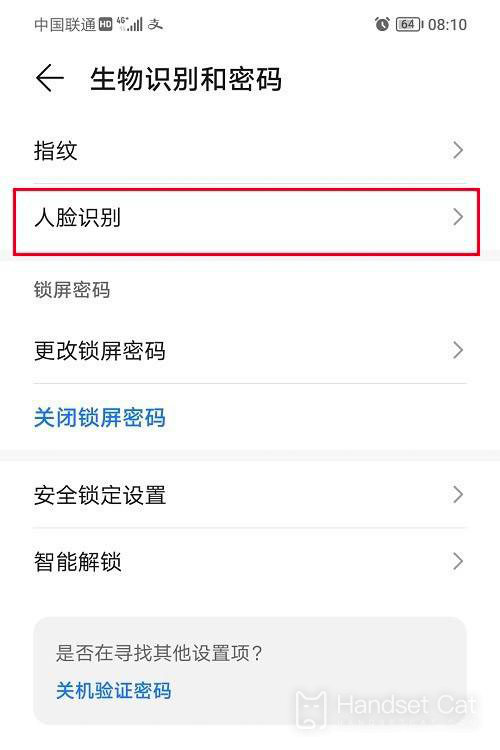
4. After entering face recognition, click Start Entry.
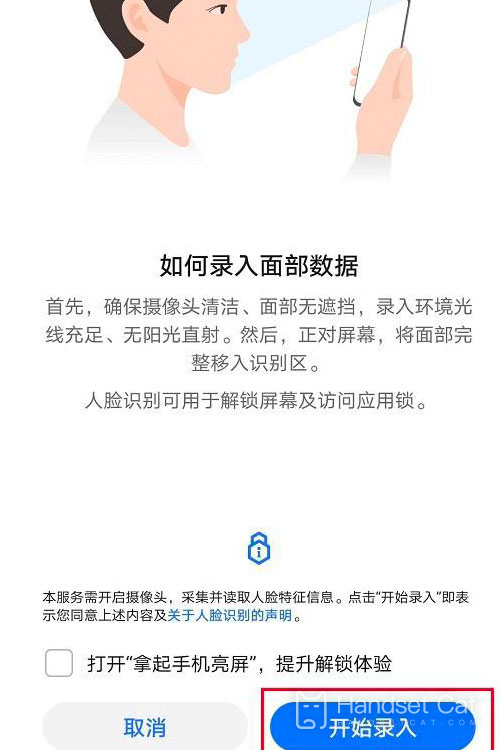
5. After clicking, face recognition is successfully set. Set as needed
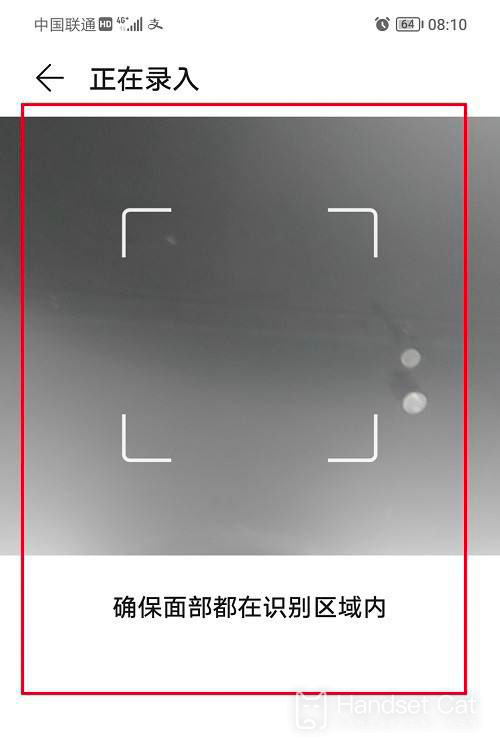
How about setting up face recognition on Glory 80 SE? Although the new system has been adopted, it is still no different from the previous generation in this respect. If you want to know more about the information and tutorial of the Glory 80 SE, remember to keep an eye on the mobile cat.












