Apple 14 Screenshot Operation Method
The screenshot is a very useful function on the mobile phone. It can quickly save the information on your screen, but different mobile phones have different screenshots. How do I take a screenshot of Apple 14? Don't worry. Here today, Xiaobian brings you the operation method of Apple 14 screenshots to help you quickly solve this problem.
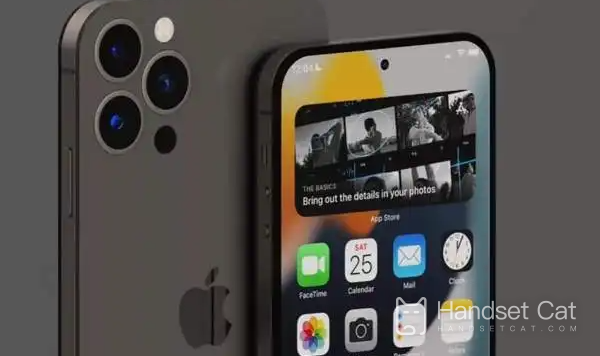
How to do the screenshot of Apple 14
Tap the back screen capture:
1. Click Auxiliary Functions in the phone settings menu.
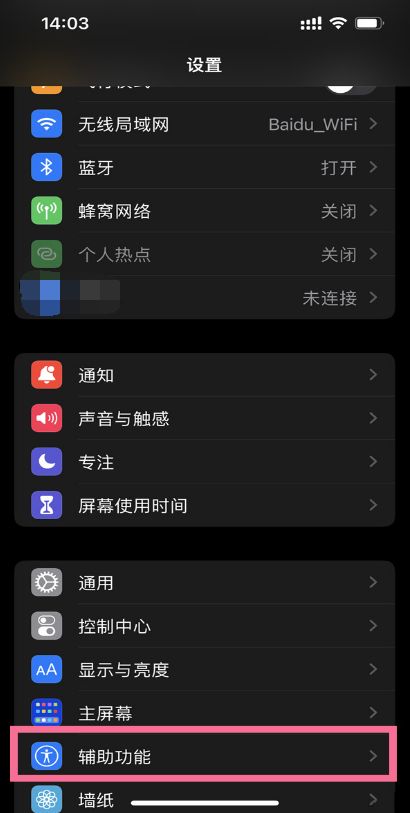
2. Click Touch Options in Accessibility.
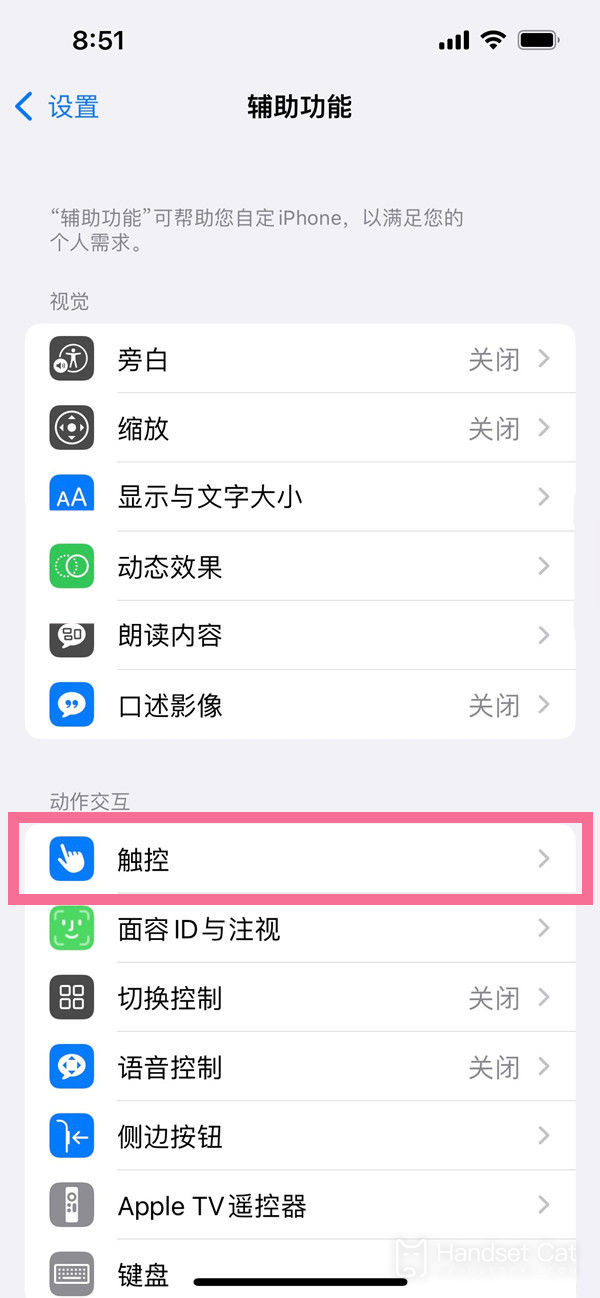
3. On the touch interface, select the back of the tap.
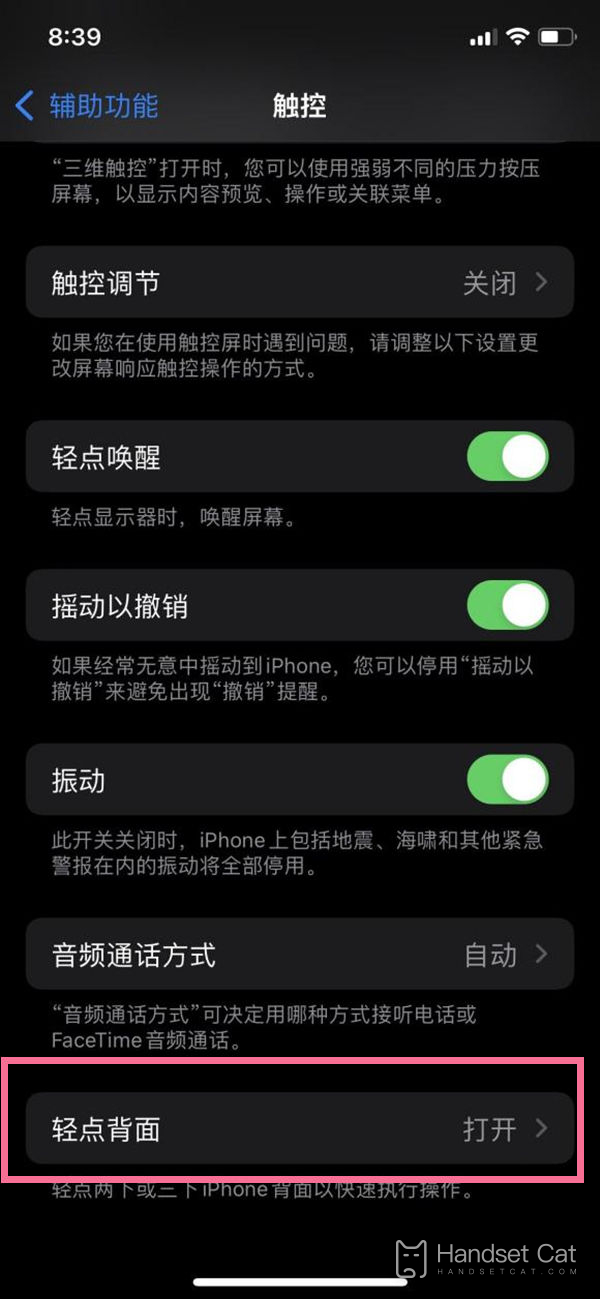
4. Click twice or three times to check the screen capture.
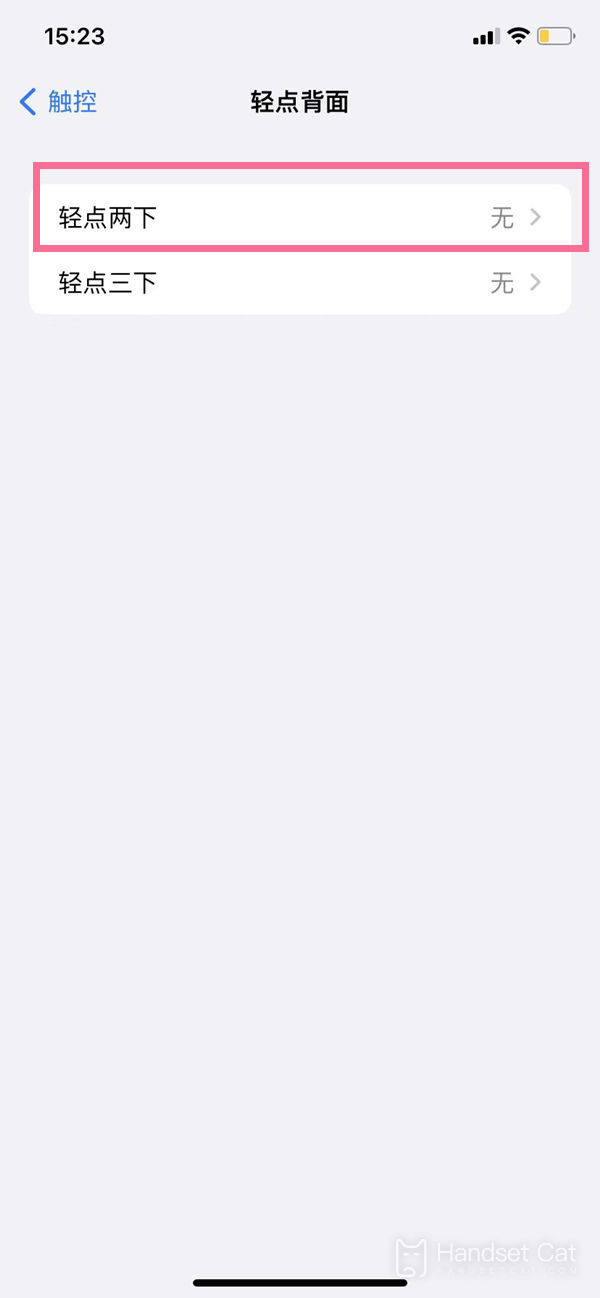
Shortcut key screenshot: Press [Power Key]+[Volume Up Key] at the same time on the interface you want to screenshot.
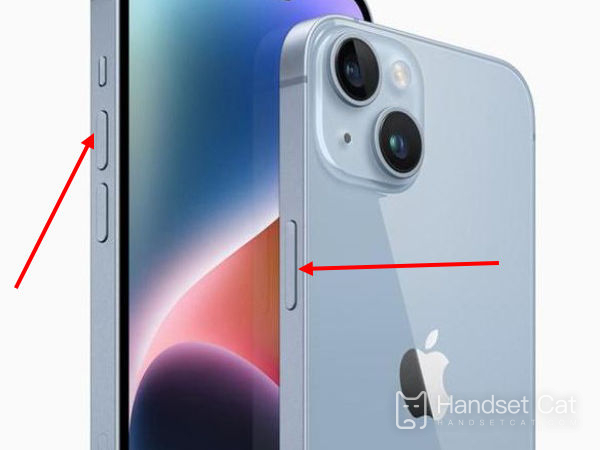
Screenshot of the levitation ball: click Settings - Auxiliary Functions - Touch to turn on the auxiliary touch. In the user-defined menu, select an operation mode and set it to Screenshot.
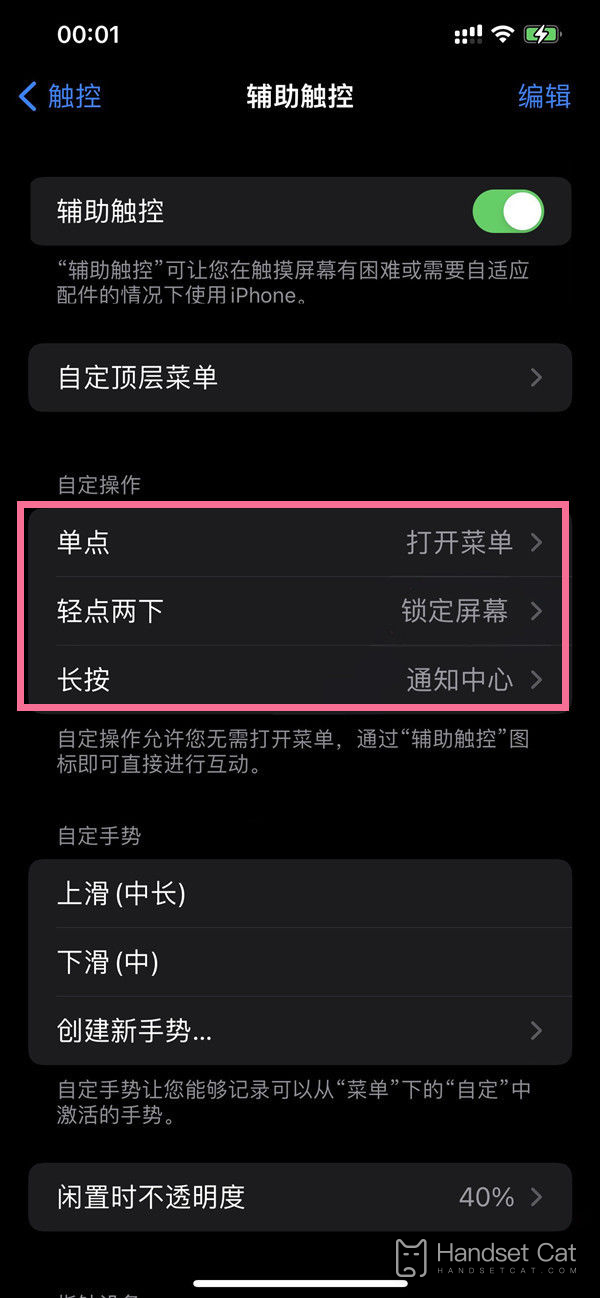
The above is the Apple 14 screenshot operation method that I brought to you. Apple provides three screenshots methods for you. You can freely choose your favorite screenshot method to screenshot. I wonder if you have learned it?













