How can I set the desktop weather in Realme 10
Basically, each mobile phone will have its own desktop weather, so that you can know the real-time weather conditions at the first time you turn on your mobile phone. However, the desktop weather of most mobile phones is almost the same. The placement location and specific patterns are basically the same. It is difficult to highlight everyone's personality. How to set the desktop weather? The following editor takes Realme 10 as an example to bring you a tutorial on setting up desktop weather.

How do I set the desktop weather for Realme10? Realme10 opens the desktop weather tutorial
1. Open the mobile phone, press in the blank of the interface where you want to add the weather tool, as shown in the figure, and long press the blank of the red box.
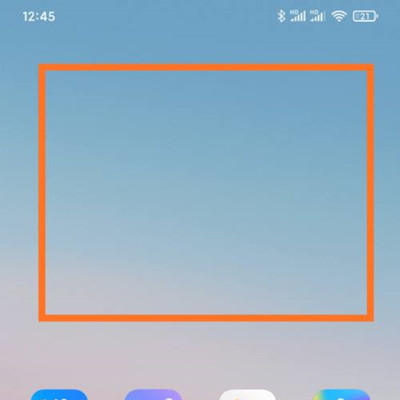
2. Open the following interface. At the bottom of the interface, click Add Tool.
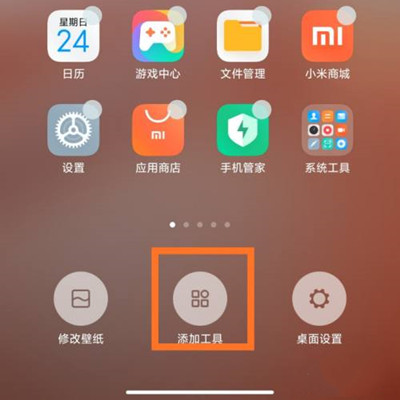
3. Open the "Add gadget" interface, find the weather, select the weather display style you like, and click the weather style.
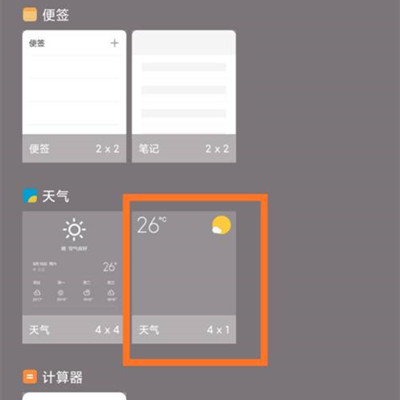
4. At this time, you can preview the weather display effect in the blank area of the interface, as shown in the figure.
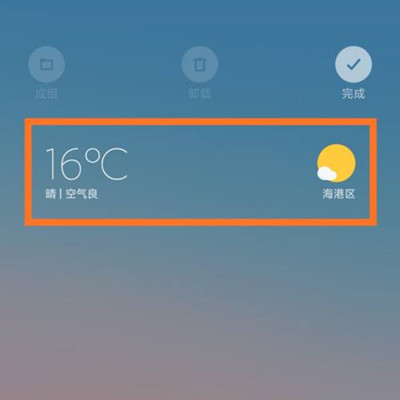
5. Then click the "Finish" button in the upper right corner, as shown in the figure.
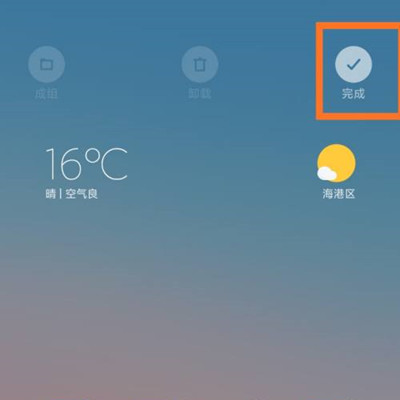
This is all about how to set the desktop weather for Realme 10. You just need to operate according to the method given by the editor, and you can easily set your favorite desktop weather. If you think this article is good, you can share it with your friends.













