Apple 14Plus Picture in Picture Open Tutorial
There is a picture in picture function on the Apple 14Plus, which allows users to perform multithreading operations more easily. However, many Apple 14Plus users do not know how to enable the Apple 14Plus. In order to help you solve this problem, Xiao Bian brings you the Apple 14Plus tutorial here. Let's learn it together.

Apple 14Plus picture in picture tutorial
Method 1
1. Take the browser of the Apple 14Plus mobile phone as an example, open the browser;
2. Then find a video at random, click the video screen on the video playing page, and select [Picture in Picture] in the upper left corner;
3. Then the video meeting will show "This video is playing in picture in picture mode";
4. After opening picture in picture, the video will be displayed on the phone in small window mode. Press and hold to drag left and right, and double pointing inward to adjust the window size;
5. Click the picture in picture video, and you can also fast forward, pause/play, resume and other operations. If you need to resume the picture in picture, click the button in the upper right corner to exit;
6. Exit picture in picture, and the video will return to web page mode;
Method 2
Click General in the setting interface.
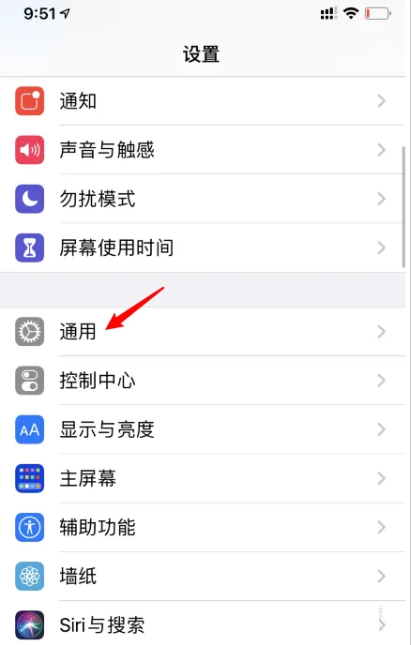
Click the [Picture in Picture] option.
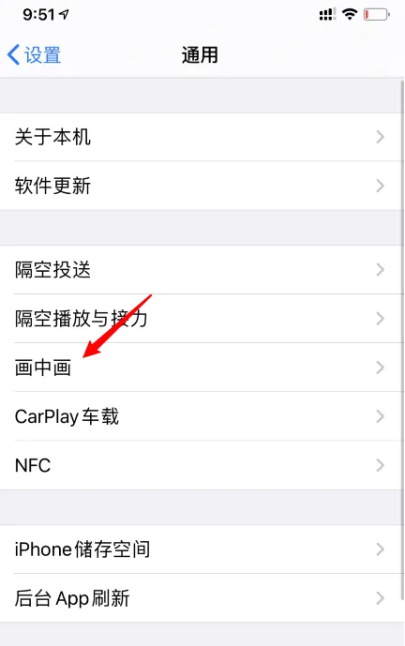
Turn on the [Auto start picture in picture] switch. When talking between video and facetime, swipe up to return to the main screen to automatically start the picture in picture mode.
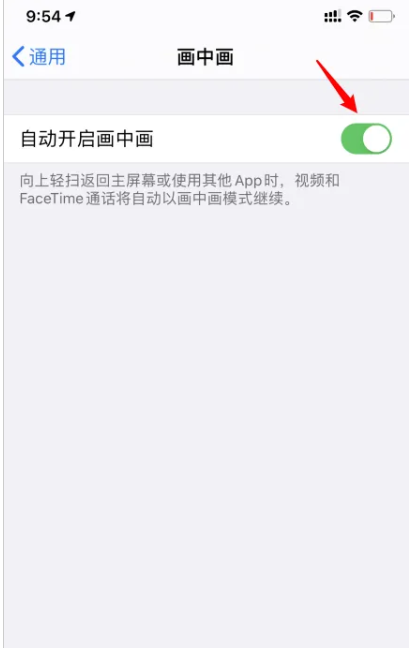
The above is the Apple 14Plus tutorial that Xiaobian brings to you. You just need to follow the tutorial steps provided by Xiaobian, and then you can successfully open the picture in picture, so that everyone can chat or work while video.













