Apple 14Plus Lock Screen Direct Add Widget Tutorial
Apple 14Plus can add various widgets to the lock screen interface. However, many users only know how to add widgets in settings, but they don't know how to add widgets directly to the lock screen interface. Here today, the editor brings you a tutorial on adding widgets directly to the Apple 14Plus lock screen. Let's not talk much about it. Let's get to the point.

Tutorial on Adding Widgets Directly to Apple's 14pro Lock Screen
1. After unlocking the phone, long press the blank area of the lock screen interface, and then click Customize
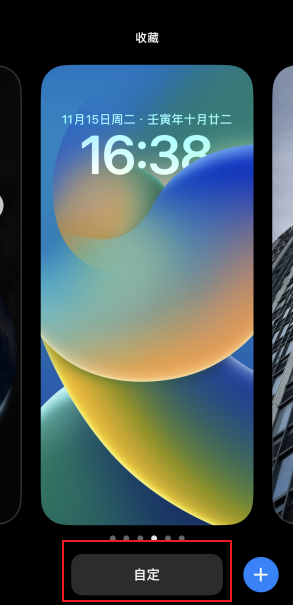
2. Click to lock the screen

3. Then click Add Widget
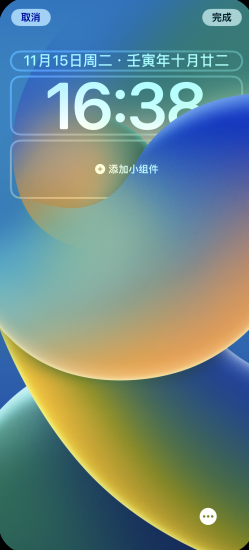
4. Select the component you want to add
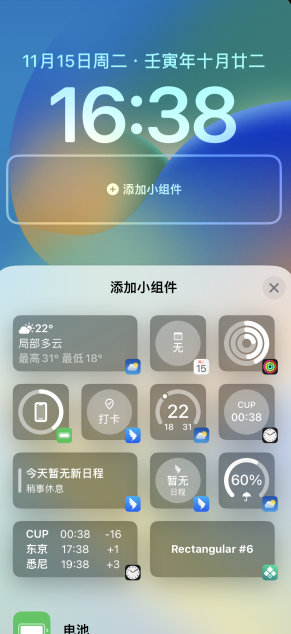
5. After adding, close the widget adding interface, return to the original interface, and click Finish

6. Click the lock screen directly to complete the addition


It is convenient and fast to add widgets directly to the lock screen interface of Apple 14Plus. It is easier to operate than adding widgets in settings. If you have other questions about Apple 14Plus, you can always come to Mobile Cat to find answers.













