Apple 14 Lock Screen Direct Add Widget Tutorial
Apple 14 has opened the widget function to the lock screen interface, so you can also add widgets to the lock screen interface of Apple 14. Here today, I've brought you the tutorial of adding widgets directly to the Apple 14 lock screen. If you don't know how to add widgets directly to the Apple 14 lock screen, don't miss this tutorial.

Tutorial on Adding Widgets Directly to Apple 14 Lock Screen
1. After unlocking the phone, long press the blank area of the lock screen interface, and then click Customize
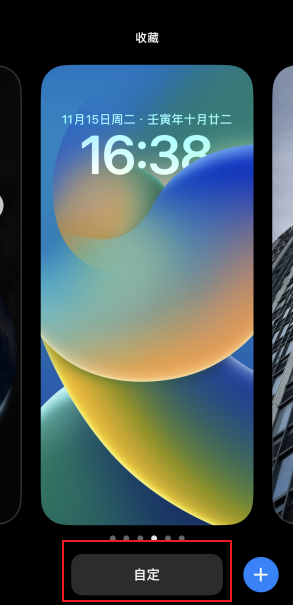
2. Click to lock the screen

3. Then click Add Widget
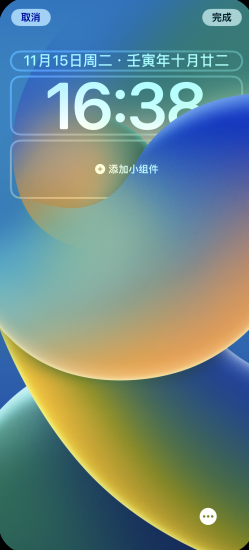
4. Select the component you want to add
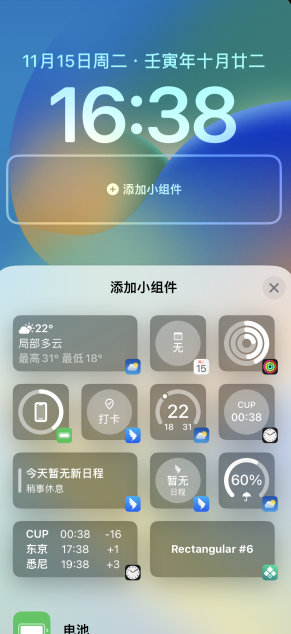
5. After adding, close the widget adding interface, return to the original interface, and click Finish

6. Click the lock screen directly to complete the addition


There are many steps to add widgets to Apple 14, but it is still relatively convenient and fast overall. You just need to follow the small tutorial step by step to add the desired widget to the lock screen interface.













