How to set the primary and secondary cards of Apple 14
The Apple 14 is a mobile phone that supports dual cards and dual standby. Therefore, two mobile phone cards can be inserted into this mobile phone at the same time. Since there are two mobile phone cards, there must be a main card and a secondary card. So today, Xiao Bian brings you the setting method of the main and secondary cards of Apple 14. If you don't know how to set the main and secondary cards of Apple 14, follow Xiao Bian to learn about it.

How to set the primary and secondary cards of Apple 14
1. Click [Cellular Network] in the mobile phone setting menu.
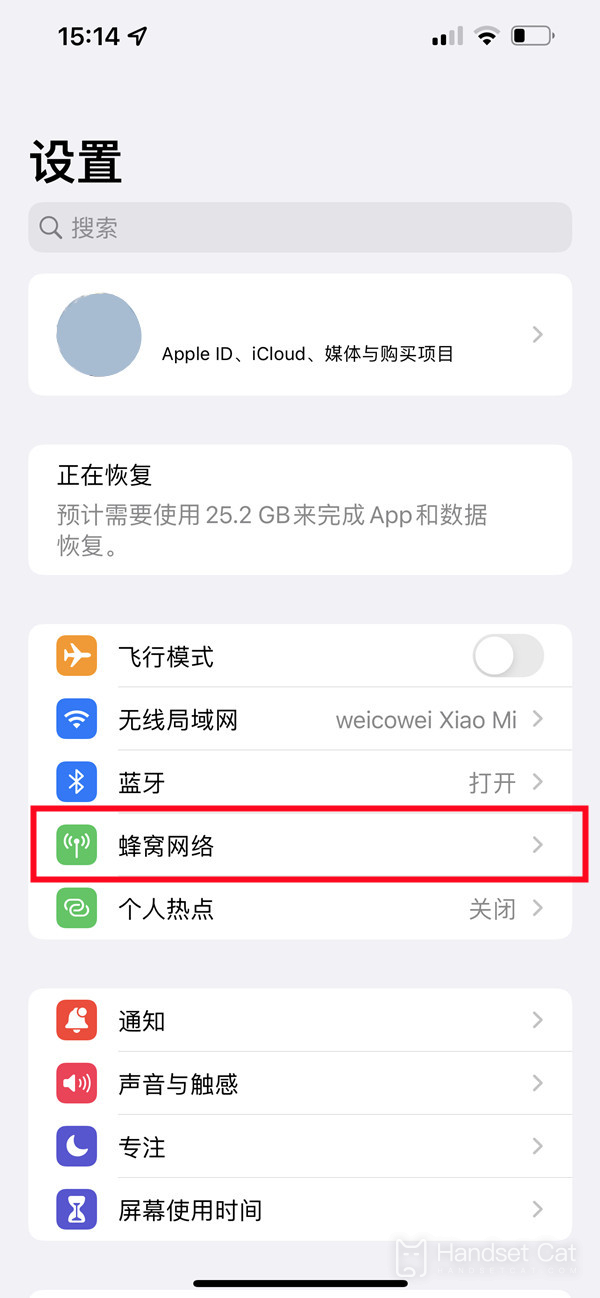
2. Click the cell number you want to set.
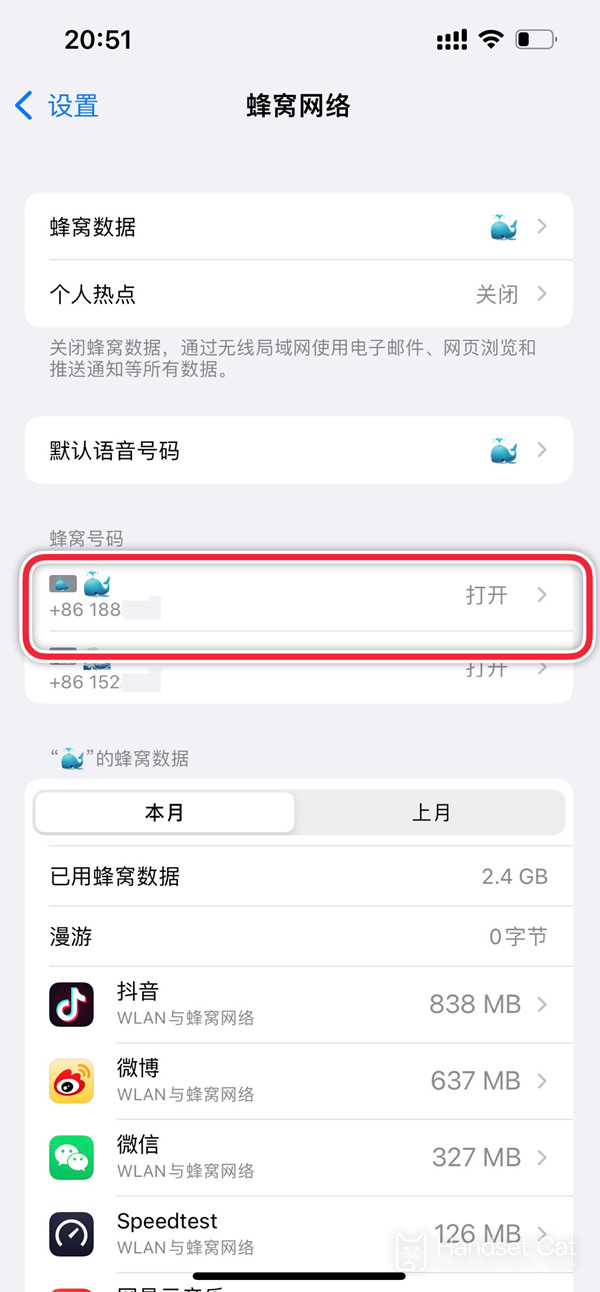
3. Click [Cellular Number Label].
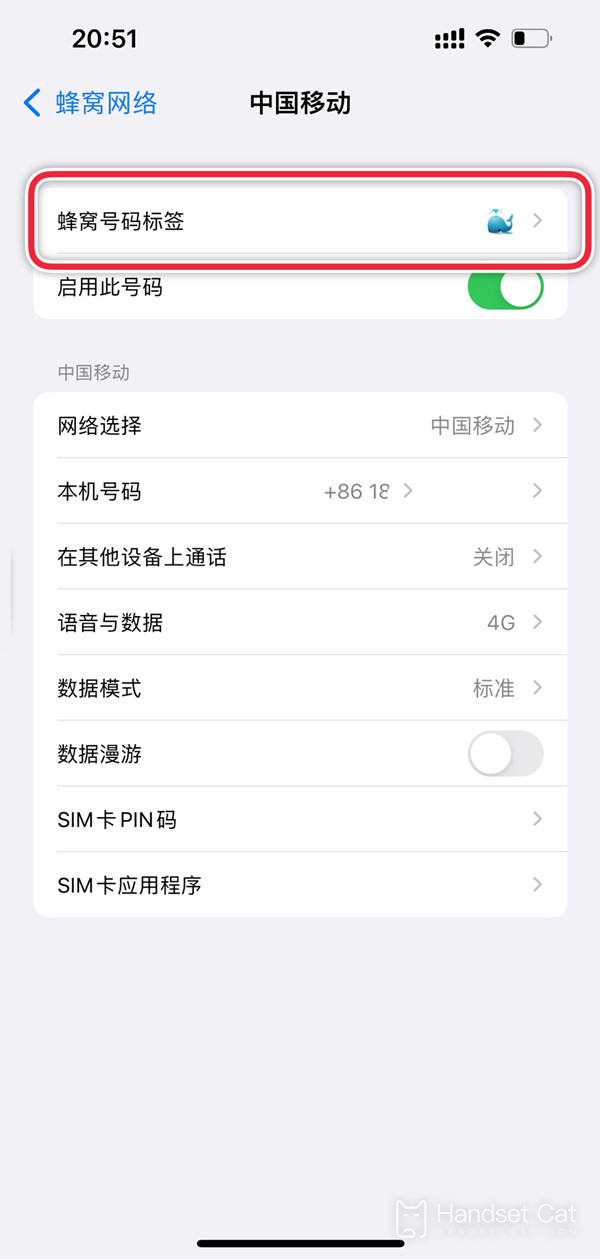
4. Select the main number and sub number labels.
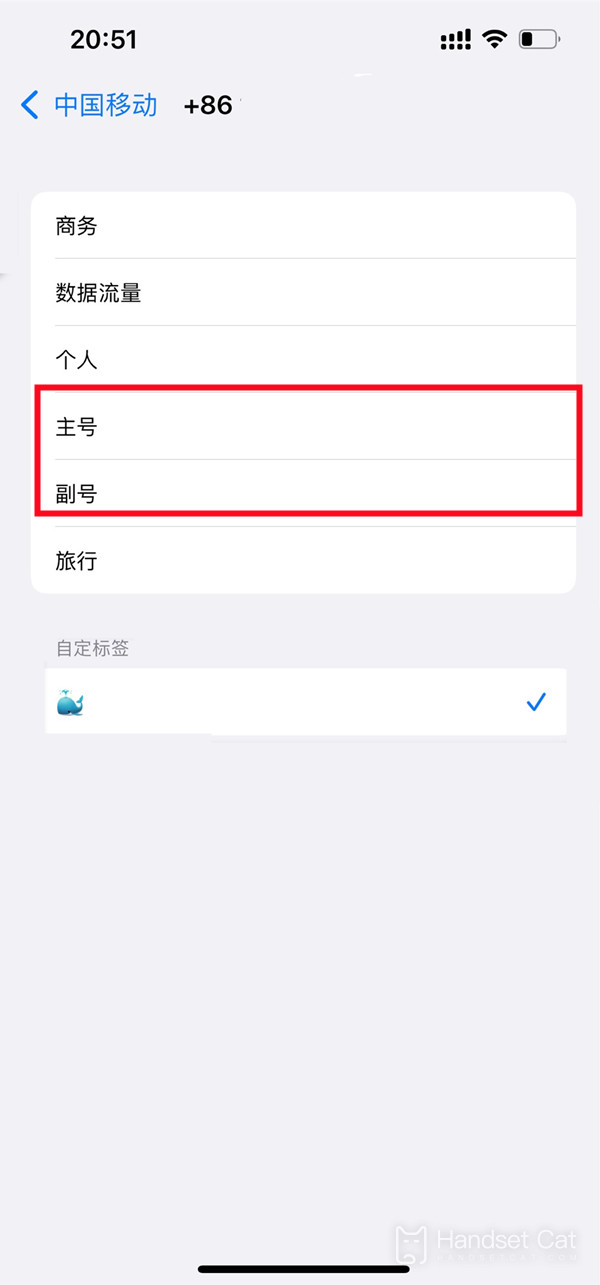
The setting method of the primary card and secondary card of Apple 14 is relatively simple. You can choose which card to use as the primary card and which card to use as the secondary card in the cellular mobile. If you have other questions about the use of Apple 14, you can come to Mobile Cat to find the answers. Mobile Cat has more than one tutorial on the use of Apple 14.













