How to add Weibo iOS lock screen hot search component to iPhone 14 Pro
Now the functions of mobile phones are more and more abundant. You can learn about all kinds of things happening around the world anytime and anywhere on your mobile phone. As the largest social networking platform in China, Weibo is basically available on everyone's mobile phone. Recently, Weibo launched the hot search component of iOS lock screen, which has been adapted to the latest iOS 16 system. How can I add the hot search component of Weibo iOS lock screen to iPhone 14 Pro?

How can I add the hot search component of Weibo iOS lock screen for iPhone14pro? How to add the hot search component of Weibo iOS lock screen for iPhone14pro
1. Open system settings and click [Wallpaper] in the list
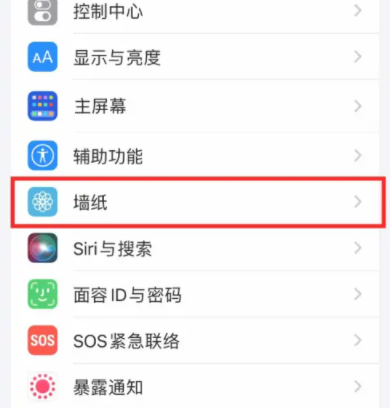
2. On the open page, click Customize on the left
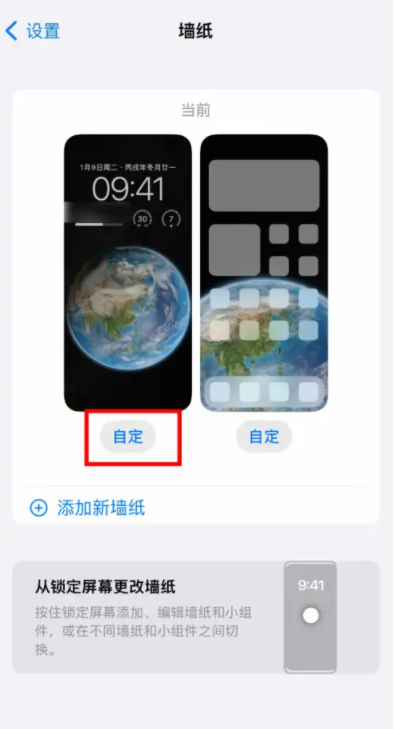
3. On the open page, click Add Widget
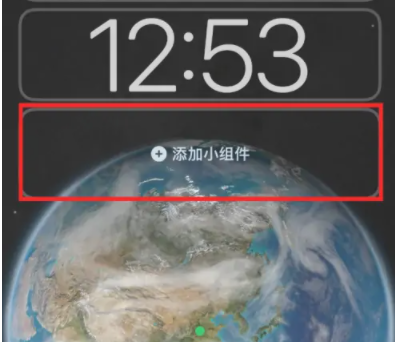
4. Select the widget to use in the pop-up, and then click Close
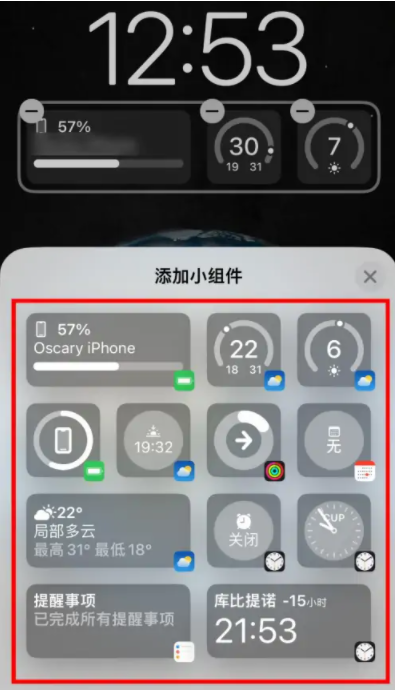
5. After adding the widget, click Finish in the upper right corner
Here's how to add the hot search component of microblog iOS lock screen for iPhone 14 Pro. As long as you follow the method given by the editor, you can add the hot search component of microblog to the lock screen. If you want to know more about iPhone 14 Pro, you can search in Mobile Cat.













