How to add hot search components for Weibo lock screen in iOS 16
Since the release of the iOS 16 system, there have been many problems, but many very practical new functions have also been added, especially the all-weather display function on the iPhone 14 Pro series, which allows users to view various information when the screen is locked. Recently, Weibo launched the hot search component of iOS lock screen, which has fully adapted to iOS 16. Next, I will bring you a detailed tutorial on adding the hot search component of microblog lock screen to iOS 16.

How to add the hot search component of microblog lock screen in ios16? How to set the hot search component of ios 16 Weibo lock screen
1. Open system settings and click [Wallpaper] in the list
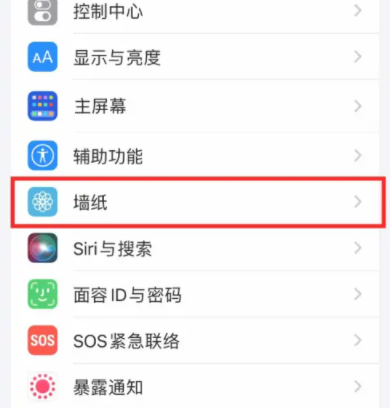
2. On the open page, click Customize on the left
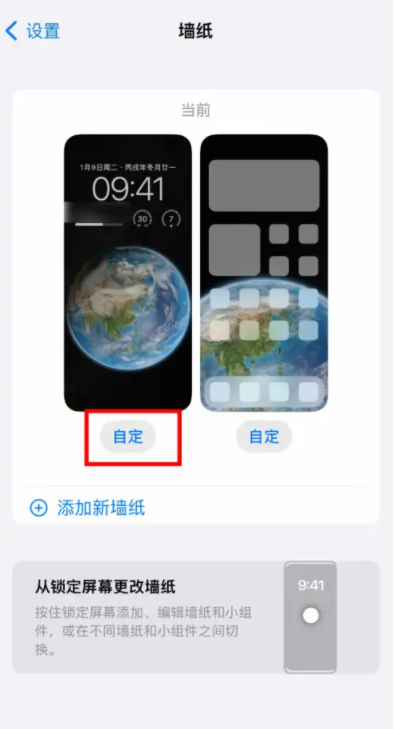
3. On the open page, click Add Widget
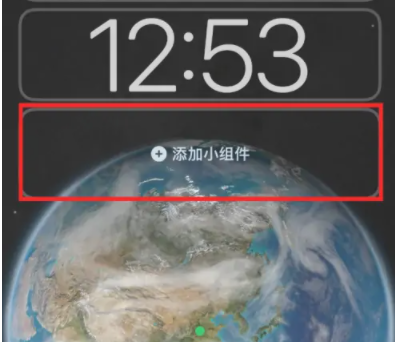
4. Select the widget to use in the pop-up, and then click Close
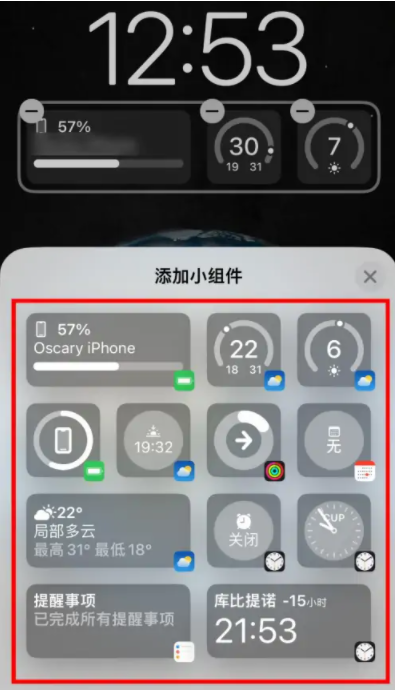
5. After adding the widget, click Finish in the upper right corner
The above is all about how to add the hot search component of Weibo lock screen in iOS 16. Any mobile phone updated to the iOS 16 system can use this method to add the hot search component of Weibo. If you have other questions about the iOS 16 system, you can search in the Mobile Cat.













