How to create Apple ID for iPhone 13
New phones have always been very precious, and any operation is very cautious, especially when using a brand for the first time. However, after purchasing a phone, it is inevitable to encounter some problems in the operation, and the creation of Apple ID has also become the focus of many young partners. Let's take a look at the tutorial of creating a new Apple ID on iPhone 13. I hope it can help those in need.

Create a new Apple ID tutorial for iPhone 13
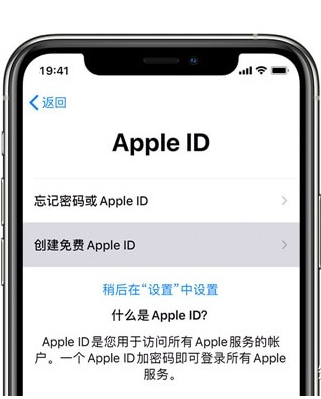
Method 1
1. Turn on iPhone 13
2. The "Apple ID" setting interface appears
3. If you do not see this option, you can directly click "Create Free Apple ID"
4. Follow the steps to complete the registration.
Method 2
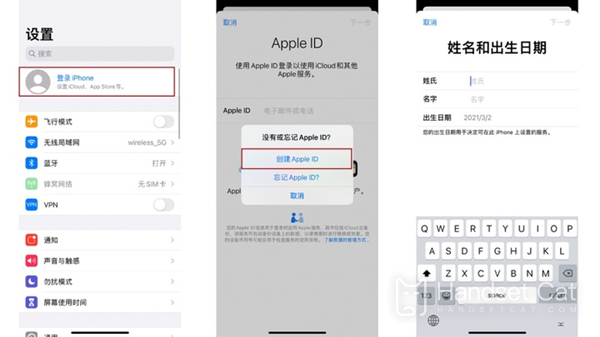
1. Open iPhone [Settings]
2. Click to login to iPhone
3. Select No or Forget Apple ID?
4. Create Apple ID
5. Then fill in the phone number, name and other information according to the prompts.
Method 3
1. Open App Store
2. Click on personal avatar
3. Click "Create a new Apple ID"
4. Fill in the phone number, name and other information according to the prompts, and you can create it after completion.
The above is the tutorial of creating a new Apple ID for iPhone 13. You can set it according to your own situation. Apple ID is very important. If you need it, you can set it slowly. After setting, you can use and download the app normally.













