How can I set the desktop weather in Realme 10 Pro+
Recently, the weather all over the country began to be erratic again. In November, the high temperature of more than 30 degrees Celsius unexpectedly appeared in many places. Many children have formed the habit of knowing the weather all the time, so many users choose to place the weather software on the mobile desktop for viewing at any time. How can I set the desktop weather for Realme 10 Pro+? Now let me bring you a detailed tutorial.

How do I set the desktop weather for Realme10pro+? Realme10pro+opens the desktop weather tutorial
1. Open the mobile phone, press in the blank of the interface where you want to add the weather tool, as shown in the figure, and long press the blank of the red box.
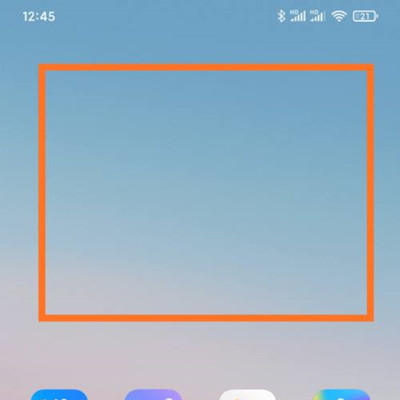
2. Open the following interface. At the bottom of the interface, click Add Tool.
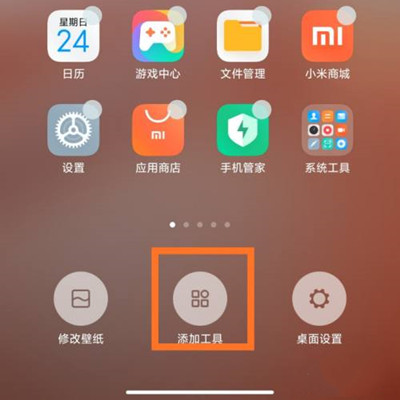
3. Open the "Add gadget" interface, find the weather, select the weather display style you like, and click the weather style.
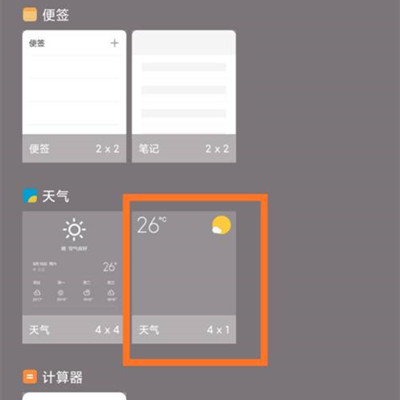
4. At this time, you can preview the weather display effect in the blank area of the interface, as shown in the figure.
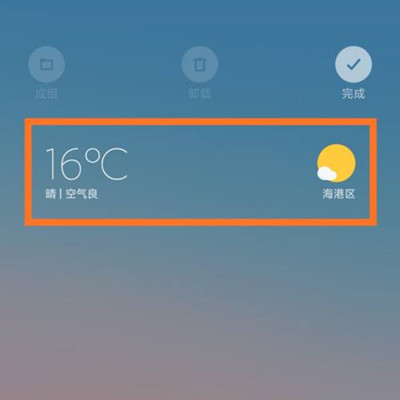
5. Then click the "Finish" button in the upper right corner, as shown in the figure.
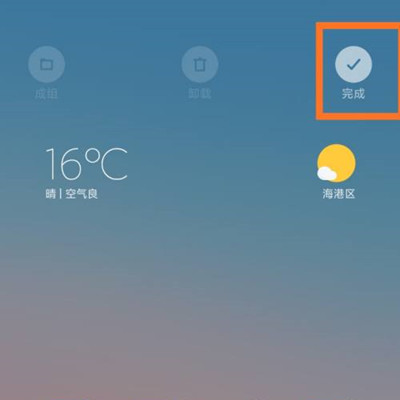
The above is all about how Realme 10 Pro+sets the desktop weather. All you need to do is follow the small tutorial. Of course, this method is not only applicable to desktop weather, but also can be used to add other desktop widgets.













