How to take a quick screenshot of Huawei Mate50E
The Huawei Mate50E phone is very popular. Since it was officially launched, it has been hard to find one. It must be snapped up by many pollens. No matter on Huawei's official website or other e-commerce platforms, it has a good sales volume. This phone has a lot of functions, which makes many users do not know how to use it. For example, how can Huawei Mate50E screen capture quickly? Now let's let the mice introduce to you!

How can Huawei Mate50E screen capture quickly? How can Huawei Mate50E screen capture quickly
The first type
Pull down the notification function bar, find the screenshot and click to screenshot directly. You can also click the triangle beside the screen capture to select screen capture, partial screen capture and scrolling screen capture.
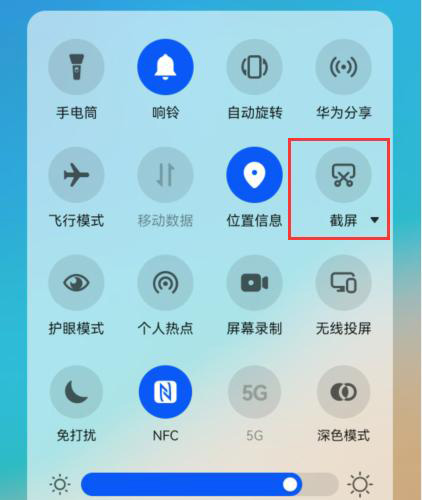
The second type
Tap the screen 2 times with your finger joint to capture the screen image;

The third type
Tap the finger joint and draw a circle to start the partial screen capture;

The fourth type
Knock the finger joint and draw the letter S to start the scrolling screen capture;
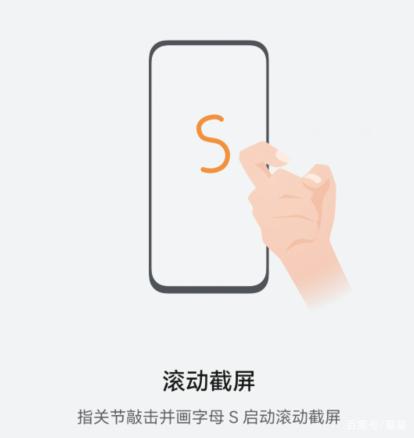
The fifth type
Third, slide the screen along the direction shown in the figure;
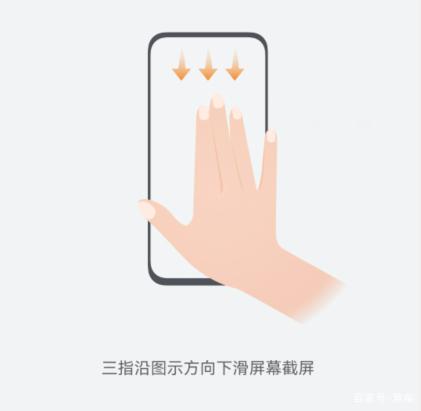
The article on how to quickly capture the screen of Huawei Mate50E will be introduced here today. Users often use the screen capture function in daily life or work. You can learn how to use it according to the introduction in the article.













