Apple 14plus Setting Up Multiple Wallpaper Desktops Tutorial
Apple 14plus uses the latest Apple IOS16 system, which allows users to set multiple wallpaper desktops. However, many users do not know how to set multiple wallpaper desktops. To help you solve this problem, Xiao Bian brings you a tutorial on setting up multiple desktop wallpapers for Apple 14plus.

Apple 14plus Desktop Tutorial for Setting Multiple Wallpapers
Method 1: Set on the lock screen
1. After unlocking the phone, long press the blank space of the lock screen interface to enter the lock screen settings, click the+key next to the bottom customization or slide from right to left to display the new page, and click Add.
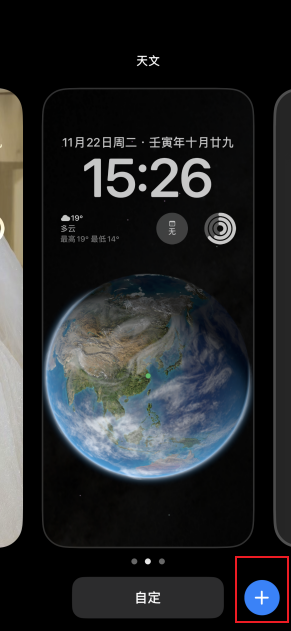

2. Choose wallpaper according to your needs on the pop-up page
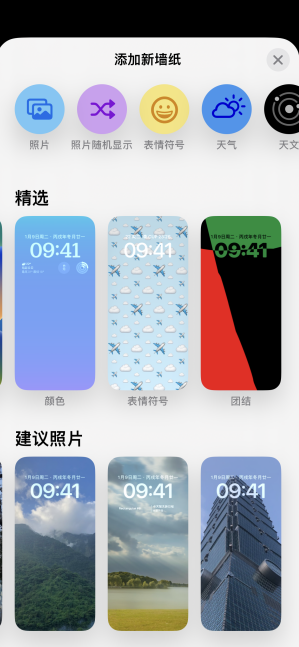
3. Select Finish at the top right of the new page, click Set as wallpaper combination, or click the customized home screen, and then select other pictures as the interior wallpaper
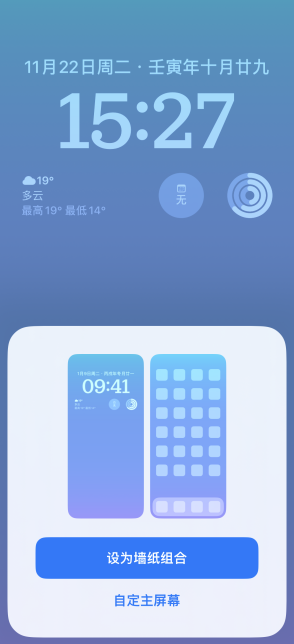
4. After setting, the wallpaper desktop you just set will appear in the wallpaper. If you want to add a new wallpaper desktop, you can continue to add it as per step 1.

Method 2: Add
1. Click Settings on the mobile desktop
2. Select wallpaper
3. Click Add New Wallpaper in the same way as above.
The above is the Apple 14plus desktop tutorial for multiple wallpapers. The setting method is relatively simple. If you have other questions about the use of Apple 14plus, you can come to Mobile Cat to find the answers.













