Apple 14promax Setup Multiple Wallpaper Desktop Tutorial
On the latest Apple 14 promax, users can set multiple wallpapers at the same time. Do you know how to set multiple wallpapers on Apple 14 promax? If you don't know, let's take a look at the Apple 14promax Desktop Tutorial for multiple wallpaper settings.

Apple 14promax Set Multiple Wallpaper Desktop Tutorial
Method 1: Set on the lock screen
1. After unlocking the phone, long press the blank space of the lock screen interface to enter the lock screen settings, click the+key next to the bottom customization or slide from right to left to display the new page, and click Add.
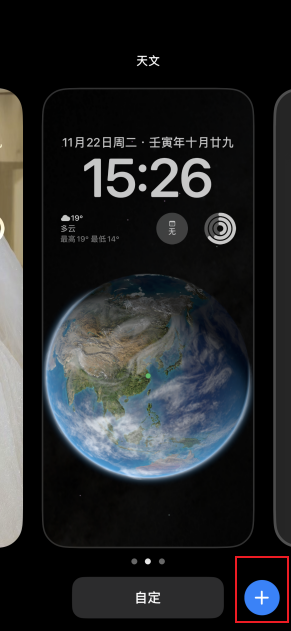

2. Choose wallpaper according to your needs on the pop-up page
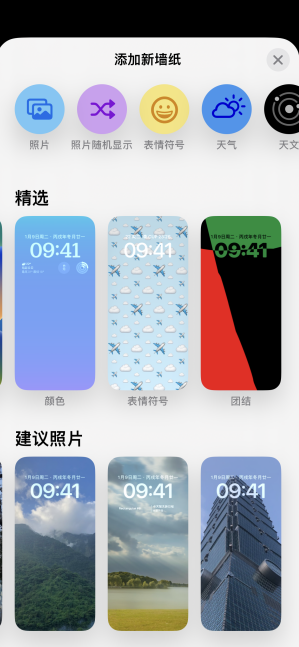
3. Select Finish at the top right of the new page, click Set as wallpaper combination, or click the customized home screen, and then select other pictures as the interior wallpaper
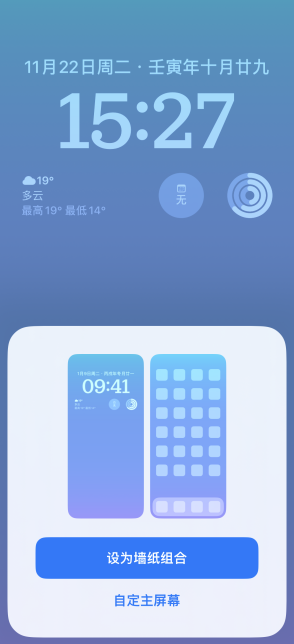
4. After setting, the wallpaper desktop you just set will appear in the wallpaper. If you want to add a new wallpaper desktop, you can continue to add it as per step 1.

Method 2: Add
1. Click Settings on the mobile desktop
2. Select wallpaper
3. Click Add New Wallpaper in the same way as above.
I believe that after reading the above content, we all know how to set multiple wallpapers in Apple 14promax. If you still don't understand anything, you can start over and slowly follow the small tutorial steps step by step. Finally, everyone can set up successfully.













