Vivo X80 Pro small window mode setting method
Since the release of the previous generation of vivo X70 series, the vivo X series has become more and more popular. Many children have recently changed their phones. The latest Vivo X80 Pro is very popular. Many users love it and have acquired a new phone. They must have a good understanding of the settings of the phone. It is inevitable that they will have some parts that they do not know. The method of setting the small window mode of the vivo X80 Pro is one of them, Let's have a look at how to set the small window mode of vivo X80 Pro

vivo X80 Pro small window mode setting method
1. Slide up from the bottom of the phone and pause to call out the background application

2. Long press the application you want to open the small window.
3. Click the small window in the pop-up options
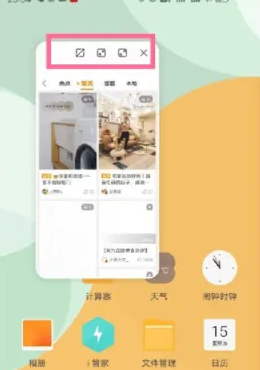
4. After successfully opening the small window, you can also adjust its size or close it
How to set the system ring tone for vivo X80
1. Open Settings
2. Sound and vibration to select the settings of incoming call ring tone, message ring tone, calendar reminder ring tone, notification ring tone and alarm ring tone
Customized ringing tone setting method
Enter iMusic, long press the selected song in the music playlist, and select Make Ringing Tone. (The created ringtones are saved in the "Create ringtones" folder of file management.) At present, there are only two types of ring tones: MP3 and WAV
The mobile phone you just bought may have many functions that you are not very used to or can't use. The vivo X80 Pro small window mode is an example, so the partners who need to use this function can follow the relevant operation instructions above. I hope it can help you.













