How to record screen with 30 Plus
Everyone inevitably needs to save or share content in their life, so screen capture, screen recording and other basic functions are indispensable in daily life. In particular, the screen recording function can help you easily record all the pictures you need, and can also be edited online. Let's take a look at how this HONOR Play30 Plus can complete screen recording.

How to record screen in HONOR Play30 Plus
1. To record the screen with key combination:
Press and hold the power key and the volume up key at the same time to start recording, and press and hold again to end recording.
2. Use the shortcut switch to record the screen:
From the top status bar, slide down the notification panel and continue to slide down the entire menu.
Click the screen recording to start the screen recording, and click the red timing button at the top of the screen to end the screen recording.
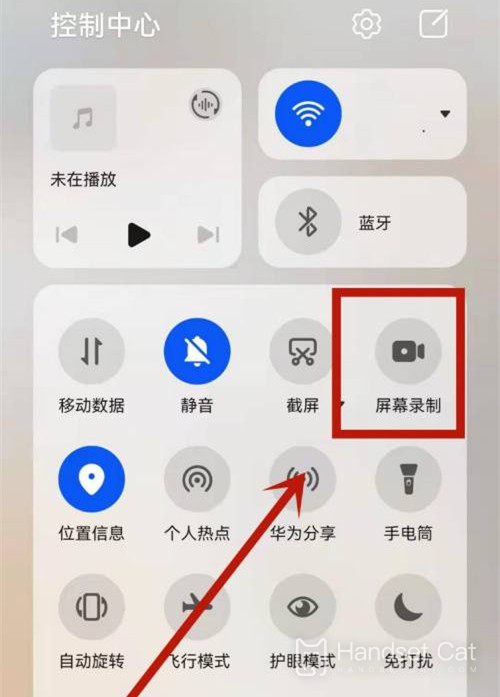
3. Use the double finger joint to record the screen:
Before using the knuckles, enter Settings> Accessibility> Quick start and gesture> Record the screen, and ensure that the screen recording switch is turned on.
Double finger joints slightly exert force and double click the screen continuously and quickly to start the screen recording, and double click again to end the screen recording.
After reading this article, do you know how to set the screen recording function of HONOR Play30 Plus? In fact, the method is very simple and easy to operate. Xiaobian recommends the combination key method, which is faster.













