Apple 14Pro Stacking Component Adding Tutorial
There is a stacking widget in the widget function of Apple 14pro, which allows users to place multiple widgets in a widget at the same time. If you want to know how to add stacking components to Apple 14pro, let's take a look at the tutorial of adding stacking components to Apple 14pro brought by the widget.

Apple 14pro Stacking Component Adding Tutorial
1. Open the mobile desktop, long press the app, and click [Edit Home Screen] in the options that pop up.
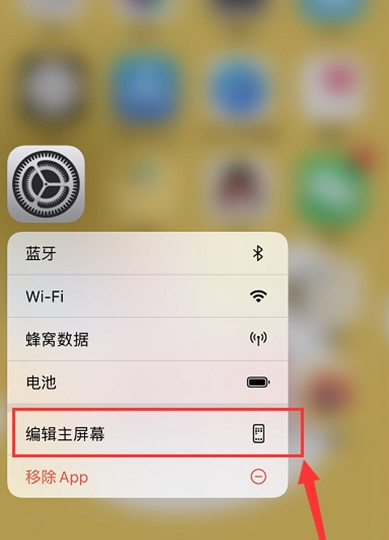
2. Click [+] in the upper left corner.
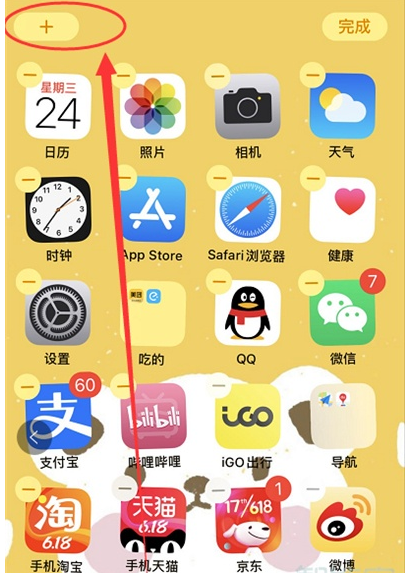
3. Click [Smart Stacking]
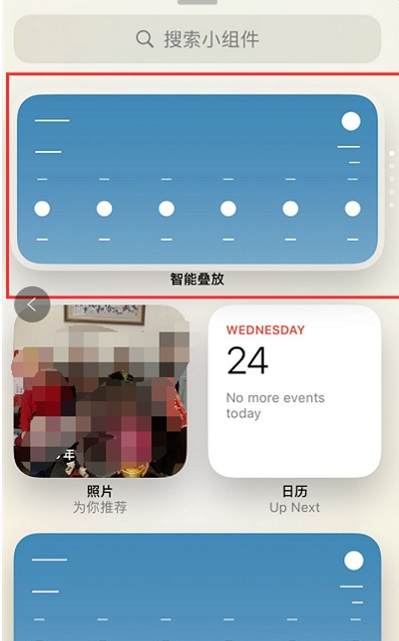
4. Placed behind the main screen, we can enter the stacking content editing by long pressing the intelligent stacking icon
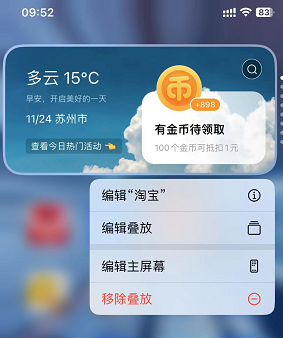
5. Click Add above to add other widgets for intelligent stacking, click the minus sign in the component to remove unwanted widgets, and click Finish to complete the final setting.
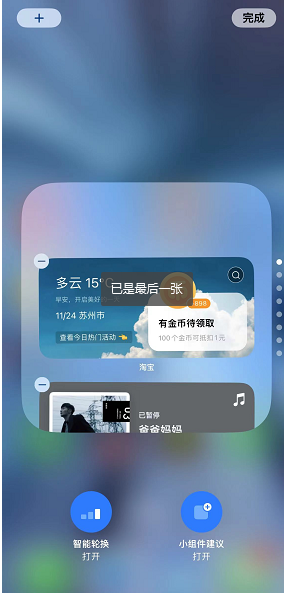
The above is the tutorial of Apple 14pro stacking components, which I brought to you. The overall adding method is relatively simple. It only takes a few steps to complete it. I wonder if you have learned it yet? Learn to add it to yourself.













