Apple 14pro Charging Tone Setting Tutorial
Many users want to make their phones specific, so they want to set a charging tone for Apple 14pro. In order to enable everyone to successfully set the charging prompt tone for the Apple 14pro, I've brought you a tutorial on setting the charging prompt tone for the Apple 14pro. If you don't know how to set the charging prompt tone for the Apple 14pro, don't miss it.

Apple 14pro Charging Tone Setting Tutorial
1. Open the phone settings, find the shortcut command, and turn on the switch to allow untrusted shortcut commands.
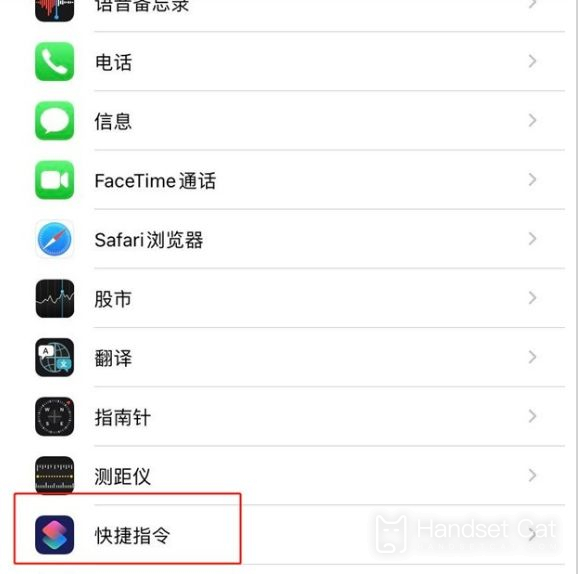
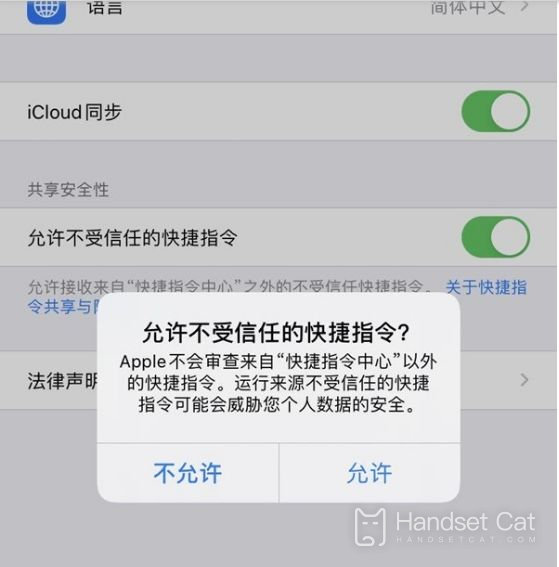
2. Open the yoho prompt tone in icloud, click Get Shortcut, and click Add Untrusted Shortcut Command.
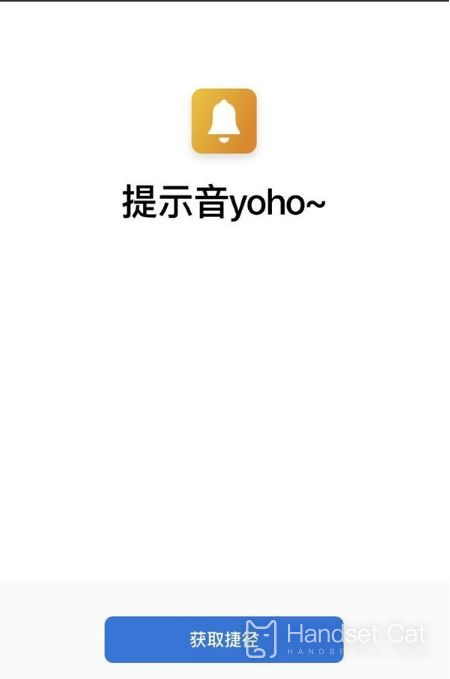
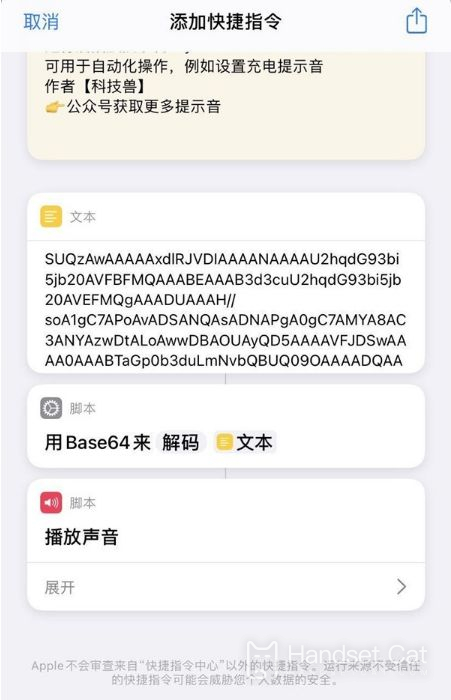
3. Open the shortcut command and click Automation> Create Personal Automation> Charger.
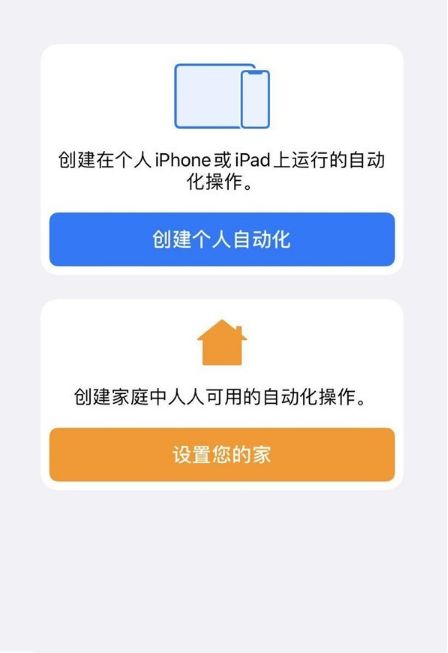
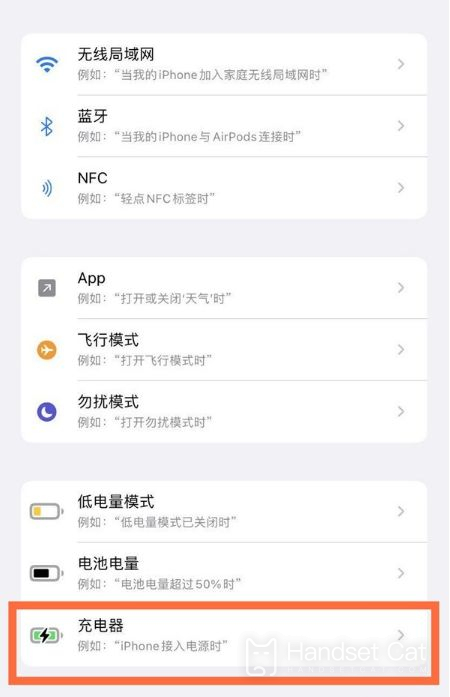
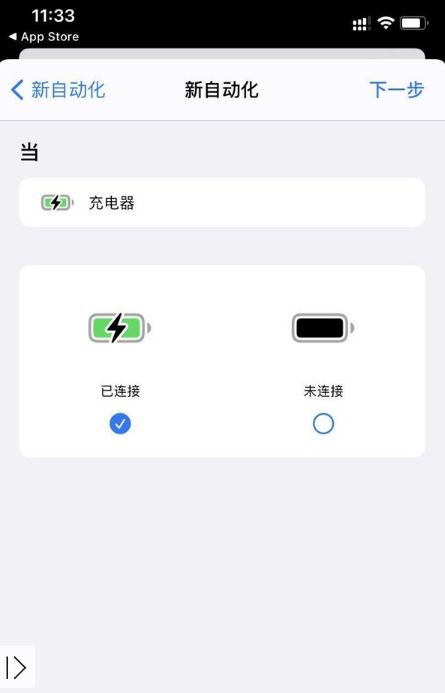
4. Click Add, click app, and select the shortcut command.
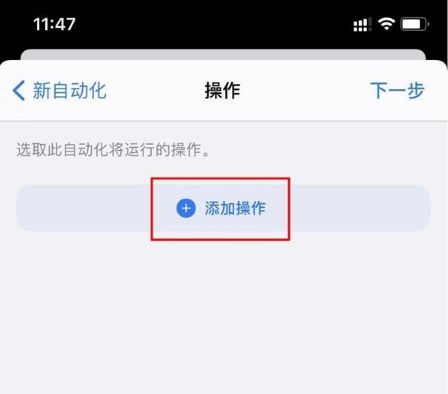
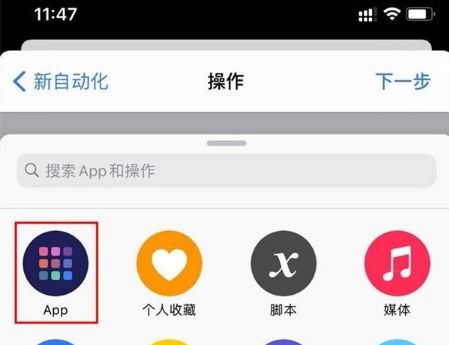
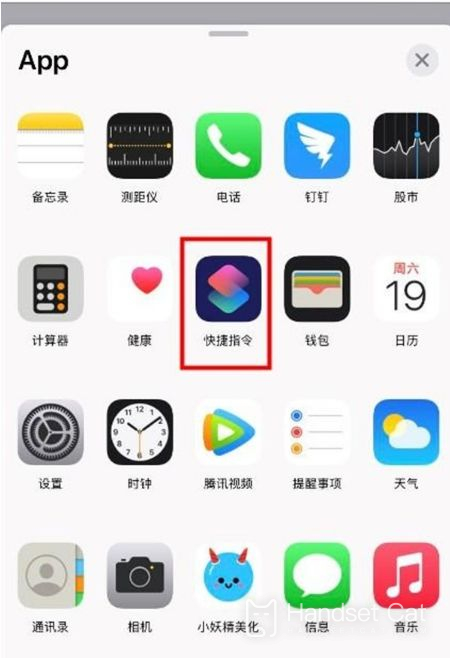
5. Select the Run shortcut command, click the shortcut command again, select the prompt tone yoho, and click Next.
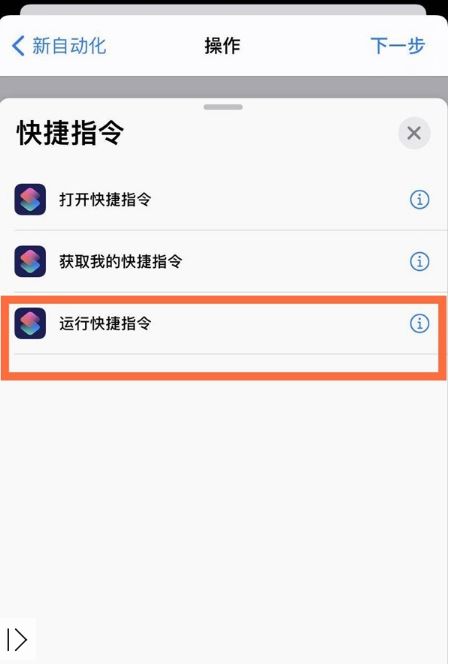
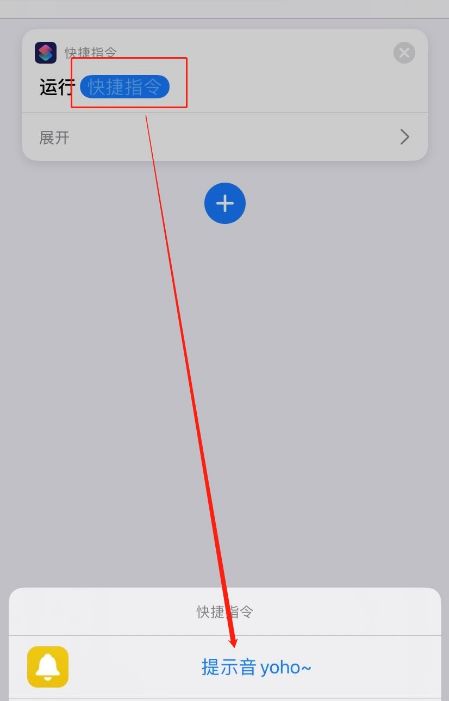
6. Turn off the switch to ask before running, and then use the charger to charge the iPhone, a prompt tone will appear.
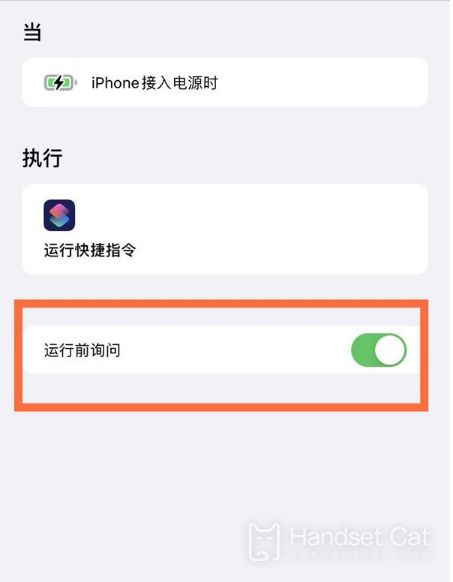
The method of setting the charging prompt tone for Apple 14Pro is relatively complicated, so you need to be patient. You can follow the small tutorial to operate step by step, so you can quickly set it successfully.













