How to project OPPO Reno9 Pro+
It is believed that most users have used the projection function of mobile phones. After all, no matter how good the configuration of mobile phones is, there will always be many inconveniences due to the limitation of screen size, and projection can effectively solve the limitation of mobile phone screens. As a mobile phone that has just been released, how does OPPO Reno9 Pro+project its screen? Now let me bring you a detailed screen projection tutorial.

How does OPPOReno9Pro+project? OPPOReno9Pro+screen tutorial
Enable screen projection in settings:
1. Click Connect and Share in the phone settings.
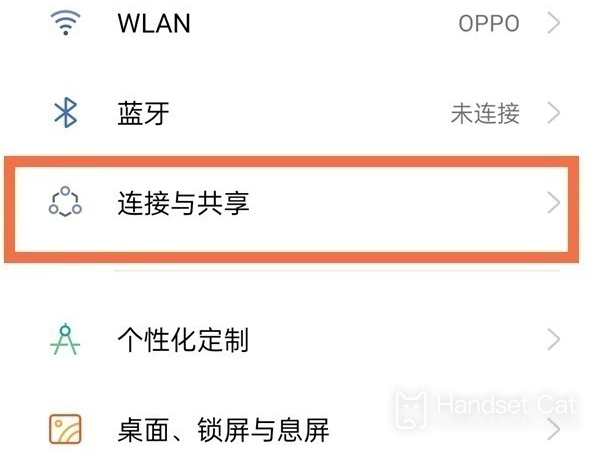
2. Select [Mobile screen projection] in Connect and Share.
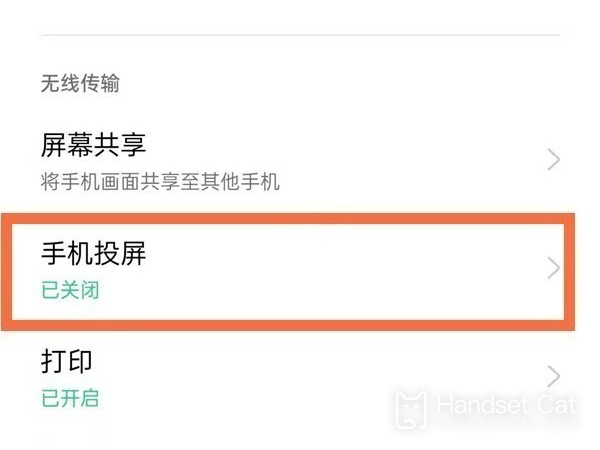
3. Turn on the [Mobile phone projection] switch, and select the device to be projection.
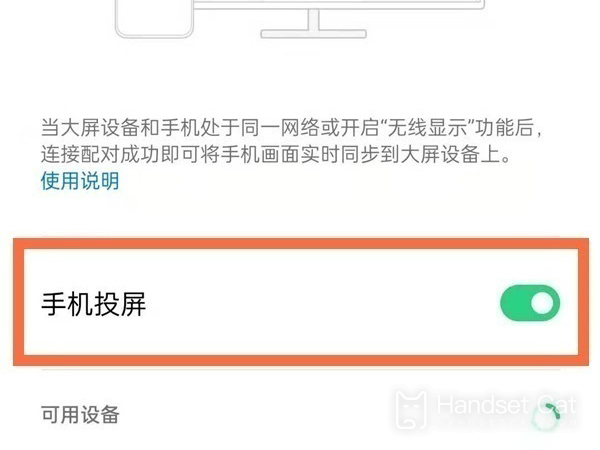
Enable screen projection in the control center
Pull down from the top of the screen to open the control center, and click the screen projection to complete the screen projection operation.
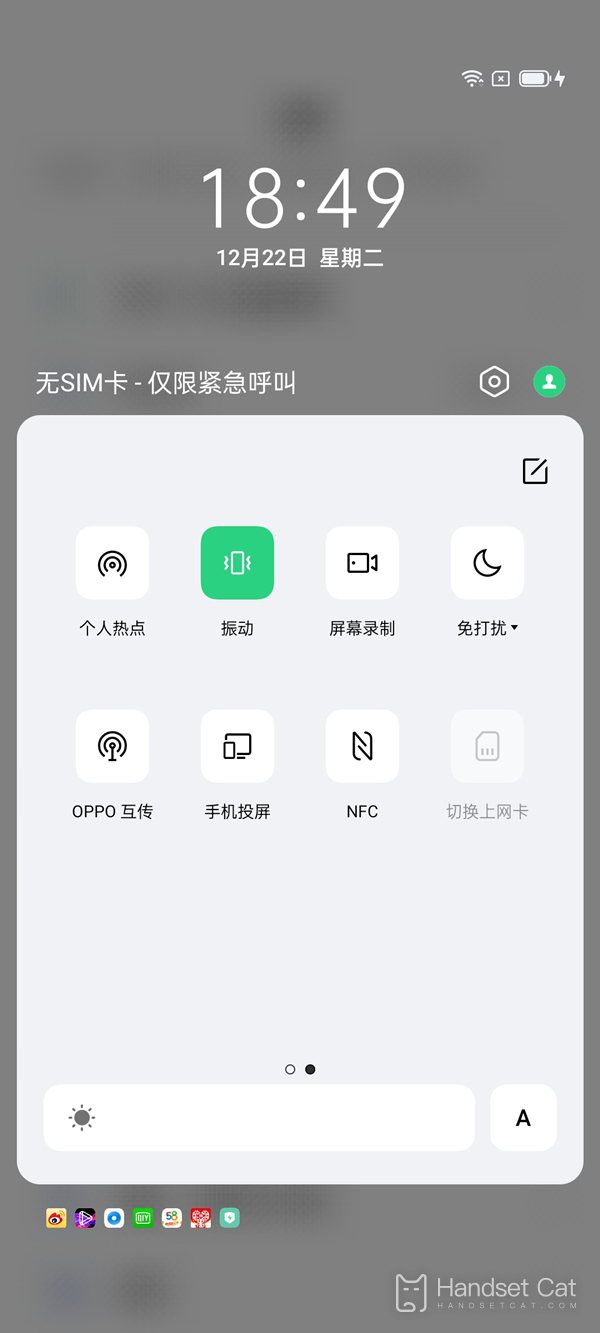
Here's how OPPO Reno9 Pro+casts its screen. If you have any questions about OPPO Reno9 Pro+, you can continue to search in the Mobile Cat. There is a huge amount of mobile information updated every day, and I believe it will help you.













