Vivo X80 Pro bottom slide up menu setting method
Vivo X80 Pro is very popular among mobile phone users. This year, Vivo can be said to be a surprise to everyone. Many small partners are very satisfied. In use, some small partners also pay more attention to some settings on the mobile phone because of their habits, such as the settings of the slide up menu at the bottom. What is the setting method of the slide up menu at the bottom of the Vivo X80 Pro?

How to set the slide up menu at the bottom of vivo X80 Pro
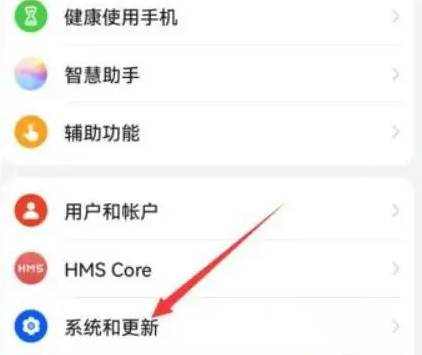
1. Click [System Management] in mobile phone settings
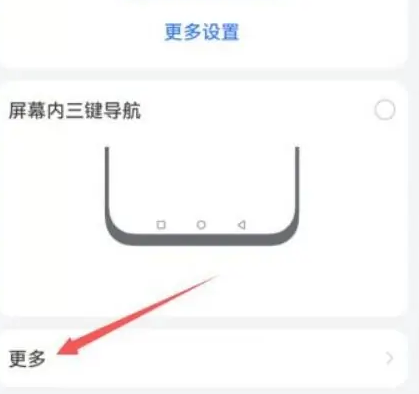
2. Click Control Center
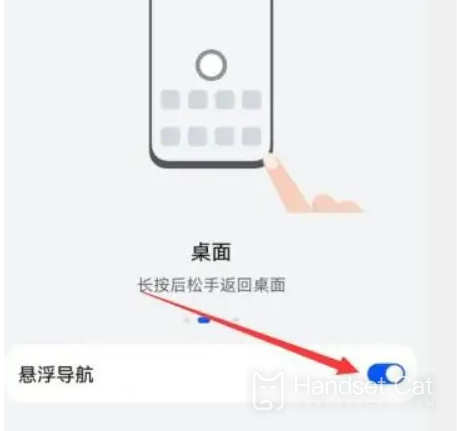
3. Check [Control Center and Notification Center are displayed separately]
4. Click the interaction pool icon on the desktop, click the middle of the bottom, and select the classic three-stage
5. Click the button on the left or right side of the bottom to set the up sliding control center.
The method of setting the slide up menu at the bottom of vivo X80 Pro is introduced here. For most of the kids, it should be no problem. You can set it according to your own needs. I hope this article can answer your questions~













