How does OPPO Reno9 Pro+extract text from drawings
With the continuous development of mobile phones, the functions of mobile phones are becoming more and more abundant. Many people use mobile phones to work and study in addition to entertainment and communication. People often need to extract text from some pictures when using mobile phones, but not all mobile phones have this function. How does OPPO Reno9 Pro+extract the text in the figure? Now let's get to know it with Xiao Bian.

How does OPPOReno9Pro+extract text from drawings? OPPOReno9Pro+Text Extraction Tutorial
1. Enable the screen
In the Breeno setting interface, open the Breeno identification screen.
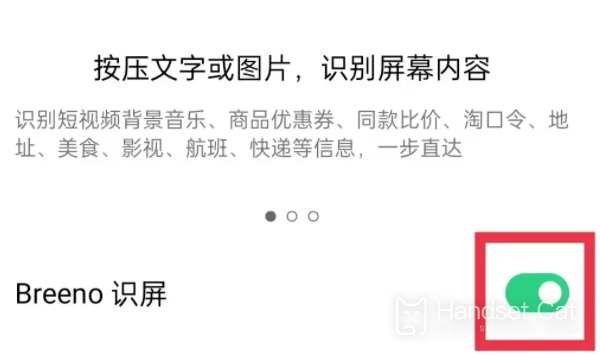
2. Long press the image to be extracted
In the album interface, long press the picture you want to extract.
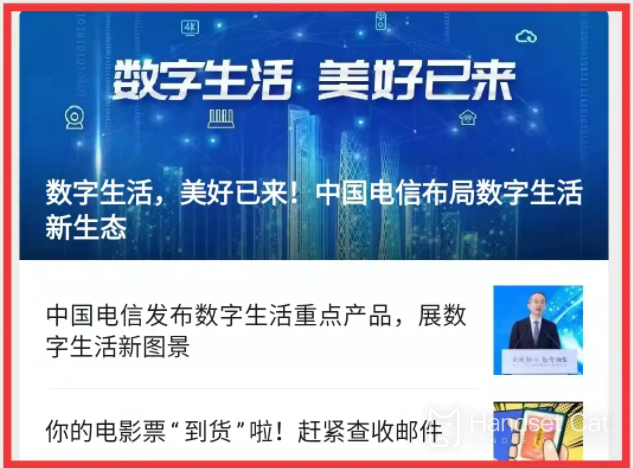
3. Click to identify text
In the picture pop-up interface, click to identify the text.
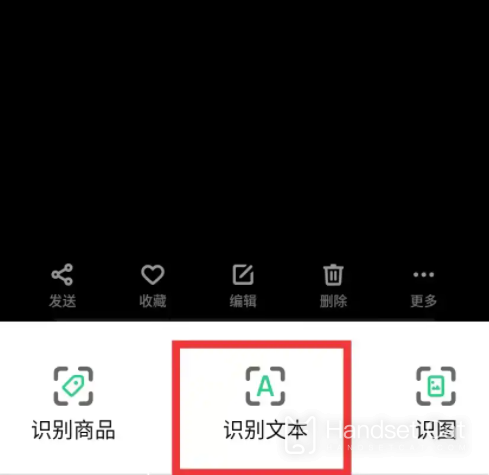
4. Click Select All
In the recognition text interface, click Select All.
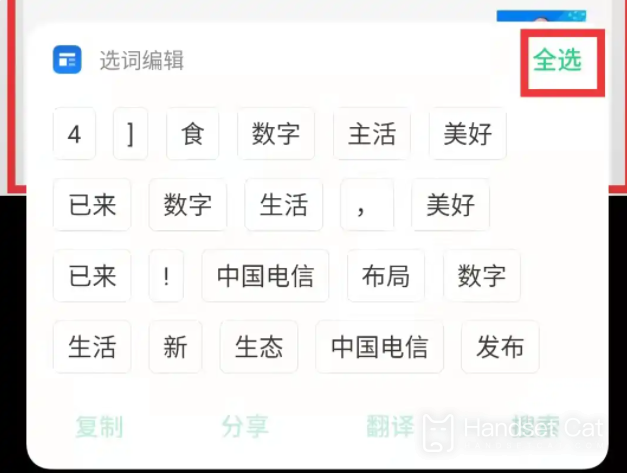
5. Click Copy
In the text recognition interface, click Copy to extract.
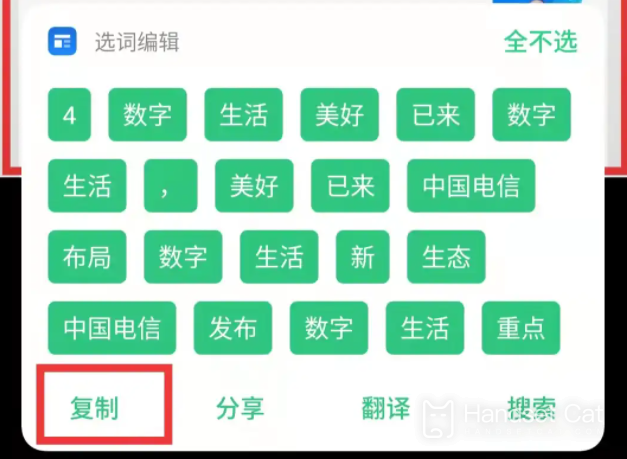
This is the end of OPPO Reno9 Pro+'s introduction to how to extract the text in the figure. I believe that most users can learn how to operate after reading the above article. If you have other questions about OPPO Reno9 Pro+, you can continue to search in the mobile cat.













