Apple 14 How to delete all information at once
The Apple 14 is the latest flagship model launched by Apple this year, and its performance is very good. Compared with the 13 model last year, it has a huge improvement. I believe that all users who have already started have a deep understanding. Some users do not know how to delete information from the Apple 14 model? Let's introduce how to delete all the information of Apple 14 at one time!
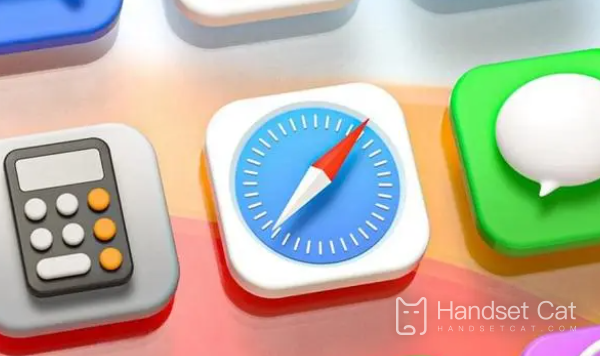
How to delete all information at once for Apple 14
Method 1. Batch Select Delete
Click the "..." icon in the upper right corner, click "Select Information", check the information to be deleted, and click "Delete" in the lower right corner to delete it.
Method 2: Select Delete by Gesture
In the SMS interface, press and hold the message with two fingers and drag it down to select messages in batch for deletion.
Method 3: Delete by Time
You can set the information to be retained only for a period of time. Please go to "Settings" - "Information" - "Retention" and select the length of time you want to retain the information. For example, if you select 30 days, the information received 30 days ago will be automatically deleted by the system.
It should be noted that since the information cannot be restored after deletion, please check carefully to avoid deleting important messages. Or you can copy and back up important SMS messages to the memo or other applications in advance, to prevent accidental deletion.
I believe you have learned how to delete all the information in Apple 14 at once. If you use more information functions, there will certainly be a lot of information. You can delete it according to the method in the article.













