Vivo X90 Pro One Touch Change Tutorial
Progress can only be seen by comparison. The recent mobile phone industry really confirms this statement. In the past, there was no good method for data transmission due to lack of technology, and users had to migrate manually one by one. However, the technology of mobile phones is becoming more and more high-end and perfect. The convenience of data migration has been very strong. Recently, many small partners have purchased vivo X90 Pro to prepare for a new mobile phone. Let's take a look at the tutorial of one click phone change.

vivo X90 Pro One Touch Change Tutorial
1. Open the "Mutual Transfer" APP on your mobile phone
2. Click one button to change the machine;
3. Select "I am an old mobile phone" as the data transmitter
4. Select "I am a new mobile phone" as the data receiver
5. Select a mobile phone brand
6. Wait for recognition completion or QR code connection of scanning interface
7. Click Agree;
8. After connection, select the data to be transferred
9. After confirmation, click "Start changing".
One click phone change supports transmission of contacts and contact blacklists (one click phone change of two vivo mobile phones can transfer contact avatars, contact numbers, contact companies, contact positions, and others are not supported), call records, information (transmission of MMS is not supported), agenda, notes (only vivo mobile phones are supported, and third-party phone changes are not supported), wifi passwords, WeChat data (only between vivo mobile phones), vivo accounts System settings (excluding face, lock screen password and fingerprint), applications (please refer to the knowledge point: whether the data can be transmitted to each other: whether the data and account of the third-party software can be transmitted to each other), pictures, music, videos, and recordings (currently only support the transmission between vivo mobile phones).
Note:
1. Encrypted documents and data can only be changed with one click when the document management version is 5.5.1.3 or above and the mutual transmission version is 5.1.3 or above; A private password is required for transmission.
2. The vivo/iQOO mobile phone and Apple mobile phone only support the transfer of schedule, contacts, pictures and videos.
3. One click machine change supports the selection of partial data for transmission; If you only need to send several files (such as photos and videos), you can also use the file transfer function.
Vivo X90 Pro Processor Introduction
vivo X90 series is equipped with the first MediaTek Tianji 9200 processor
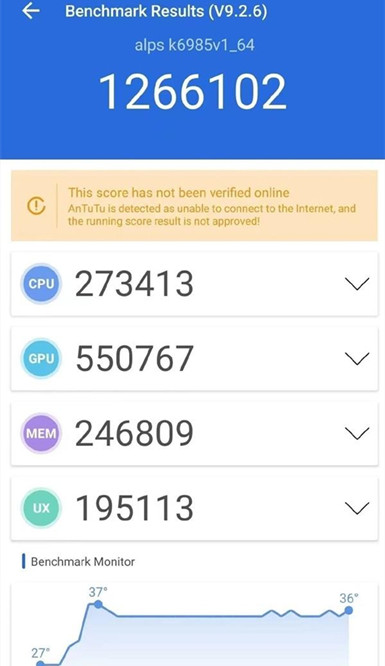
The Tianji 9200 processor adopts TSMC's 4nm process, and its CPU architecture is upgraded to a new generation of super core Cortex-X3, which has significantly enhanced performance compared with the previous generation.
The previously exposed run scores showed that the actual run scores of Tianji 9200 Angora rabbits at room temperature exceeded 1.26 million, which is very worth looking forward to.
The above is the specific content of the Vivo X90 Pro one click machine change. Just follow the steps described above. Users don't need to waste too much time and energy on data migration. It's convenient and fast. Let's hurry up and live.













