How does OPPO Reno9 record the screen
In the daily use of mobile phones, people often need to use the screen recording function. This function allows you to quickly and accurately record the content on your mobile phone, which is suitable for various office and learning scenarios. However, OPPO Reno9 is a new machine that has just been released. Many small partners do not know how OPPO Reno9 records the screen. Next, let the editor bring you a detailed tutorial of screen recording.

How does OPPOReno9 record the screen? OPPOReno9 screen recording tutorial
I. Enable screen recording:
1. Start screen recording through "Control Center", slide down from the top notification bar to open the control center, find "Screen Recording" in the icon list, and click "Screen Recording" to start the screen recording function.
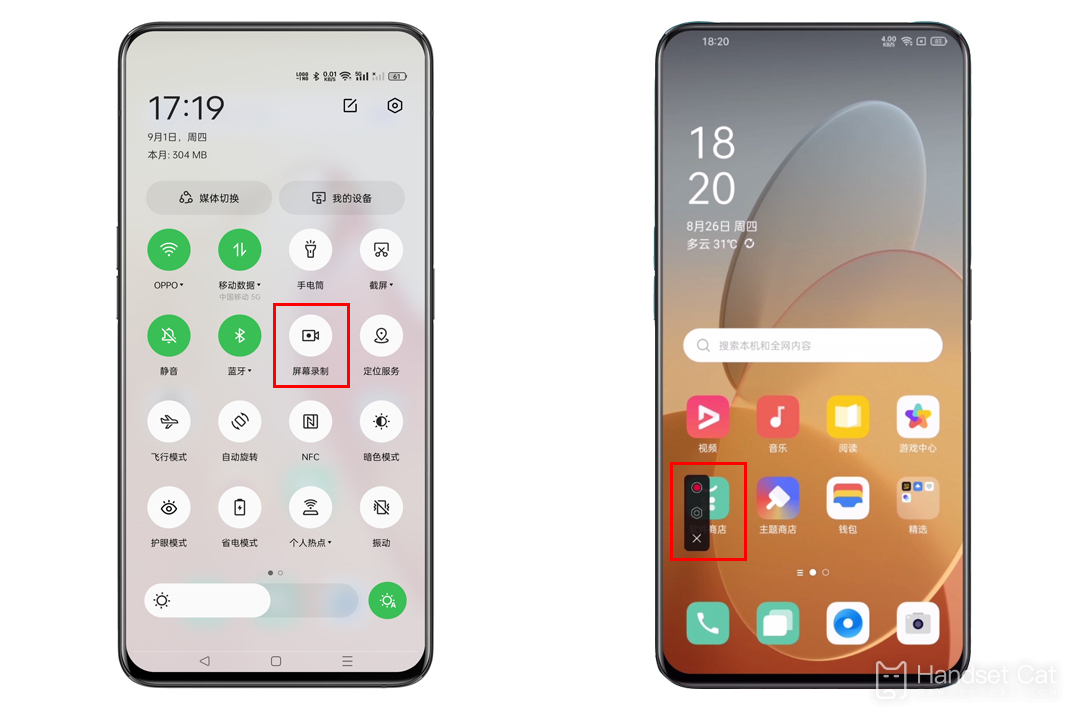
If Screen Recording is not found in the icon list of Control Center, try editing the icon list item of Control Center to add Screen Recording to the icon list of Control Center.
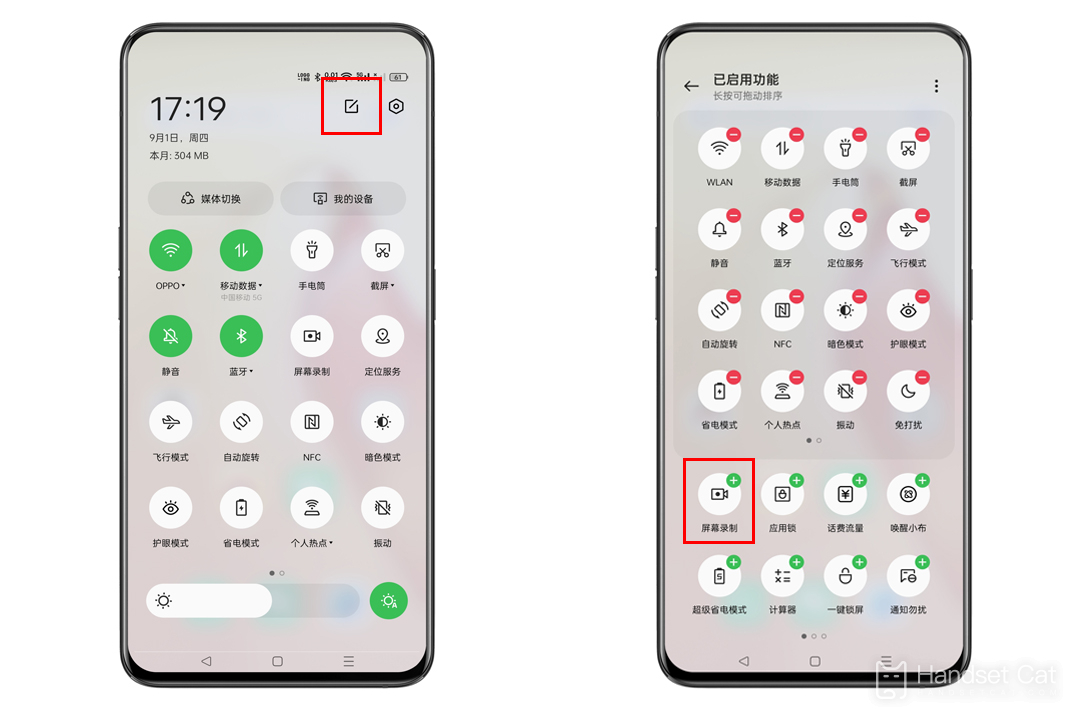
2. Start screen recording through the "Smart Sidebar", slide out the "Smart Sidebar", find "Screen Recording" in the icon list, and click "Screen Recording" to start the screen recording function.
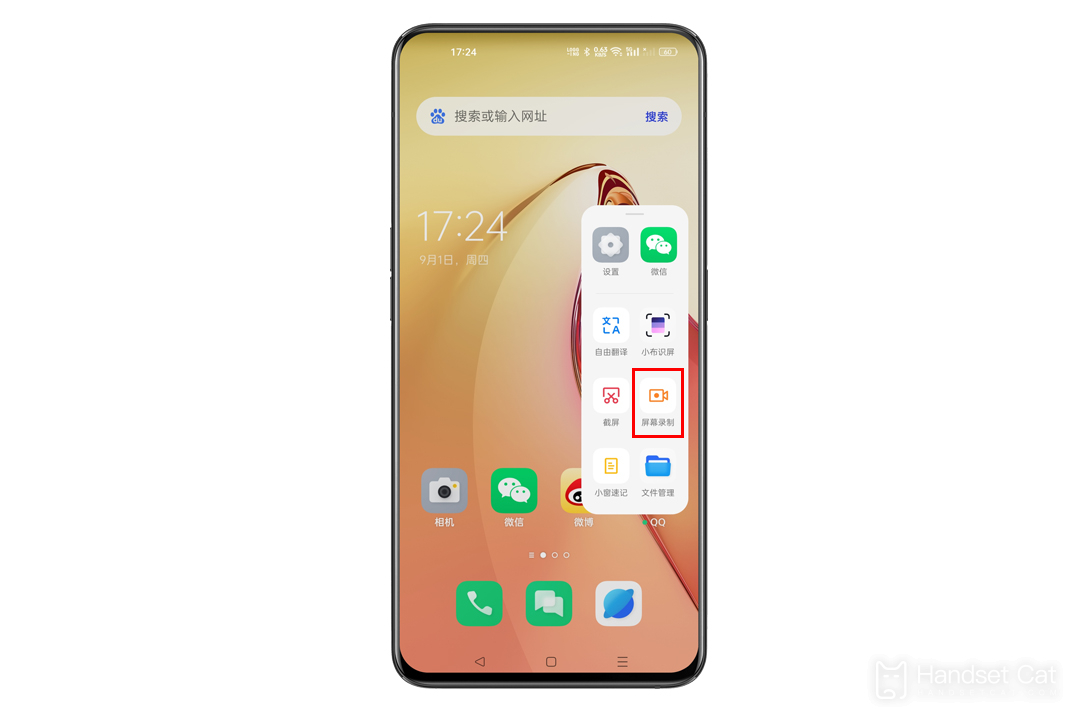
How to set "Smart Sidebar":
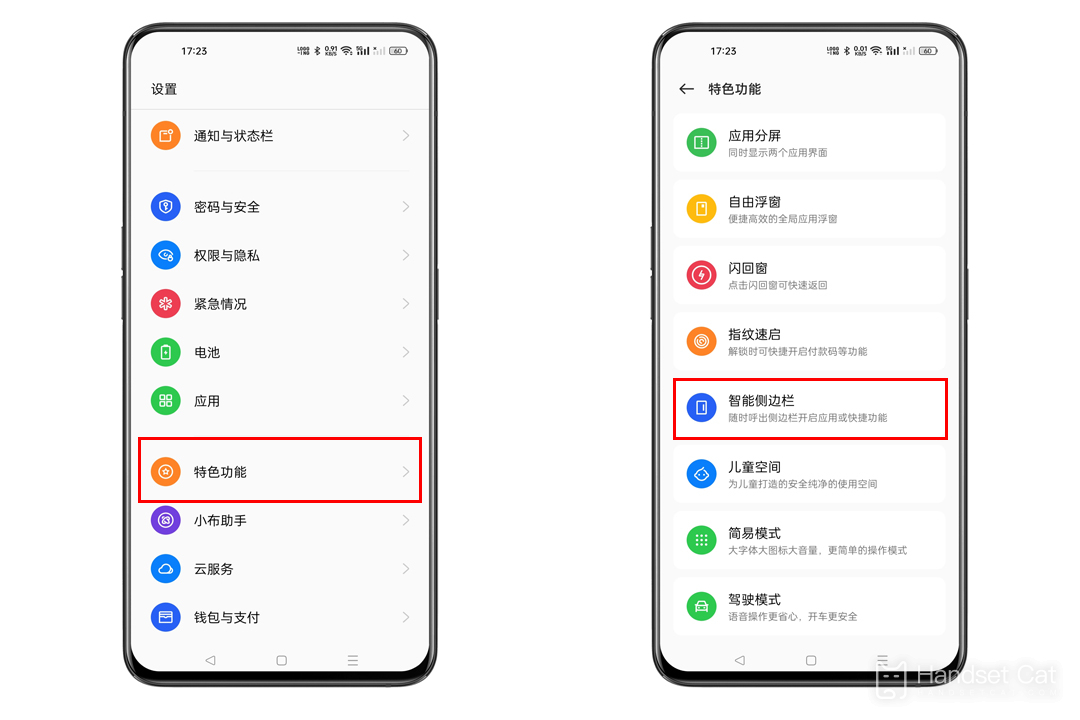
ColorOS12 and above: "Set> Featured Functions> Smart Sidebar" to enable the Smart Sidebar.
The above is all about how OPPO Reno9 recorded the screen. You just need to follow the method given by the editor, which is very simple. If you have any other questions about OPPO Reno9, you can continue to search in Mobile Cat. There are a lot of mobile encyclopedias and information here, which will certainly meet your needs.













