IPhone 12 mini power-saving mode opening tutorial
As we all know, the iPhone 12 mini, as the flagship of the small screen, is very powerful in terms of hardware performance. It can provide a very excellent experience in both playing games and daily applications, but it is relatively small in terms of battery configuration. It is also a very difficult place for many users. However, under the premise of poor battery life, we have to turn on power saving to improve the battery life, How can I turn on the energy-saving mode on the iPhone 12 mini?

How can I turn on the energy-saving mode for the iPhone 12 mini? IPhone 12 mini energy-saving mode opening tutorial
1. Open the iPhone 12 mini settings and click "Battery" to enter.
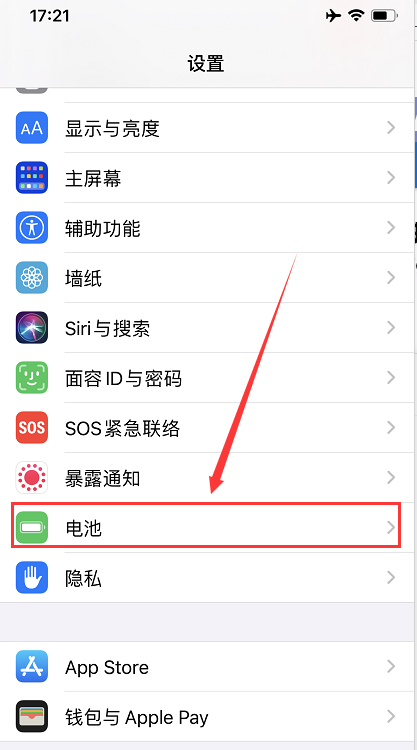
2. In the battery interface, open "Low Battery Mode".
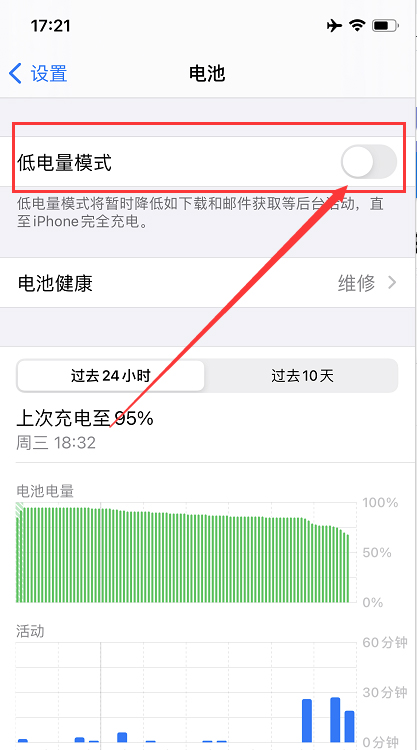
3. After the power is turned on, the battery in the upper right corner will be displayed as "yellow", which means the power saving mode is entered.
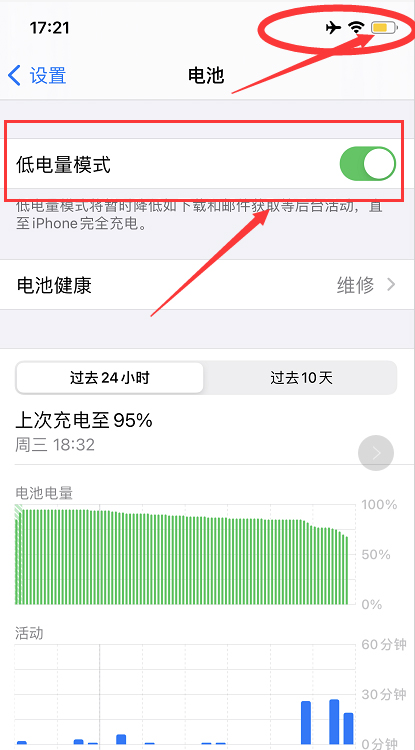
The above is the specific content of the iPhone 12 mini power-saving mode opening tutorial. Since the iPhone 12 mini battery capacity is unavoidable, it is necessary to open the corresponding power-saving mode to increase the battery life. Fortunately, the power consumption caused by IOS power consumption control will not be too fast.













