How does iPhone 13 Pro Max block open screen ads
The iPhone has been the biggest player in the industry for so many years. Because it is really easy to use and has a series of apps and functions that are very popular with everyone, even the iPhone 13 Pro Max released last year is still very awesome this year. Many partners have no intention of changing their phones at all, but many details will be unclear to themselves, For example, many small partners are asking how the iPhone 13 Pro Max should block open screen advertising?

How does iPhone 13 Pro Max block open screen ads
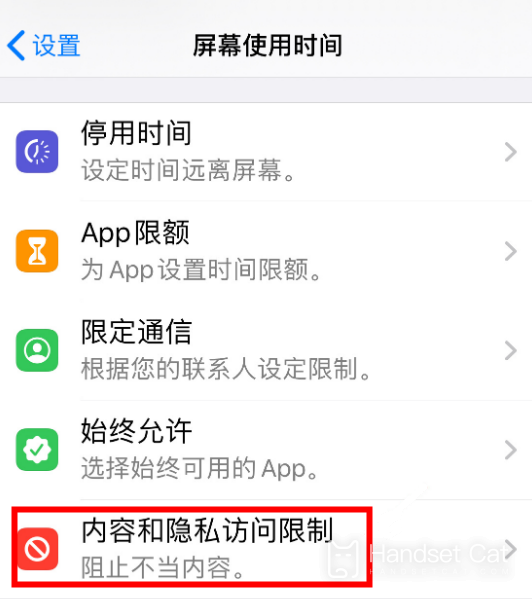
1. Open hand settings
2. Click "screen usage time"
3. Open Content and Privacy Access Restrictions
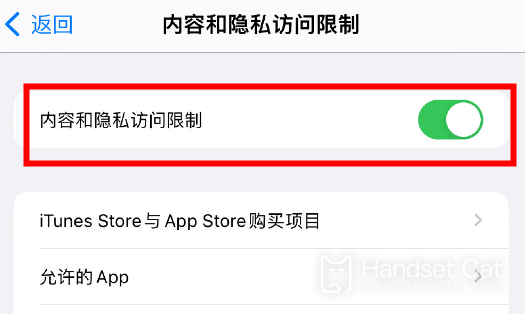
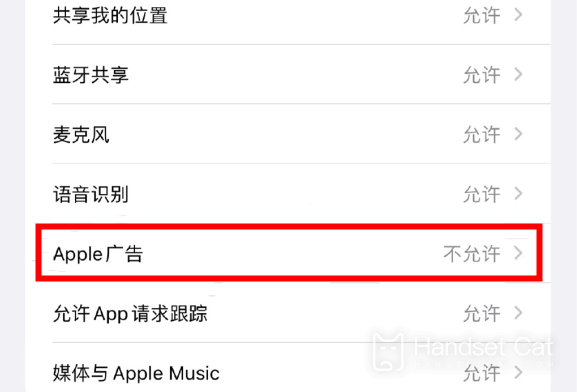
4. Glide and click "Apple Advertising"
5. Click No to allow
How can iPhone modify the access permissions of an album
1. Open phone settings
2. Go to Privacy
3. Click "Photo"
4. In privacy settings, click "Photos"
5. Enter the permission setting interface.
6. Check "None" or "Selected Photo".
Open screen advertising is really troublesome, so if you follow the above steps, you can block open screen advertising on your iPhone 13 Pro Max, and you can try it. Many small partners also say it is useful. Now there are so many open screen ads, and I hope this tutorial can help you.













