Vivo Y76s screen projection tutorial
The screen projection is an essential software function for many users who want to catch up with movies on their mobile phones. After all, compared with TV and projectors, the mobile phone screen is still too small. However, if you use the screen projection function, you will not have trouble in this regard. Moreover, the current screen projection technology is much more mature than before. This compilation brings you the relevant tutorials of vivo Y76s on screen projection.

vivo Y76s screen projection tutorial
1. Open the phone settings.

2. Click "Other Networks and Connections".
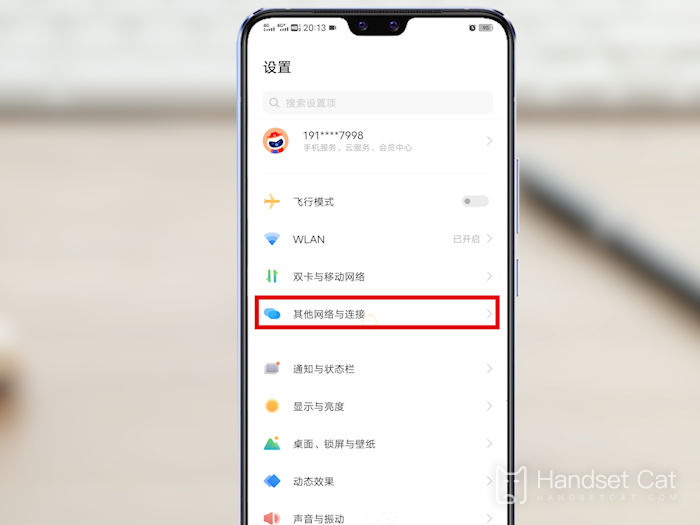
3. Click "Mobile screen projection".
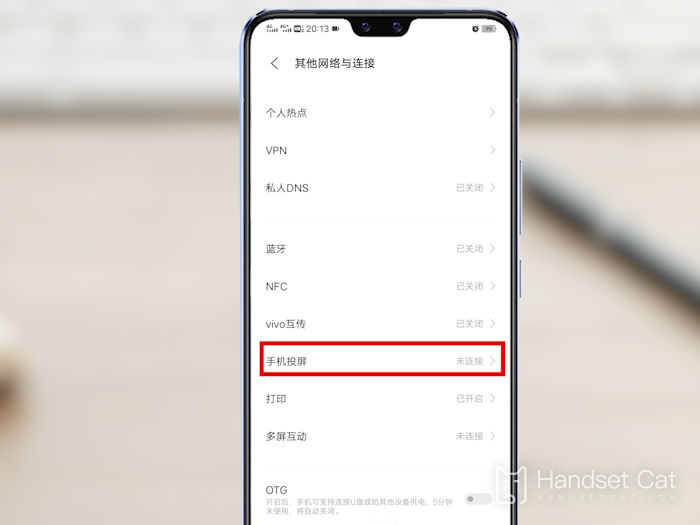
4. Turn on the mobile phone screen projection, and the system will automatically search for the device that can be projected, and select the device that needs to be projected.
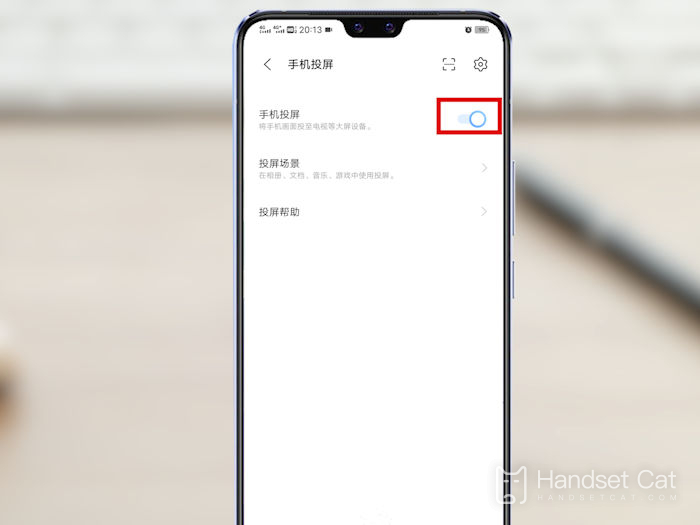
5. For videos from Youku, iQIYI, Tencent Video and other clients, take Tencent Video as an example, and open Tencent Video on your mobile phone.
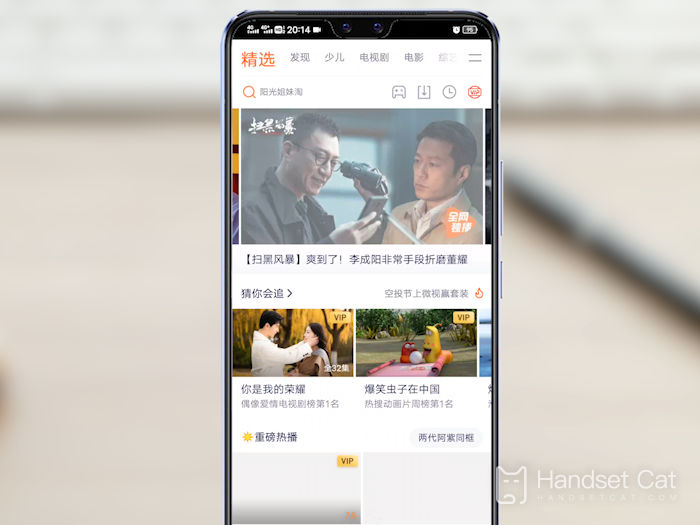
6. Select the video you want to project.
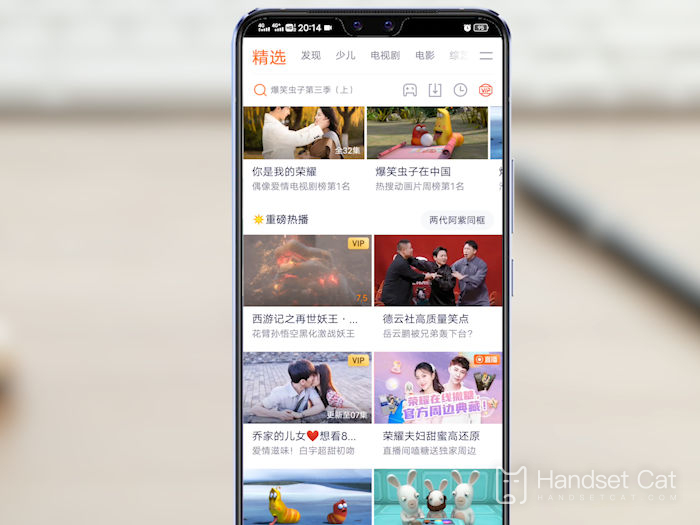
7. Click TV in the upper right corner, and the system will automatically search for projectable devices. Select the TV you want to project, and click OK.
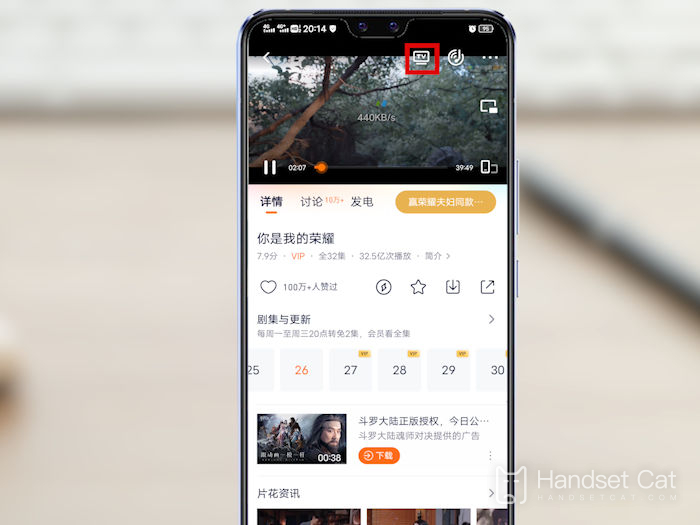
The above is the specific content of the vivo Y76s screen projection tutorial. As long as two devices are connected to the same wireless network, the mobile phone screen images can be put on large screen devices. It is very useful to watch TV movies or open online classes and conferences.













