How to set the ringing tone for iPhone 14 Plus
Because of the closeness of the system, many first-time iPhone users do not know how to use various functions. For example, the simplest way to change a ring tone is to take the case of Apple phones, which cannot directly set their favorite MP3 music as a ring tone. So what is the operation of the iPhone 14 Plus, which is equipped with the IOS system, in changing a ring tone?
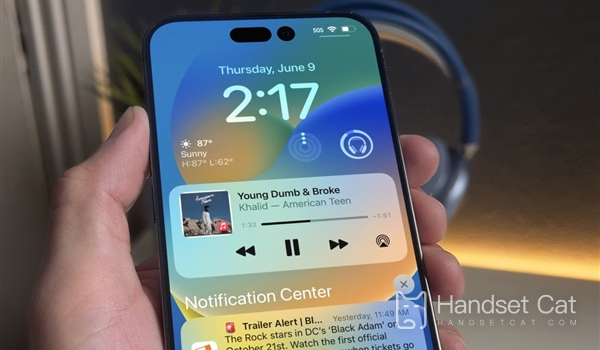
How do I set the ringing tone for iPhone 14 Plus? IPhone 14 Plus ringing tone tutorial
system bell
1. Enter the setting interface and click Sound.
2. Enter the sound interface and click the ringing tone.
4. Click on your favorite ringtone.
Homemade ringtone
1. Open Netease Cloud Music, QQ Music, Cool Dog and other music software, then select your favorite song, click Create Ring Tone, and then select Library Band.
2. If there is no Library Band APP on our mobile phone, you can download it in the AppStore.
3. In the Library Band APP, long press the ring tone you just opened, click Share, and select the phone ring tone.
4. The next step is relatively simple. There will be a prompt pop-up window. Follow the prompts step by step.
5. After clicking, the selected ringtone has been imported into the system.
The above is the specific content about how to set the ring tone for iPhone 14 Plus. The method is very simple. No matter what kind of music it is, you can set it as your own personalized ring tone, and users will get a better experience when using it.













