How to set the control center for iPhone 13
The iPhone 13 is a phone with very good performance. It was very popular when it was released last year. It must have been started by many fans when it was launched. Even though the iPhone 14 series was released this year, it still has a high sales volume. This phone still has a lot of functions. How to set the control center for the iPhone 13? Now let's introduce the specific methods for you!
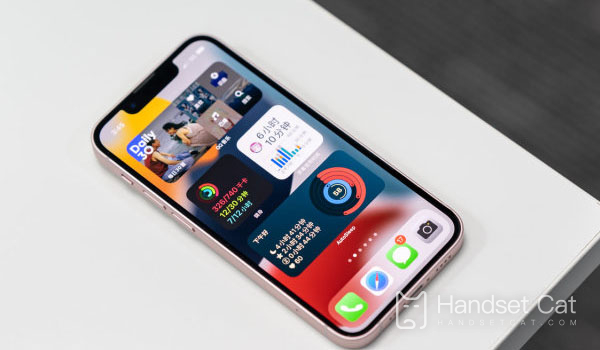
How do I set the control center for iPhone 13? Introduction to the iPhone 13 Control Center Setting Tutorial
1. Open the phone, find the "Settings" icon on the phone, and click Open.
2. Slide down the setting interface, find the "Control Center" item, and click to open it.
3. Enter the "Control Center" interface, find "Customized Control", and click Open.
4. Pull down the "Customized Control" interface, find the "Family" item in the "More Controls" below, and click the "+" on the left to add it.
5. The added items will appear in the "Include" above. Select the "Family" you want to delete and click the "-" on the left to delete it.
How to set up the control center for iphone13 13! The control center of this mobile phone can be set with many shortcut switches. Users can set them according to their own needs. Let's go and have a try!













