Samsung S22+Truncation Map Tutorial
As we all know, screenshots, as a function that mainly captures screen content, are more practical in daily life. If the required content exceeds the screen, screenshots cannot be saved, and it is too troublesome to cut one by one. At this time, you can capture long content through the truncation map. How do you use the truncation map function on Samsung S22+?

Samsung S22+Length Map Tutorial
1. First click "Capture Screen" for the desired image.
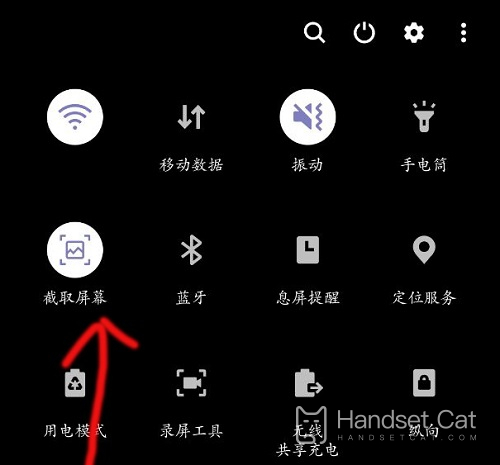
2. A "taskbar" will appear below the successful screen capture.
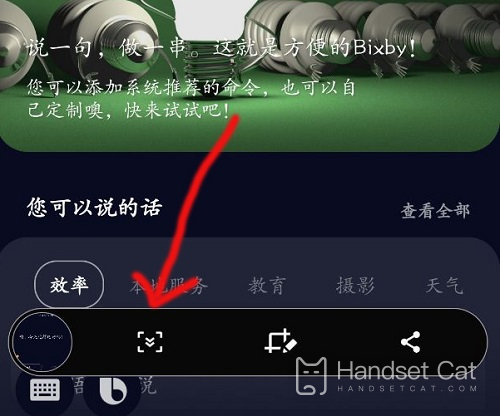
3. Click the "icon" pointed by the arrow to cut the long screen.
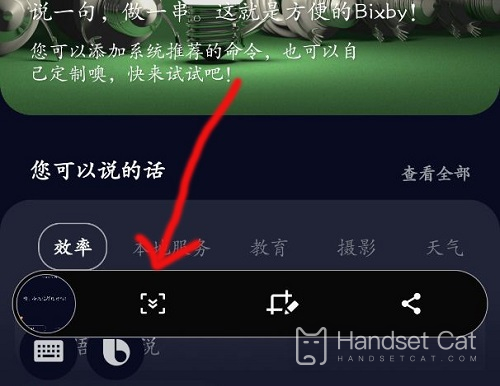
The above is the specific content of the Samsung S22+truncation map tutorial. This function not only has a more practical role than screenshots, but also is supported by most APPs, and the operation method is relatively simple. Later, when encountering the need to truncate a long article, you don't need to truncate it one by one.













