Samsung S22+NFC bus card setting tutorial
When taking a bus, the most common way to get on the bus is to swipe the physical bus card for free, but there is another faster way to use the mobile phone, which is to copy the bus card into the mobile phone using the NFC function. Not many people don't know how to operate. This compilation brings us the relevant tutorial of Samsung S22+setting NFC bus cards.

Samsung S22+NFC bus card setting tutorial
Open the Samsung Pay application to add a bus card. Select "Buy" and pay "and wait for the bus card to be downloaded and recharged. Finally, select" Embedded security components "in" NFC and payment ".
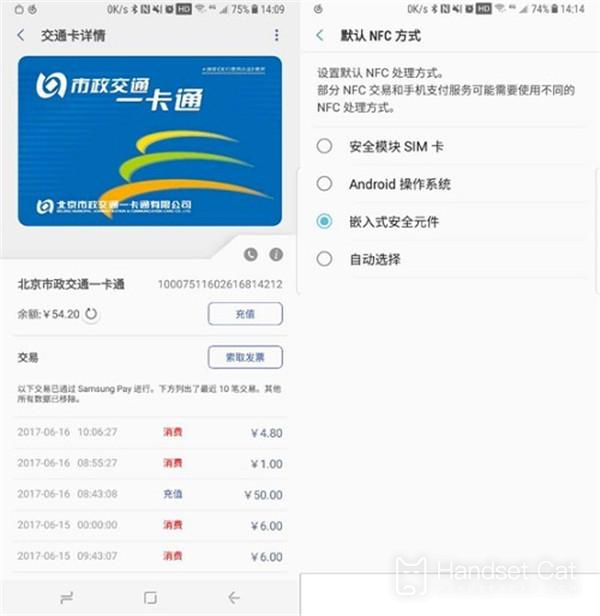
After setting, when we need to swipe the card to get on the subway, we just need to close the mobile phone to the card reader like using an ordinary bus card. When we hear the "tick", we know that we have successfully swiped the mobile phone.
It is worth mentioning that in the process of adding bus cards, two points should be noted. First, to open Samsung Pay for the first time, you need to log in to the Samsung account and set a password; Second, the purchase and recharging of bus cards should be paid by Samsung Pay. When you get on the car with your mobile phone, be sure to keep the NFC switch on.
The above is the specific content of the Samsung S22+NFC bus card setting tutorial. It is relatively simple as a whole. You just need to find the bus card corresponding to your region, and you can identify it through the system by swiping the phone card and placing the back of the phone in the feeling area of the car.













