Samsung S22+NFC Metro Card Setting Tutorial
The NFC function on mobile phones is also being used by more and more users, because it can simulate all kinds of cards used in daily life, which is very convenient to use. The small edition brings the Samsung S22+NFC simulation subway card function tutorial. If you need it, please try this function yourself.

Samsung S22+NFC subway card setup tutorial
Find Samsung pay on the desktop, enter, and select "Traffic Card".
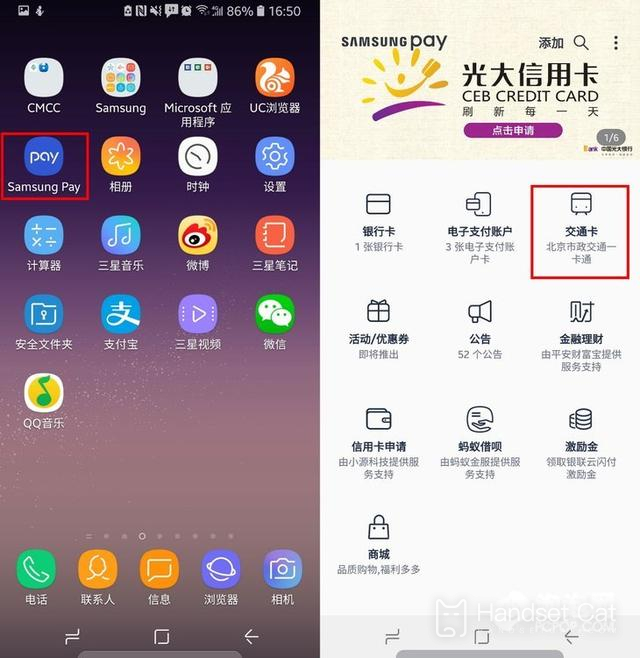
Select the bus card to be added, take the Beijing all-in-one card as an example, enter the mobile phone number for verification, and the card issuing fee must be included in the first recharge.
Click "Recharge" when you need to recharge later. Select the recharge amount and click Next to pay successfully.
In daily use, you need to enable the NFC function, which can be seen from the drop-down menu bar.
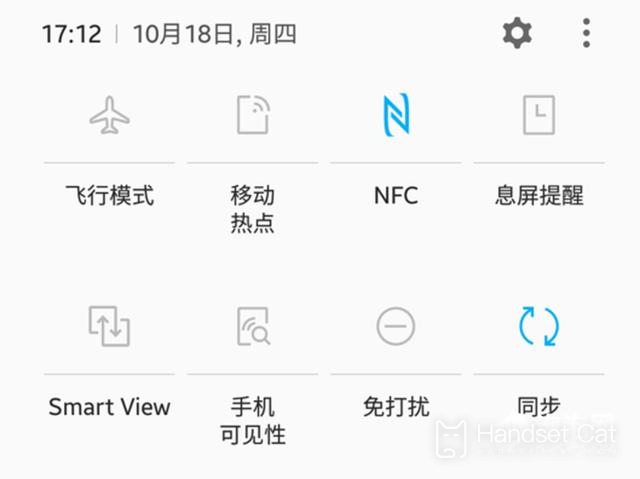
No operation is required, just stick the phone to the card reader. As long as the NFC is on, you can swipe the card even if it is turned off.
It is relatively simple to use Samsung S22+NFC to simulate subway card operation, and it is also very convenient and fast to use. When the phone is close to the card sensor of the subway gate, the phone will automatically turn on the NFC function. The user can open the gate easily by selecting the subway card, which is very convenient.













