Samsung s22 split screen method introduction
The split screen function has been paid more and more attention and used by users, because it is really very convenient, and many users call it easy to use. However, some new users are not very clear about the specific split screen method. For example, the partners who recently bought the Samsung S22 are not very clear about how to operate the Samsung mobile phone for the first time, and how to split the Samsung S22 screen?

How to split the screen of Samsung s22
1. From the bottom of the screen, slide to open the list of recently used applications.
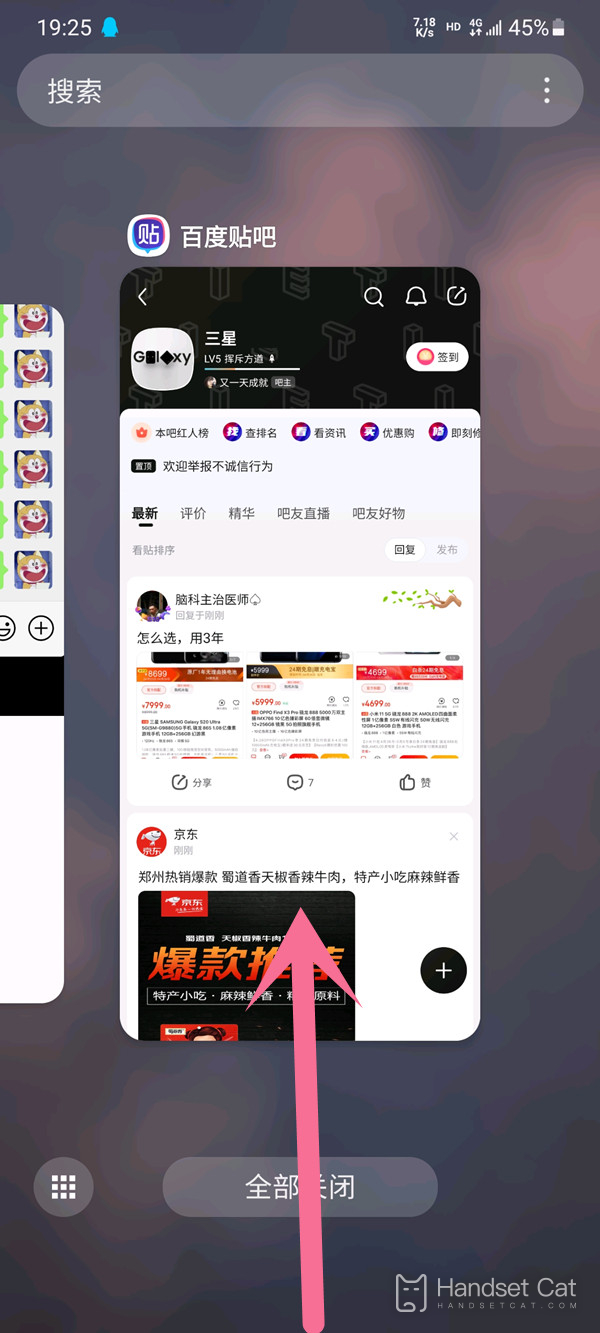
2. Swipe left or right, click the application icon, and then click Open in split screen view.
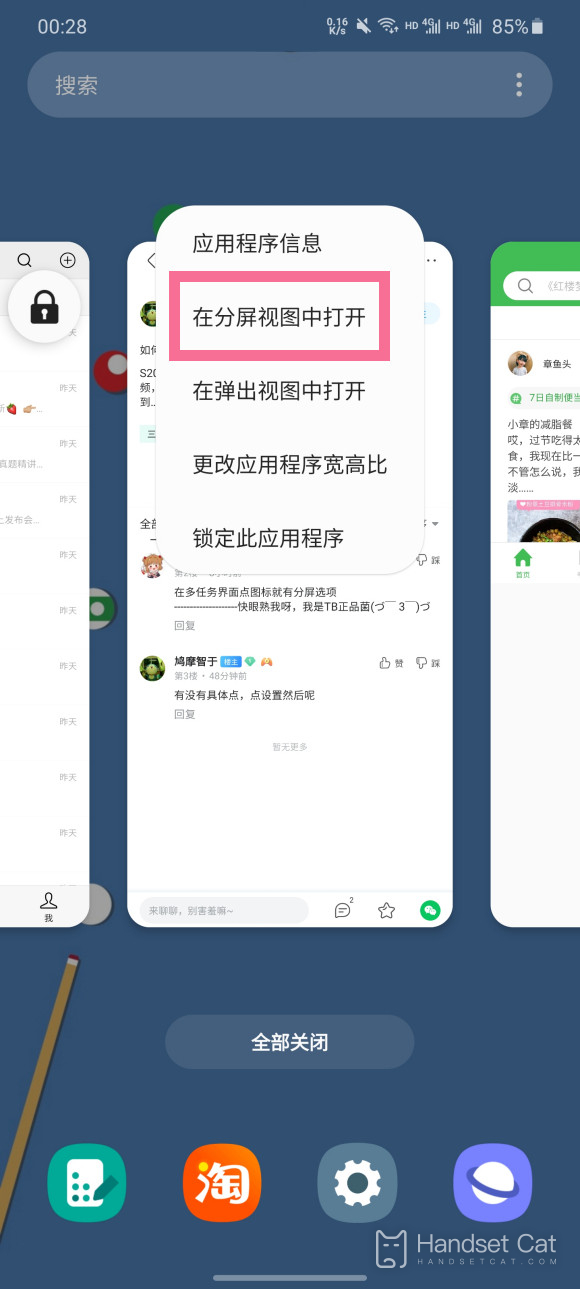
3. In the application list, select another application to launch.
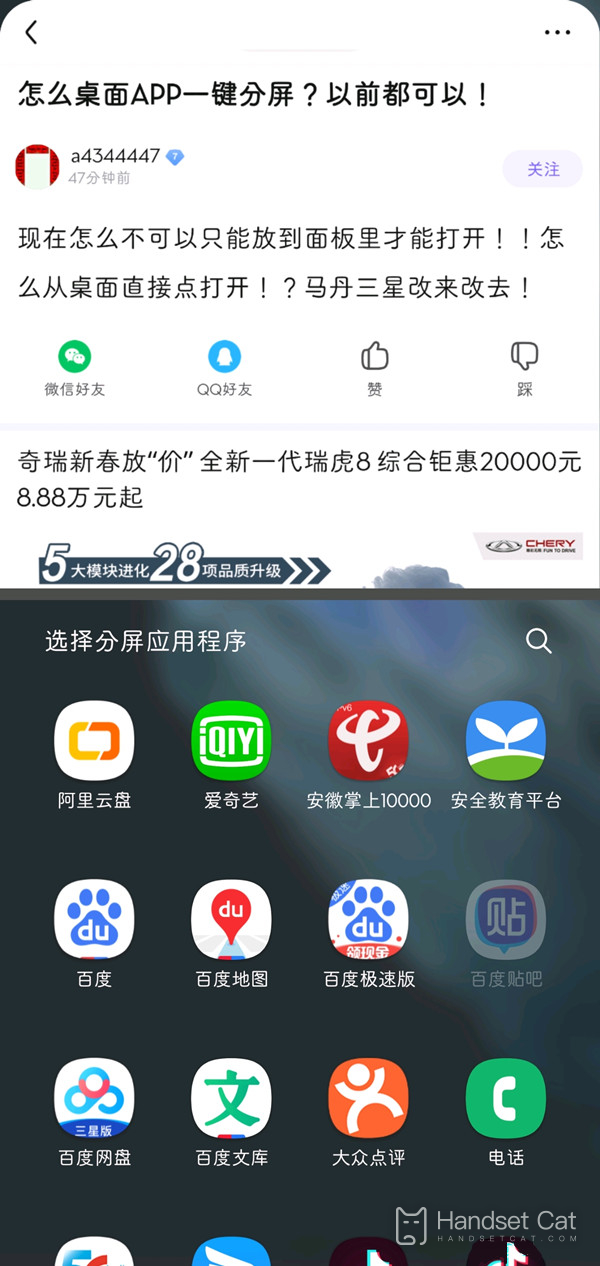
You can also click the recent application button at the bottom of the screen to enter the program list, click the application icon, and select Open in split screen view.
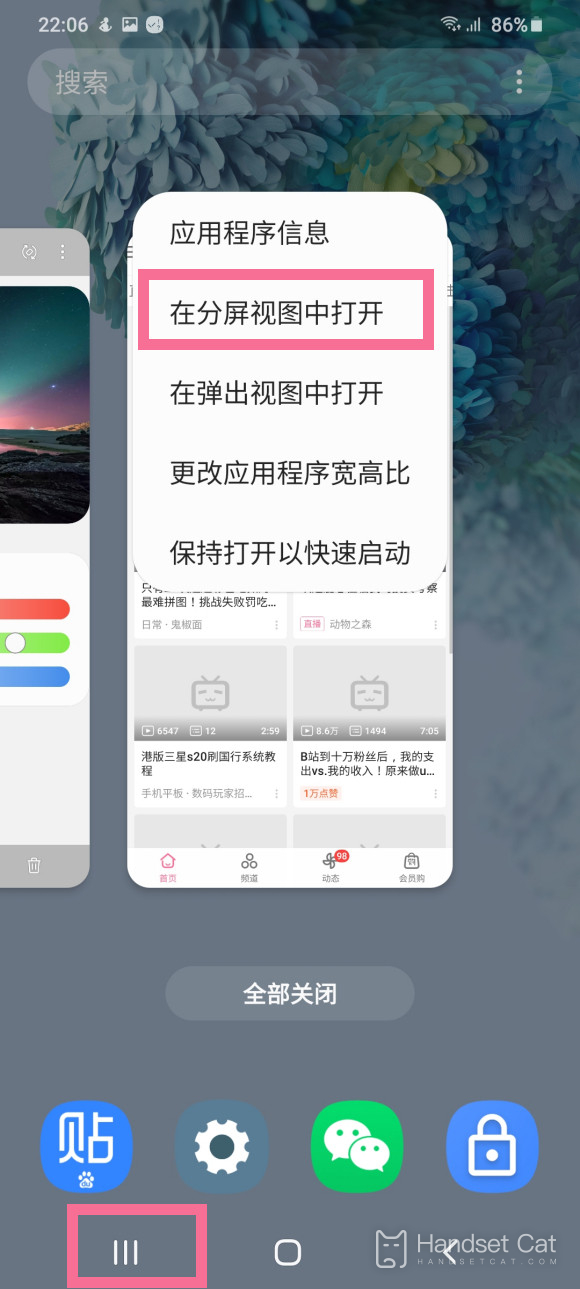
The Samsung s22 split screen tutorial is also very convenient to operate as shown above. With this function, you can switch between two APPs. This function is very popular and can be used in many scenarios. You can try it.













