Where to Set Fingerprint Unlock for Glory 80 Pro Direct Screen
There are many practical functions that smart phones have developed from the past to the present. Fingerprint identification is one of the representative ones. It not only makes a qualitative leap in the screen unlocking speed of users, but also greatly improves the security compared with the password lock. So how to set fingerprint unlocking on the flagship of the Glory 80 Pro direct screen version?

How do I set fingerprint unlocking for the Glory 80 Pro straight screen version? Setting method of Glory 80 Pro direct screen fingerprint unlocking
1. Open the phone settings and click [Biometric and Password].
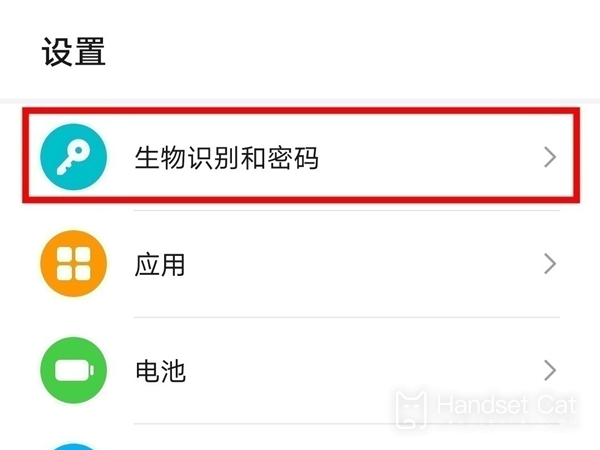
2. Click [Fingerprint] and enter the lock screen password.
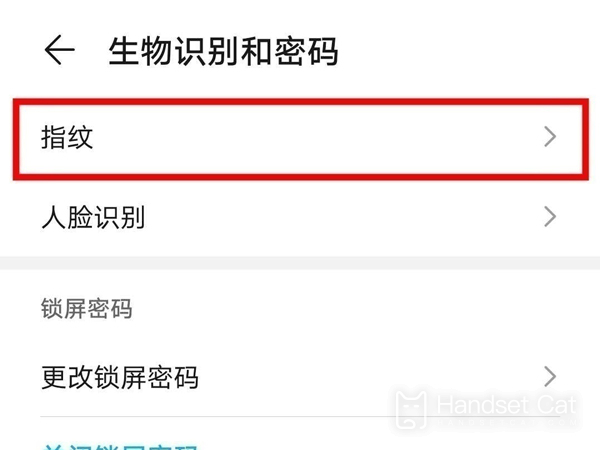
3. Click [New Fingerprint] on the fingerprint page, enter the fingerprint according to the prompt and turn on the switch that uses the fingerprint to unlock the device.
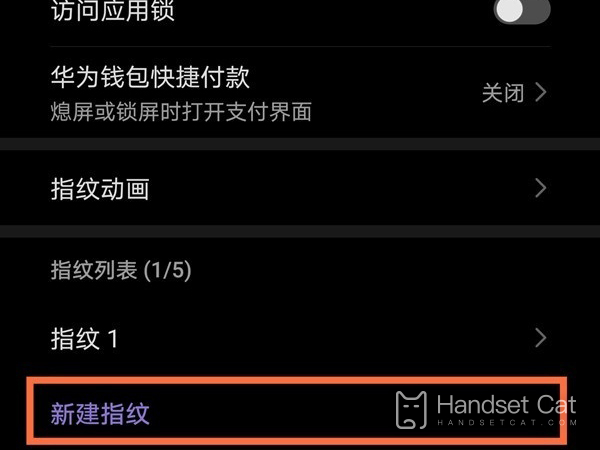
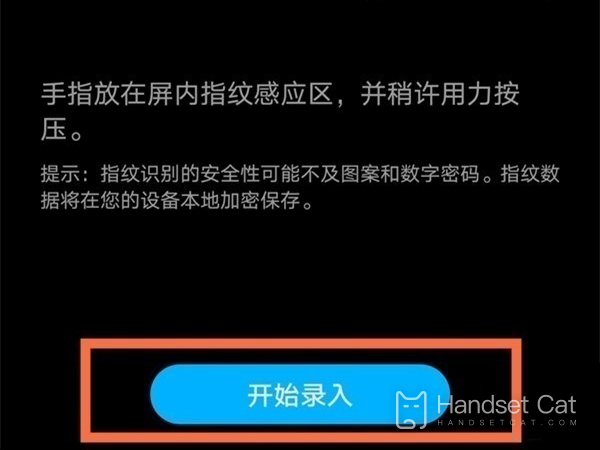
How about setting fingerprint unlocking on the Glory 80 Pro straight screen version? This method is not only more convenient, but also does not need to be on the lookout for others to peek at the "password" as before. Let's quickly pick up the phone and try it.













