How to Extract Text from a Drawing with One Plus 11
Today (January 9), One Plus 11 has finally been officially launched. I believe that many small partners have already started this high-performance flagship mobile phone. As the first product of OnePlus after its return to OPPO, OnePlus 11 has many differences from the previous generation OnePlus. So how does one plus 11 extract the text in the figure? Next, I will bring you a detailed tutorial of "One Plus 11" to extract text from pictures.

How do I extract text from a picture by adding 11? One Plus 11 Text Extraction Tutorial
1. Enable the screen
In the Breeno setting interface, open the Breeno identification screen.
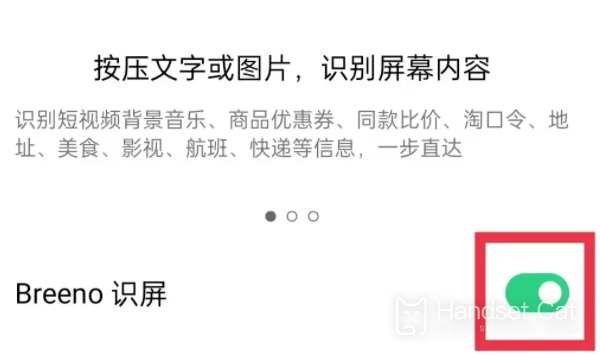
2. Long press the image to be extracted
In the album interface, long press the picture you want to extract.
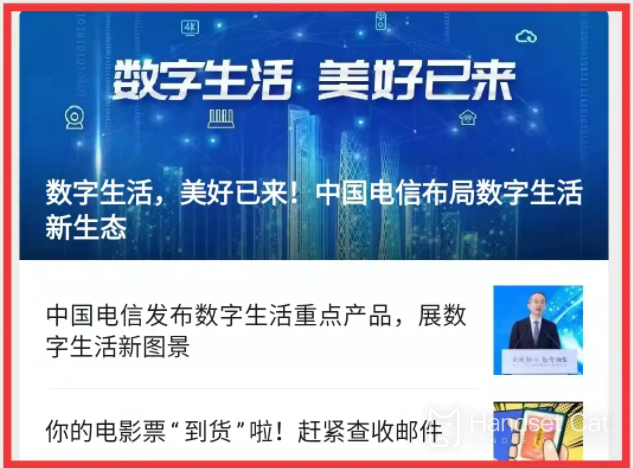
3. Click to identify text
In the picture pop-up interface, click to identify the text.
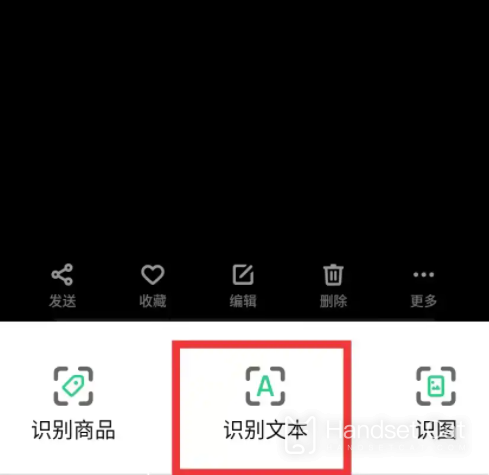
4. Click Select All
In the recognition text interface, click Select All.
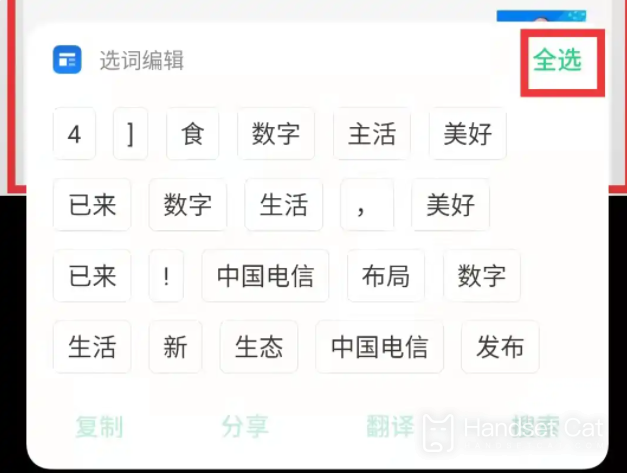
5. Click Copy
In the text recognition interface, click Copy to extract.
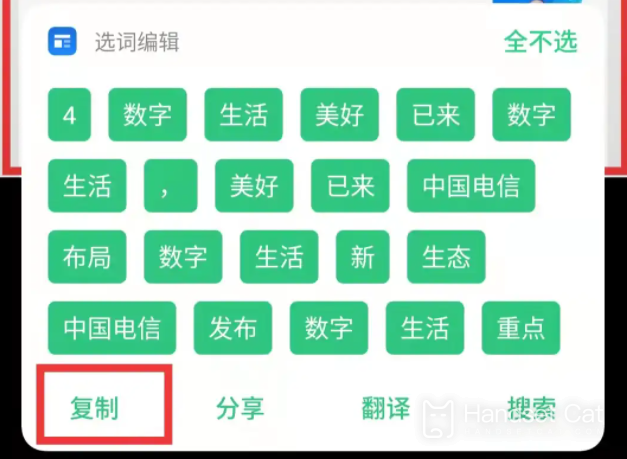
This is all about how to extract the text in the figure of One Plus 11. If you have any other questions about One Plus 11, you can continue to search in Mobile Cat. I believe it will be easy to answer your questions here.













