Apple 14 can connect computers without iTunes
Apple 14 is a new product launched by Apple, so it has been loved by many users. In order to let you better use this mobile phone, Xiaobian is here today to show you how Apple 14 can connect to computers without iTunes. If you want to know how Apple 14 can connect to a computer without iTunes, don't miss it.

How can Apple 14 connect to a computer without iTunes
Note: This method requires the mobile phone and the computer to be connected under the same network, otherwise it cannot connect and transfer files
1. Create a new folder on the computer, enter Properties, and click Share;
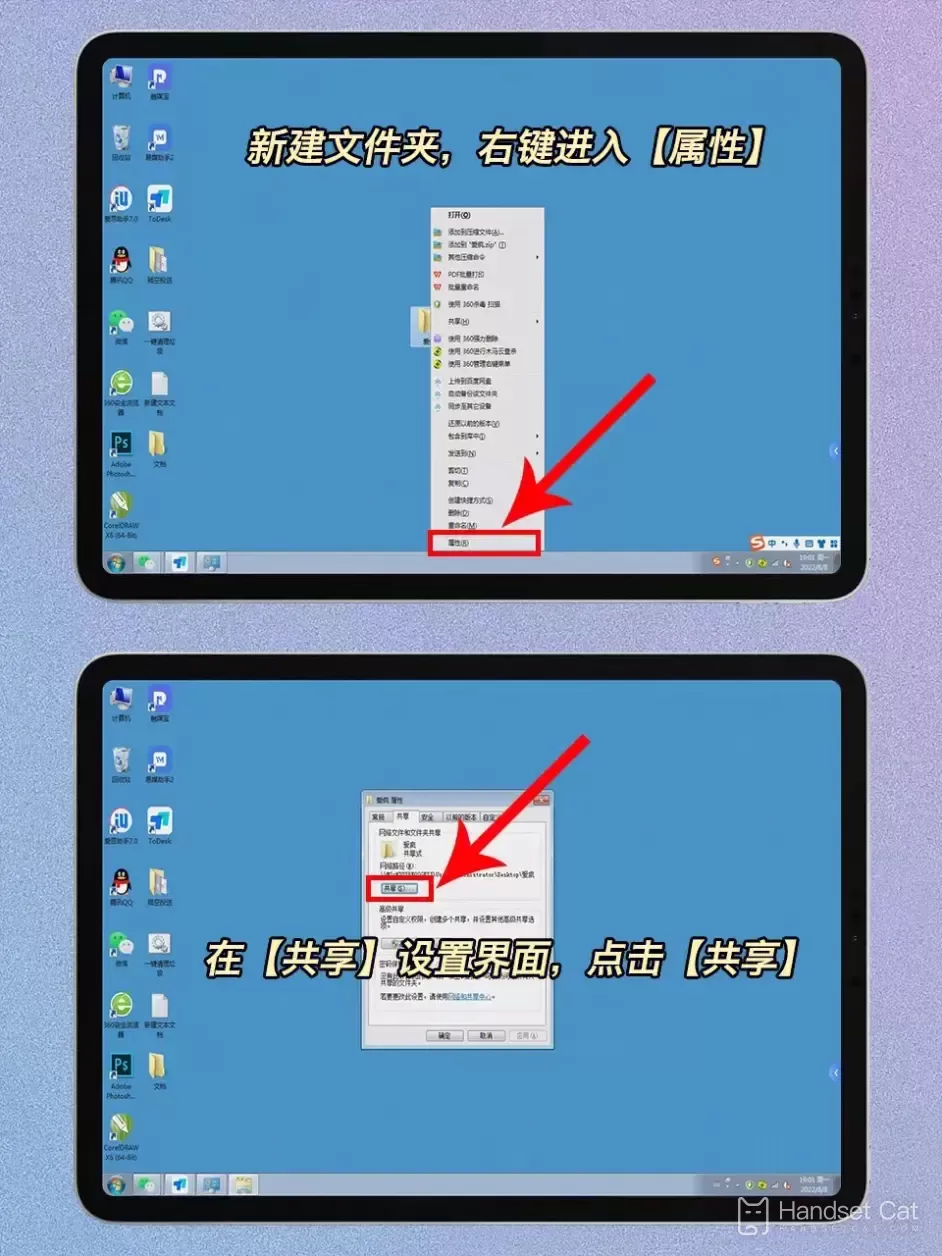
2. After adding [Everyone], set the permissions to [Read/Write];
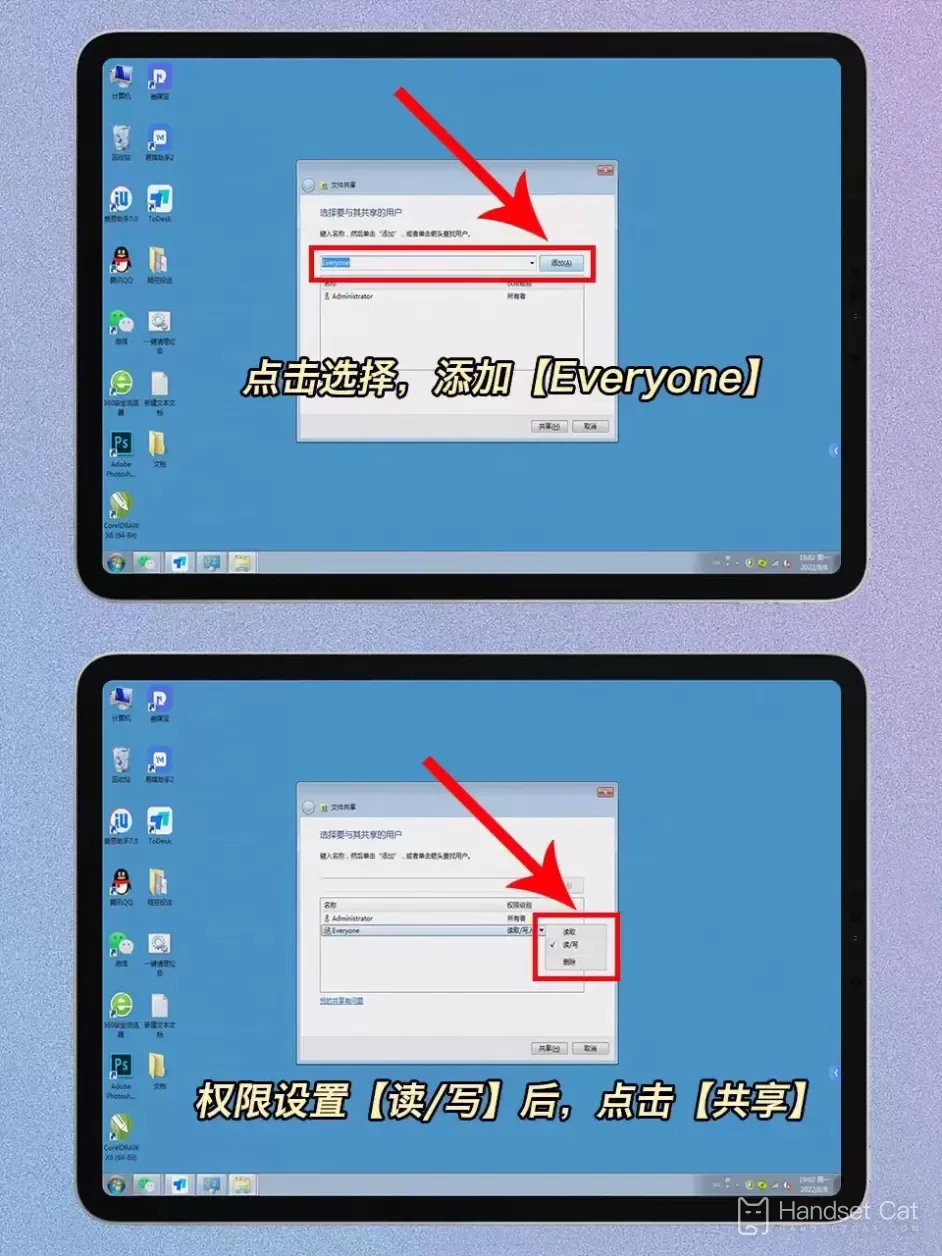
3. Open [File] of iPhone and enter the computer address to connect to the server;
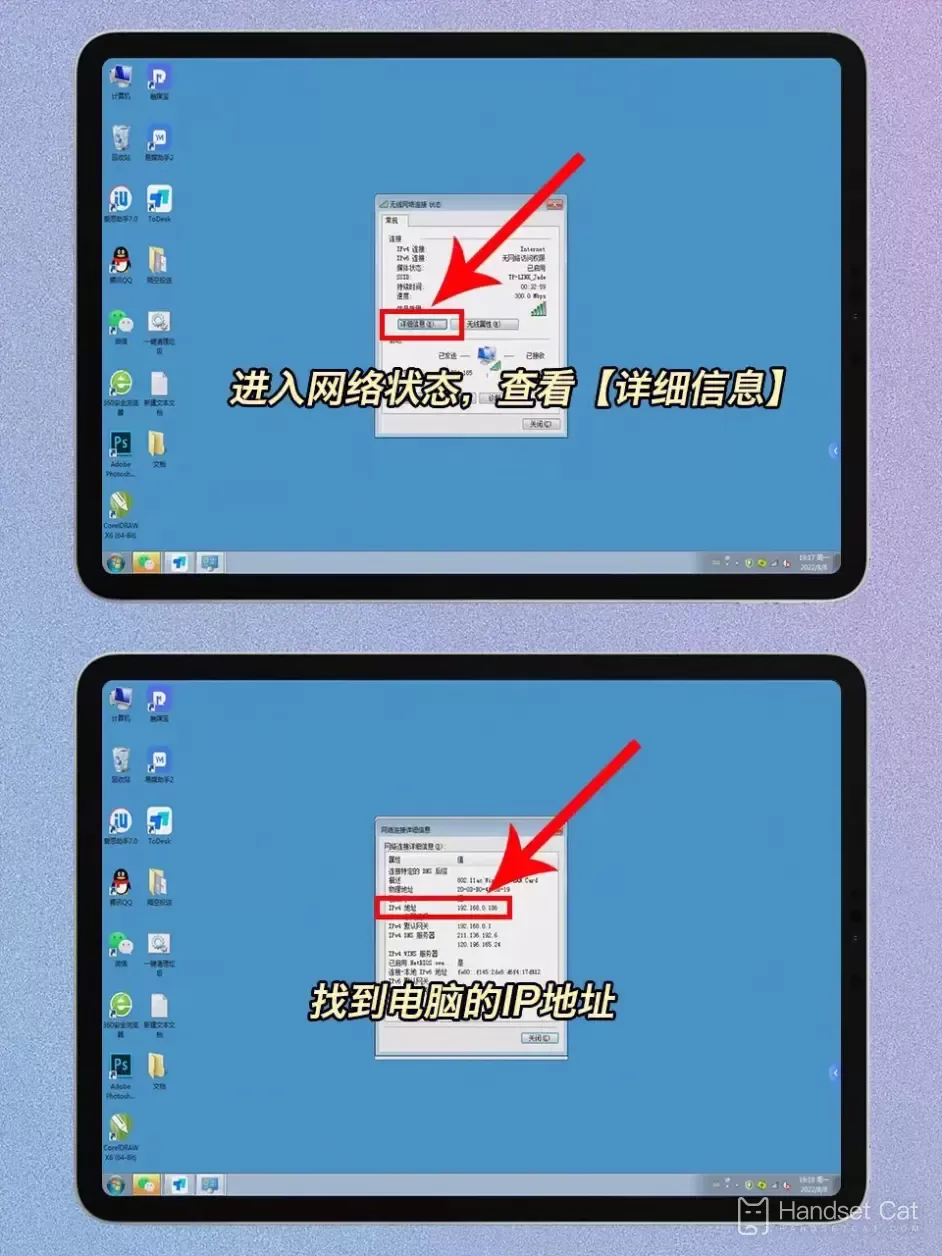
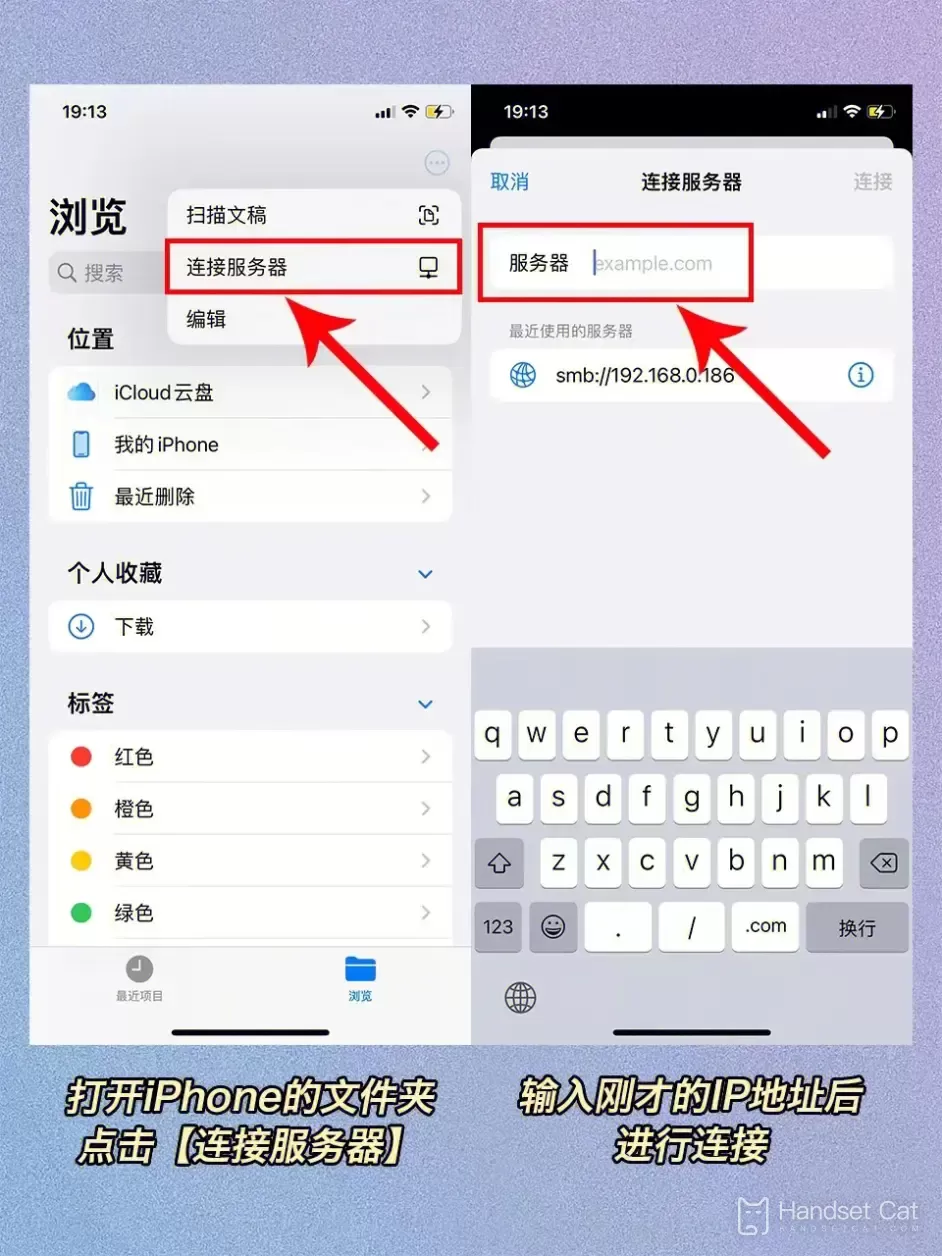
4. Select the files, photos and videos you want to transfer, and click Share;
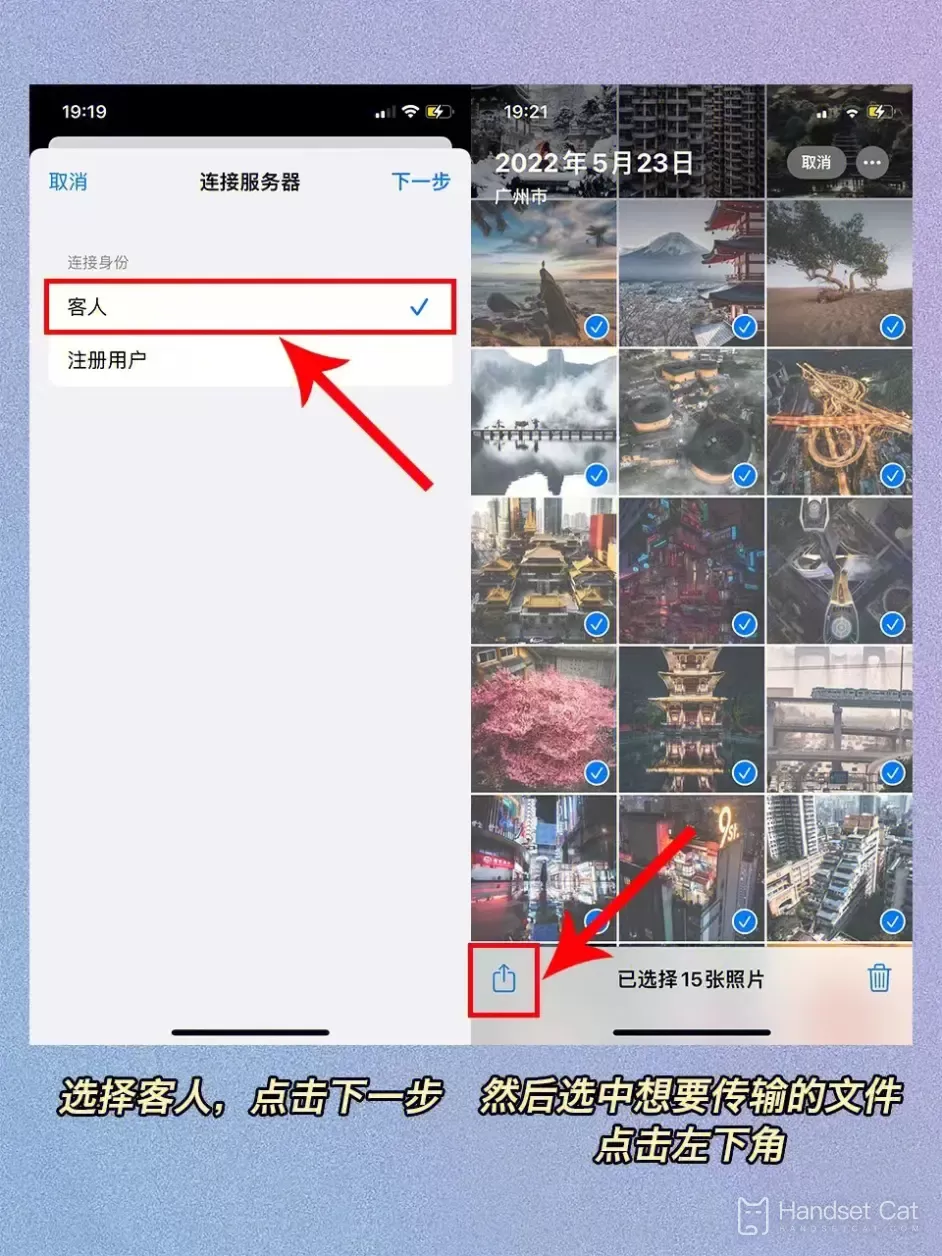
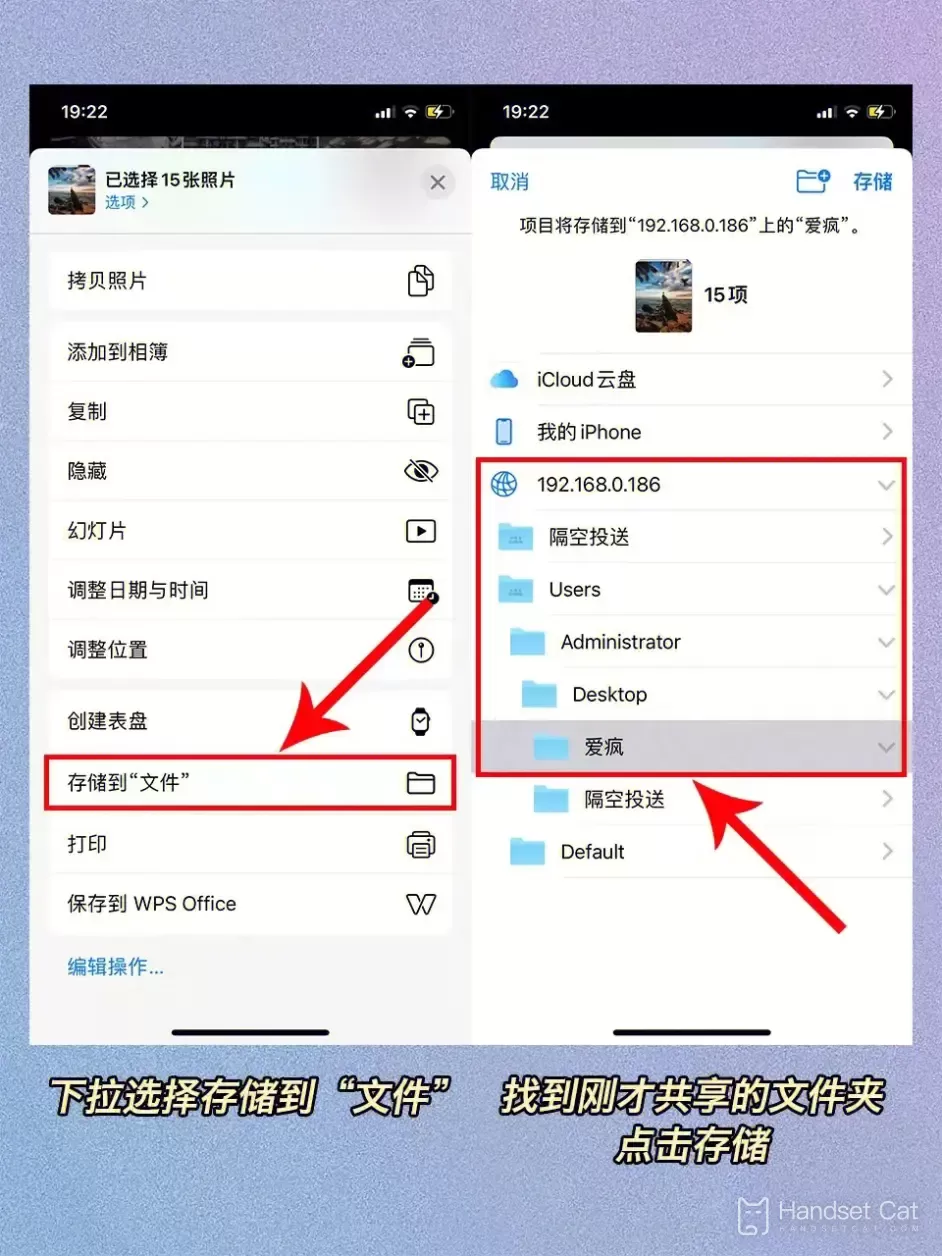
5. Pull down to find the "file" and store it in the folder shared on the computer just now~
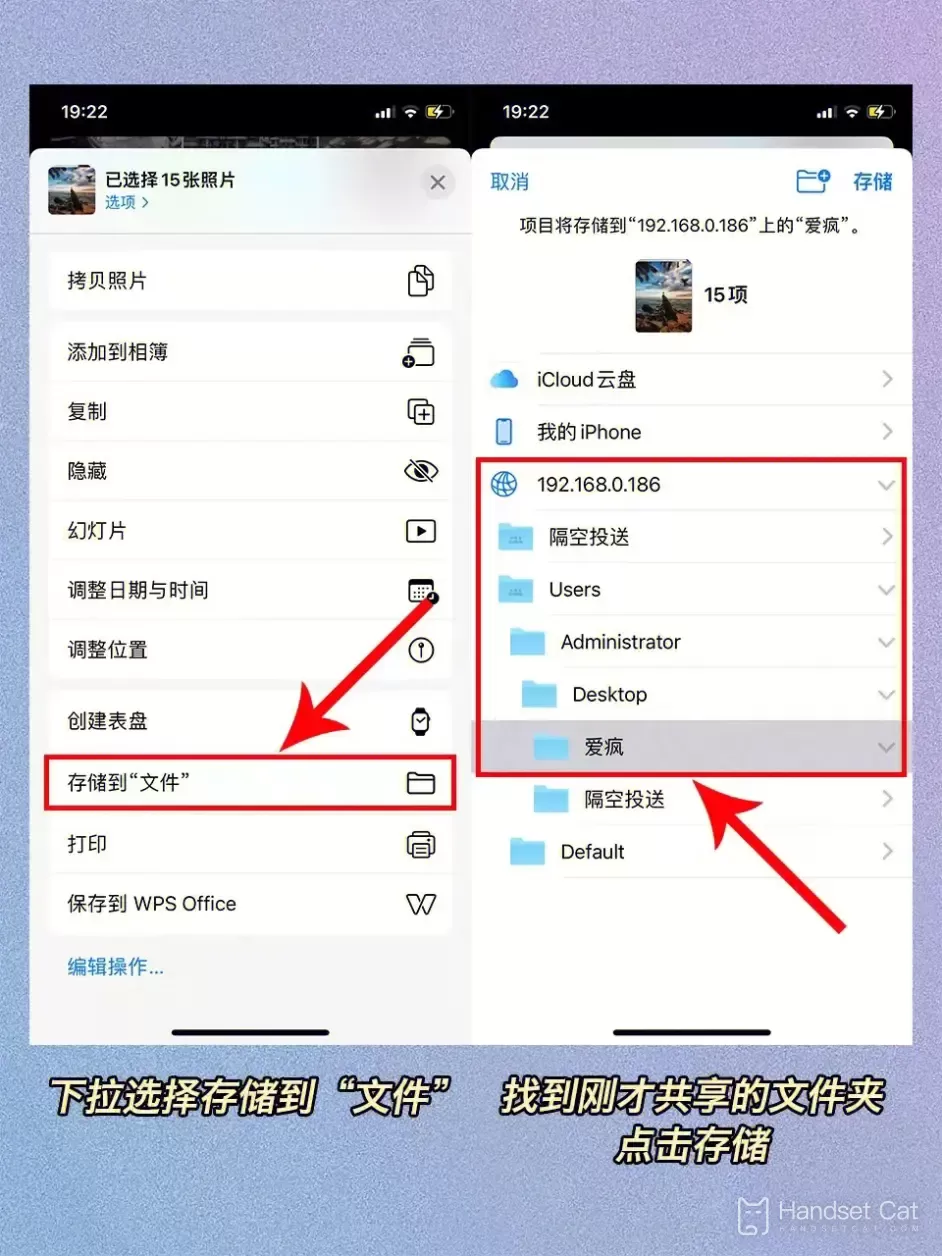
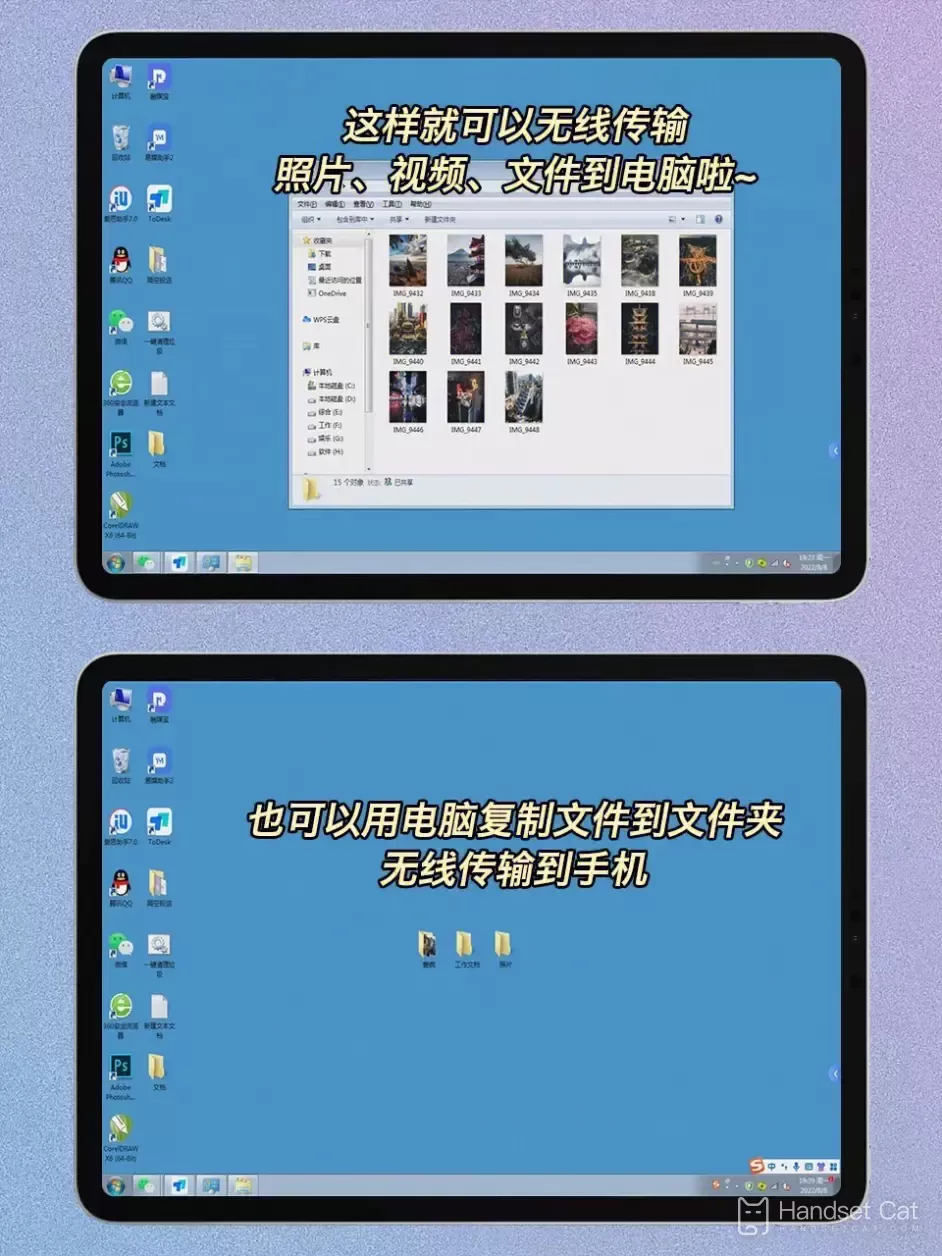
There is no quantity limit. You can send the files you want to transfer to the computer at one time! But the transmission speed depends on your network speed.
Figure 1-2 is the computer setting method! Figure 3 is how to find the computer address! Figure 4-6 shows how to set up your mobile phone. Figure 7 is complete!
This is how Apple 14 can connect to computers without iTunes. I wonder if you have learned it? It doesn't matter if you don't learn it. You can follow Xiaobian's tutorial step by step.













