How to shut down and restart the iphone14plus
How to shut down and restart the iPhone 14 plus is a question that many users want to know. This is a large screen model that fruit fans like very much. It was very popular when it was just launched last September. Although the price is relatively high and the sales volume is not good, we have to admit that the performance of this handheld is still very good, in order to facilitate our daily use, Let's introduce the method of powering off and restarting this mobile phone.
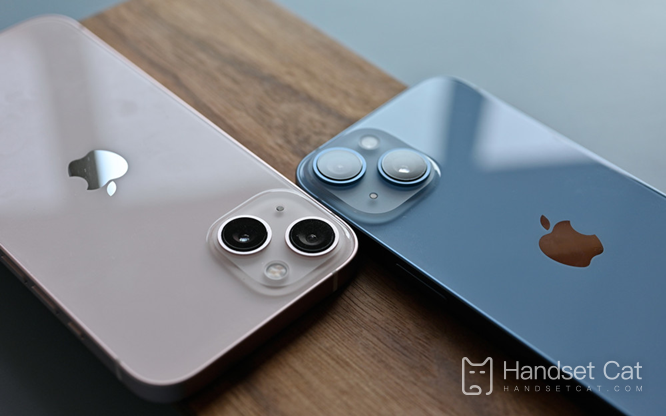
How do I shut down and restart iPhone 14plus? Introduction to the iPhone 14plus Forced Shutdown and Restart Tutorial
Method 1 General key shutdown
Since the iPhone continues to use the full-screen screen, the current iPhone shutdown is not a long press of the power button, but a long press of the power button will only pop up the Siri function. For details, please refer to the following steps:
1. Press and hold "Power key"+"Volume key -" or "Power key"+"Volume key+" for about 3 seconds;
2. The power-off page pops up, and you can see "Slide to power off". Press and hold your finger and slide to the right to power off directly.
Method 2 Keyless shutdown
What if there is a problem with the entity key and it cannot be used, and you want to shut down? You can also turn off the computer through the shutdown function in "Settings". For details, please refer to the following steps:
1. Open iPhone Settings, General;
2. Slide to the bottom to see the "shutdown button";
4. The power-off page pops up, and you can see "Slide to power off". Press and hold your finger and slide to the right to power off directly.
Method 3 Shut down via Siri
Starting from iOS16, you can also shut down through Siri. For details, please refer to the following steps:
1. Say to Siri, "Hey, Siri turn off the phone"
2. Siri will say to you, "Confirm, do you want to turn off the device here?"
3. Click the "Close" button to close the phone.
I believe you have learned how to shut down and restart the iPhone 14 plus! The mobile phone will become smoother after it is turned off and restarted. If you need to use it at ordinary times, you can collect this site for a rainy day.













