VivoY53t screen projection tutorial
VivoY53t is the latest model launched by Vivo, and its overall configuration is much better than other thousand yuan machines, especially the screen and camera functions. Although the display effect of the screen is very good, it is difficult to have an excellent visual experience due to the limitation of the screen size. So how does VivoY53t project the screen? Let Xiaobian bring you detailed screen projection tutorial.

vivoY53tProjection Tutorial
1. TV function confirmation
Please check the TV manual to ensure that the TV supports WiFi connection and Miracast function.
2. Turn on the TV's WiFi switch and connect
In the TV's "Network Connection Settings" menu, turn on the WLAN switch or switch to the WLAN connection (it may also be displayed as "Wireless Network"). Mobile phone and TV are connected to the same WiFi.
3. Router AP isolation off
Please keep the router AP isolated and closed, otherwise the screen casting will fail. Please contact the network supplier or router manufacturer for shutdown method.
4. Turn on the "screen mirroring" switch of the TV
In the system setup menu of the TV, turn on the "screen mirroring" switch. (It may also be screen projection or Miracast, etc.).
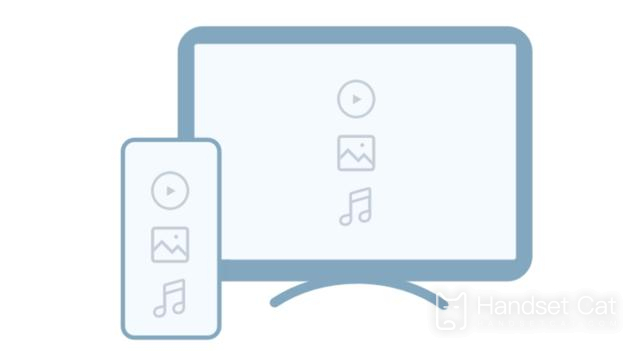
Then we open the [mutual transmission] software on the Vivo mobile phone. If you can't find it, you can slide down the desktop and call up the global search.
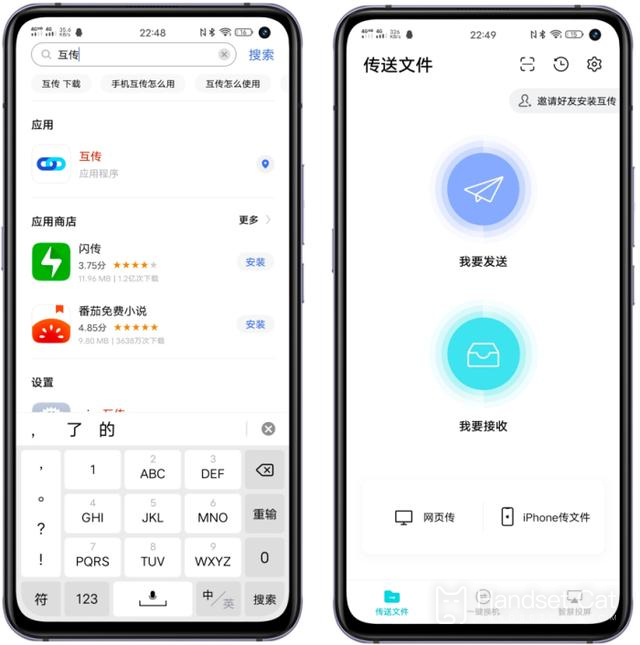
Then click [Smart Screen Projection] in the lower right corner, select [Screen Projection to TV], and then click [Screen Image].
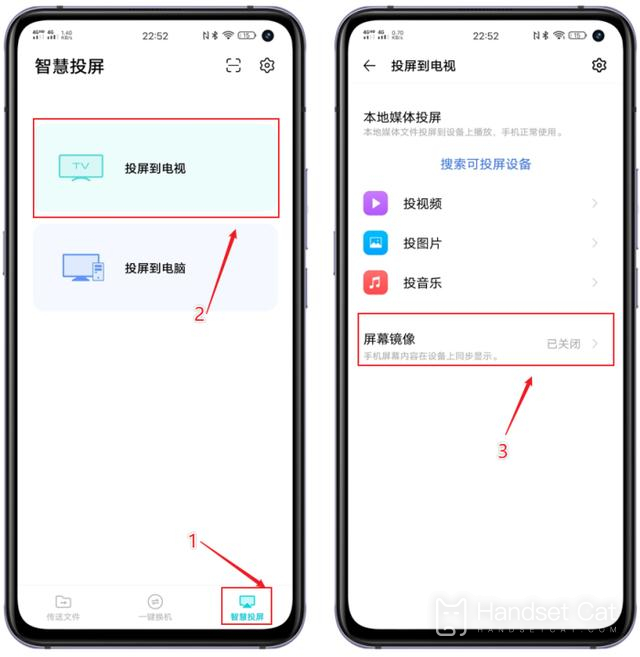
Then open [Screen image], click [Search for imageable device], and then click the device to realize screen projection.
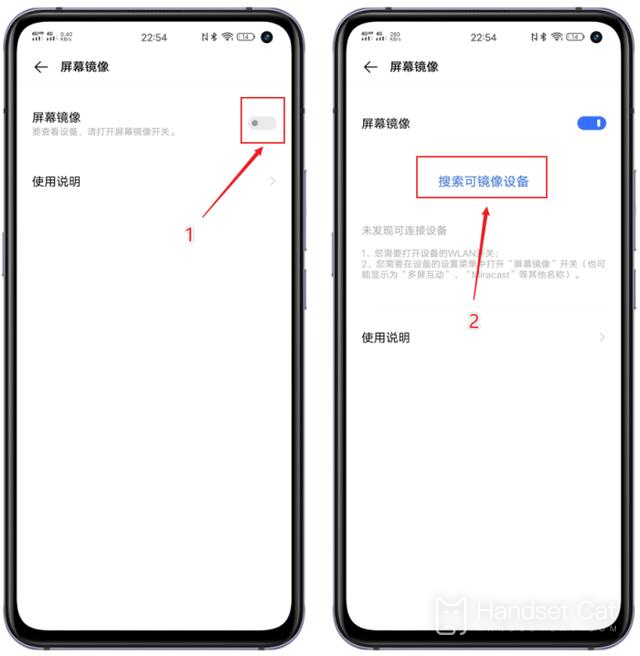
The above is all about how to cast the screen of vivoY53t. VivoY53t has its own screen casting function. It only needs the mobile phone and the device being cast to be in the same network, and then turn on the screen casting switch to cast the screen smoothly, which is very convenient.












