How to set one-button lock screen for Glory 80 Pro
As a new machine of the Glory Digital Series, Glory 80 Pro has been released for some time, but because it is equipped with its latest MagicOS 7.0 smart system, there are still many function users who do not know how to use it. One key lock screen is one of them. This small edition brings you relevant lessons of Glory 80 Pro in this field, helping you better play with this mobile phone.

How to set the one-button lock screen for Glory 80 Pro? Glory 80 Pro one-button lock screen setting tutorial
The first method
1. On the desktop, use two fingers to slide from both sides of the screen to the center, and click the desktop card icon below.
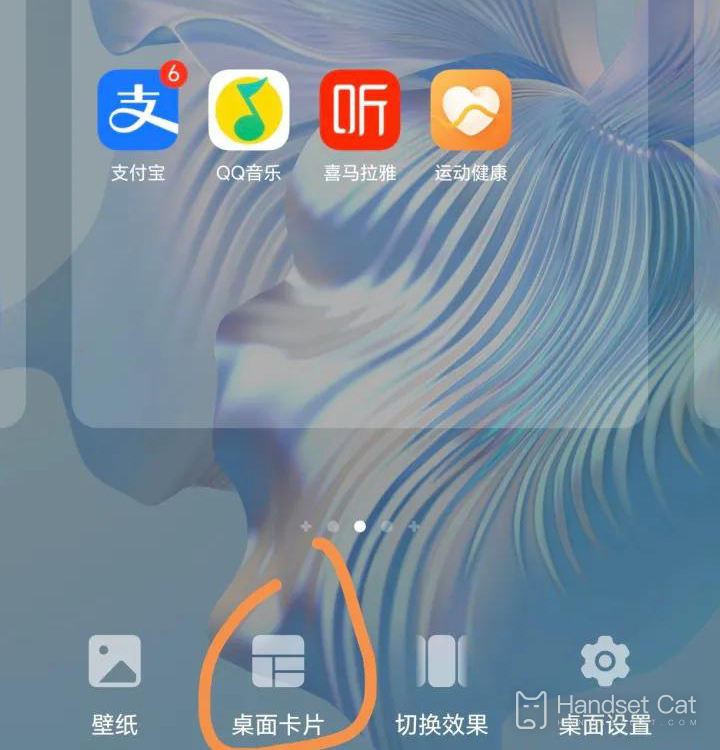
2. Slide to the bottom of the page to find the classic gadget options.
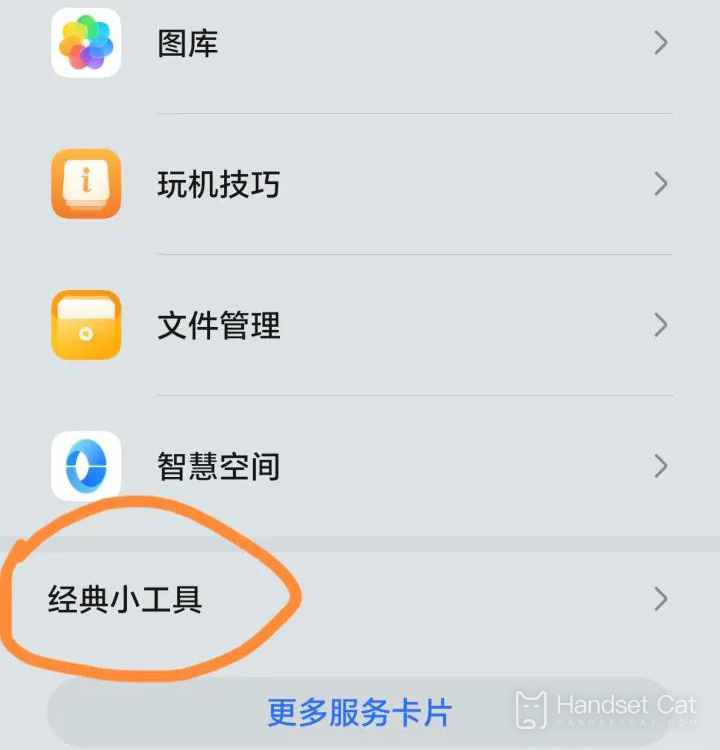
3. Enter the classic gadget and find the one-button lock screen.
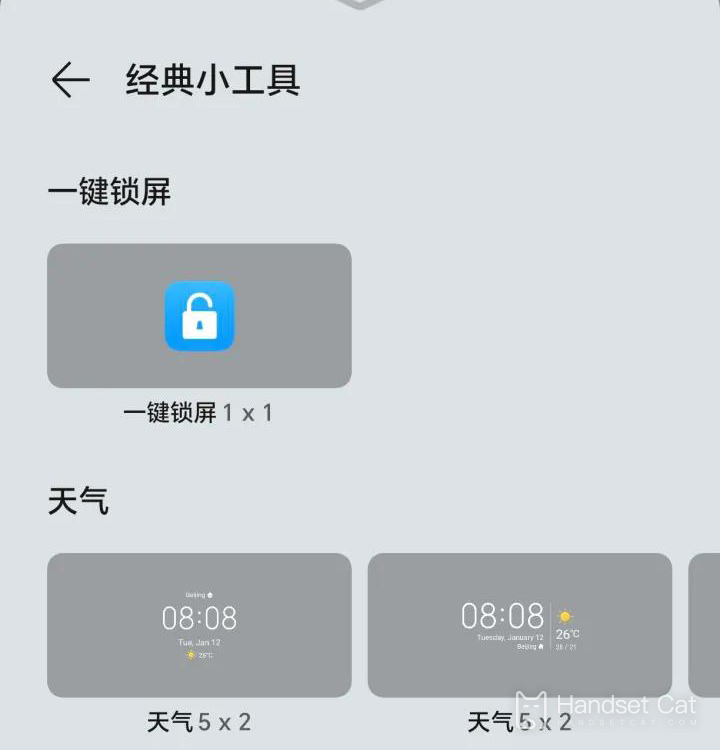
The second method
1. Find out how to play - more tips - get started quickly - learn about locking and unlocking the screen. It will guide you to operate Method 1.
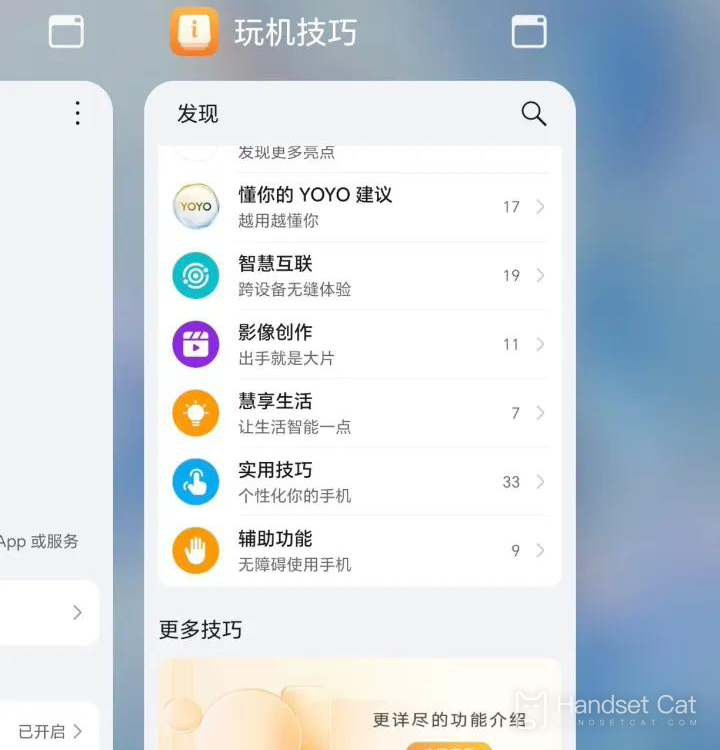
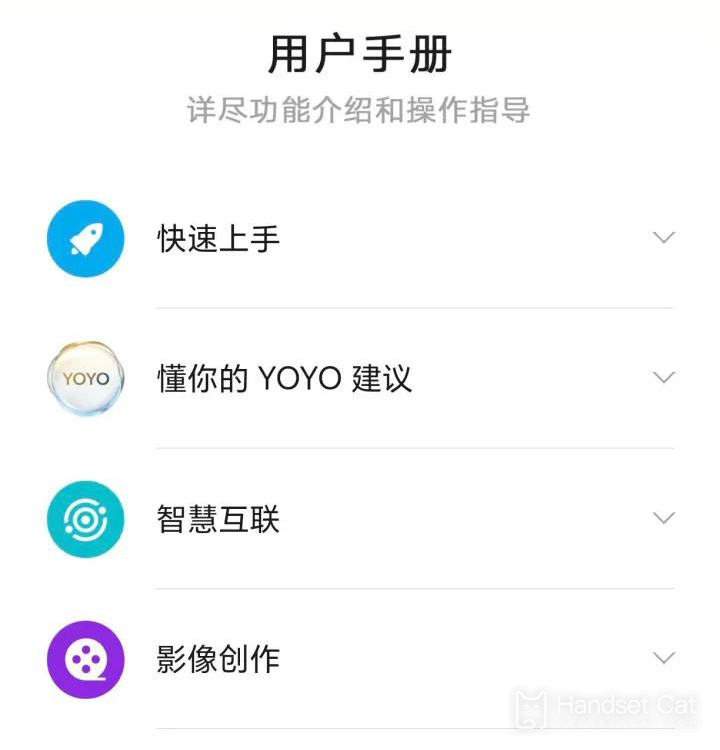
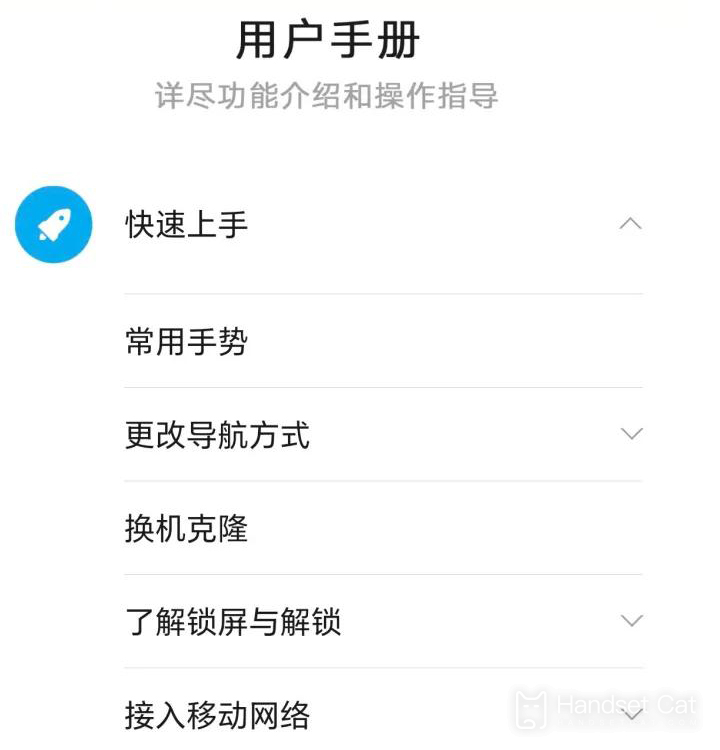
After reading the article, I believe that you should know how to set the one-button lock screen for Glory 80 Pro? In the new MagicOS 7.0 smart system, in addition to manually setting on the desktop, users can also learn the detailed tutorial through the new game skills, which is very friendly to users who use the glory model for the first time.













