Vivo X90 Pro+Text-to-Speech Tutorial
We now use mobile phones very frequently, but the screen of mobile phones is very harmful to the eyes, and it is easy to get tired of the eyes. At this time, text-to-speech can help you at this time, but the operation between different mobile phone brands and models is different, so the next small editor will bring you the Vivo X90 Pro+text-to-speech tutorial.

vivoX90Pro+How to turn text into voice
Method 1.
1. Open phone settings
2. Select shortcut and auxiliary
3. Click barrier-free
4. Click the optional reading option above.
5. Open the shortcut to read on demand.
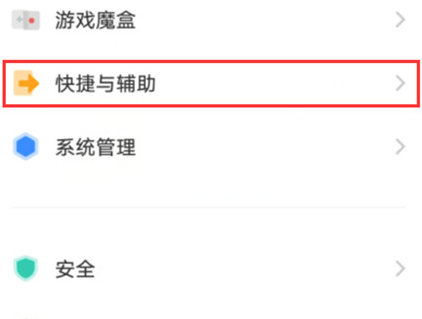
Method 2.
1. Open phone settings
2. Click [Quick and Auxiliary]
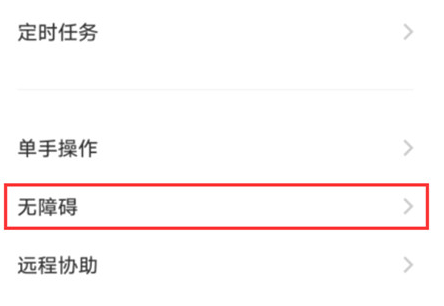
3. Click [Accessibility]
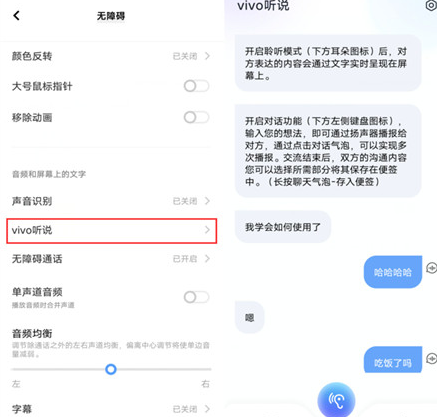
4. Click [Vivo Listening and Speaking], type the text and convert it into voice
Vivo X90 Pro+text-to-speech tutorial is like this. You can operate it according to your own needs. This function can help you relax when your eyes can't bear it, so you can see if you want to open it according to your own needs.













